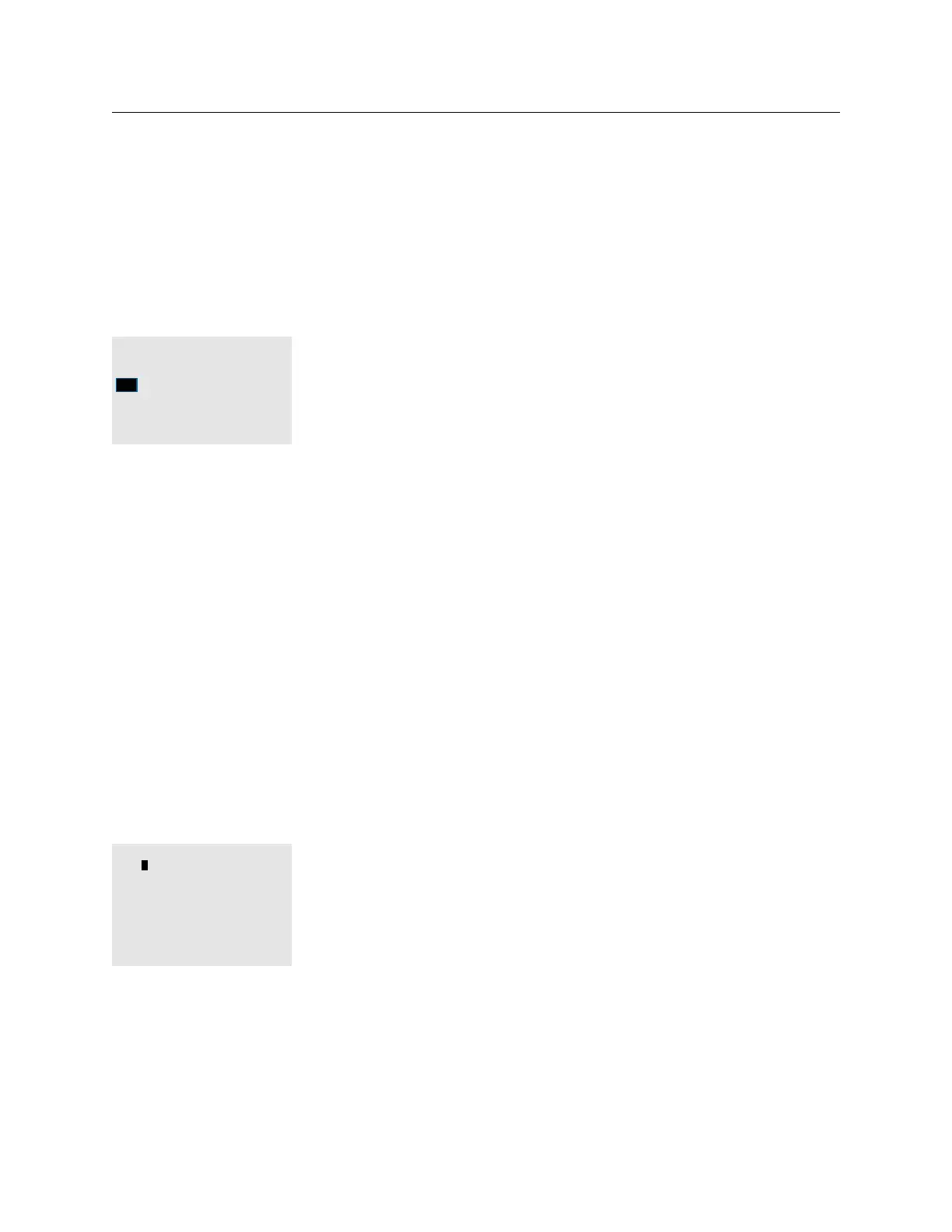THE BLUE BOX LT PROGRAMMING 87
LCDBBP03Sept08
To Adjust Daylight Savings Change-Over dates:
Navigate to the Display Options screen: SETUP 1.
MENU > SYSTEM SETUP > SYSTEM OPTIONS
> DAYLIGHT SET UP.
Daylight parameters
Daylight starts on:
2nd Sun of Mar.
Daylight ends on:
1st Sun of Nov
:
TAB to each setting and SCROLL to select the 2.
proper value. Note A strict date-time system is
not used.
The DTC will set the time forward one hour on
the start date and backward one hour on the
end date.
EXIT when complete. All changes will be 3.
automatically saved.
kEYBOARD LOCk CODE
If you are responsible for maintaining and programming
the lighting control system, you may wish to prevent
others from making changes in the clock interface.
To do this, you can set a keyboard lock code that is
required to make any changes to schedules, groups,
switch programming, etc.
To set up the keyboard lock code, navigate the
following menus:
KEYBOARD LOCK CODE
IS: 0000
Set Code ‘0000’ to
disable or any other
code to enable Key Lock
permanently
Hit exit if not sure
and see Users manual.
SETUP MENU > SYSTEM SETUP MENU > SYSTEM
OPTIONS > KEYBOARD LOCK CODE.
You will be prompted to create a 4-digit keyboard
lock code. SCROLL UP or DOWN to change values
and TAB UP or DOWN to move between digits.
When the desired value has been entered, EXIT to
save the code and return to the previous menu.
Any user attempting to access the programming
interface will now be required to enter the code you
set in order to view or change settings.
To remove the keyboard lock code, navigate back to
the screen where the code was originally.
SETUP MENU > SYSTEM SETUP MENU > SYSTEM
OPTIONS > KEYBOARD LOCK CODE (set the
4-digit number to 0000 and EXIT).