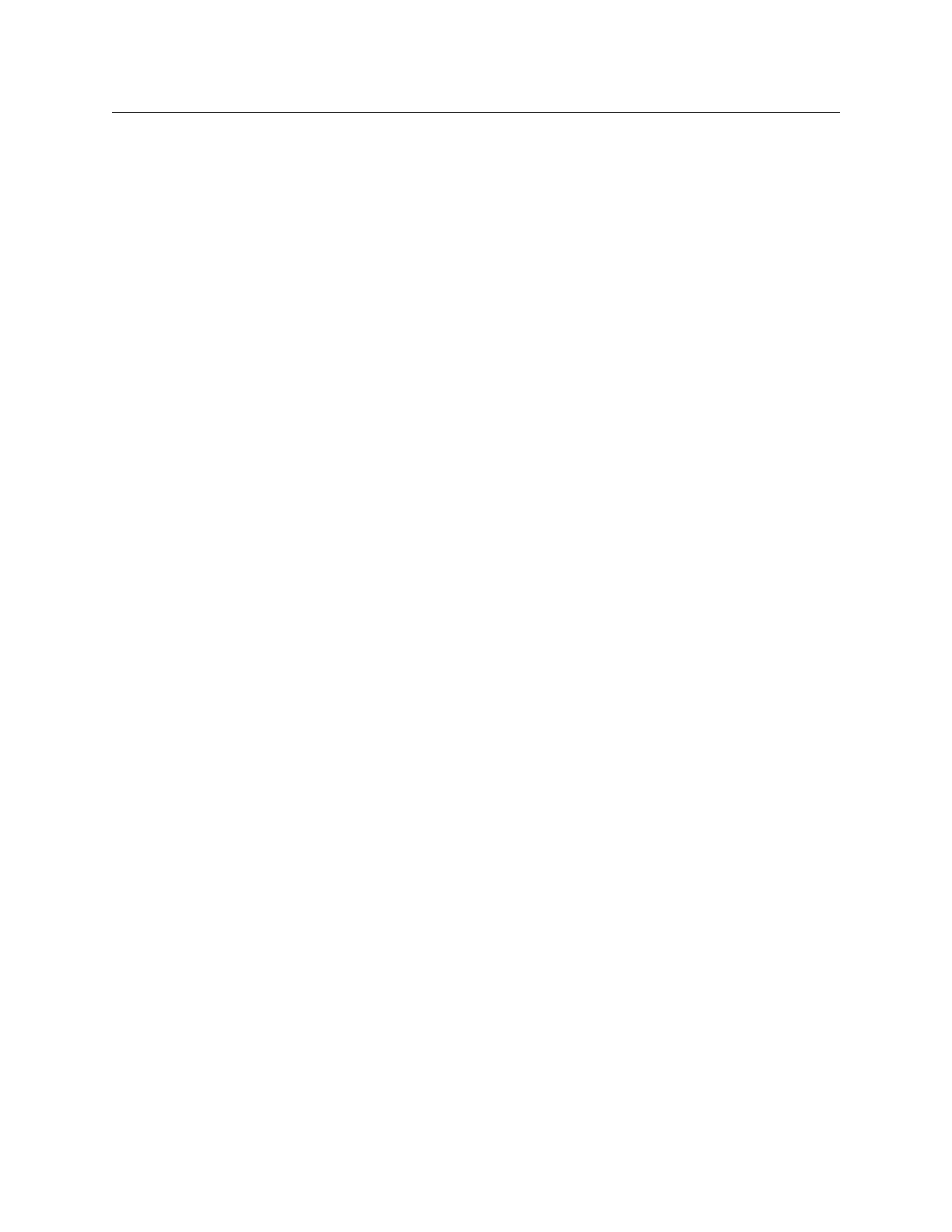THE BLUE BOX LT HARDWARE TROUBLESHOOTING 61
LCDBBHTS03Sept08
HARDWARE TROUBLESHOOTING (Continued)
If not fixed, this is a bad smacker strip; contact LC&D •
for a replacement.
...If the relay is in Timer Mode:
Go to “Manual Override Screen.” •
The status indicator on the screen will have an •
extra leg, if the relay is in timer mode.
If not in relay timer mode, the relay may be in a •
Maintain + Timer or Maintain + Blink Group
Find out if and which Group controls that relay.•
Go to the “What and When” menu or refer to the •
system Bus file.
If the relay is not supposed to be on a Maintain + •
Timer or Maintain + Blink Group, remove it from
Group.
...If the relay(s) are chattering it may be caused by insuf-
ficient voltage driving the relay:
Check for any loose connections with the relay •
jumpers or the ribbon cable.
Unplug, and then plug the relay jumper cable back.•
SMACkER STRIP TROUBLESHOOTING
If relays do not turn ON or OFF and the relay trouble-
shooting procedure does not help resolve a relay related
issue, follow the steps below:
Check the voltage between the smacker strip relay 1.
driver pins (24V and Gnd) for the relay in question:
For Normally Closed Relays
If 24V and LED on relay button is OFF
For Normally Open Relays
If 24V and LED on relay button is ON
If correct voltage is present, connect a different relay 2.
to the driver pins and exercise relay – listen for a
clicking sound.
If 24 V ac is not present on the pins, check other pins 3.
for voltage. If no relay driver has 24 V ac, disconnect
power cable at the bottom of the strip and recon-
nect. Measure voltage on each driver pin. If no voltage
is present, refer to the transformer troubleshooting
procedure.
If voltage is present on all pins except for the one that 4.
controls the relay in question, relay driver is bad and
smacker strip will need to be replaced.
If voltage is present on all pins, transformer is supply-5.
ing correct voltage on the secondary side, and power
to smacker strip has been reset, disconnect the con-
trol card power cable, then disconnect smacker strip
power cable, and then the relay jumper. Reconnect
control card power cable first, then smacker strip
power cable, and finally the relay jumper. Exercise re-
lay and listen for clicking sound. Repeat Step 2. If relay
does not respond, replace smacker strip.
If replacing the Smacker Strip does not work, the prob-6.
lem lies on the card; contact LC&D for a replacement.
CONTROL CARD TROUBLESHOOTING
Check to see if the “Online” LED is ON.
If “Online” LED is ON (blinking or solid):
Navigate to the “Read Address” screen. Read the address.1.
Screen should display either an address or a “0” address.2.
If the screen displays an address:3.
Use the “Scan by Serial Number” screen, to check if any
address collisions exist with another device on the bus.
If collision exists, re-address card to an unassigned address
and define it in the “Bus Map”.
If no collision exists, but the card was already assigned to an
address in a previous location (where it was causing a collision
with another device) on the bus map, eliminate device from
bus map and define the correct device on that address.
If the screen display’s a “0”4.
Address the card through the “AUTO-ADDRESSING”
screen and define it in the “Bus Map” screen.
If unable to read address:
Remove the control card from the bus (disconnect 1.
all Cat.5),
Connect directly to the master control card with •
a LAN tested cable
Read the address of the card through the read •
address screen