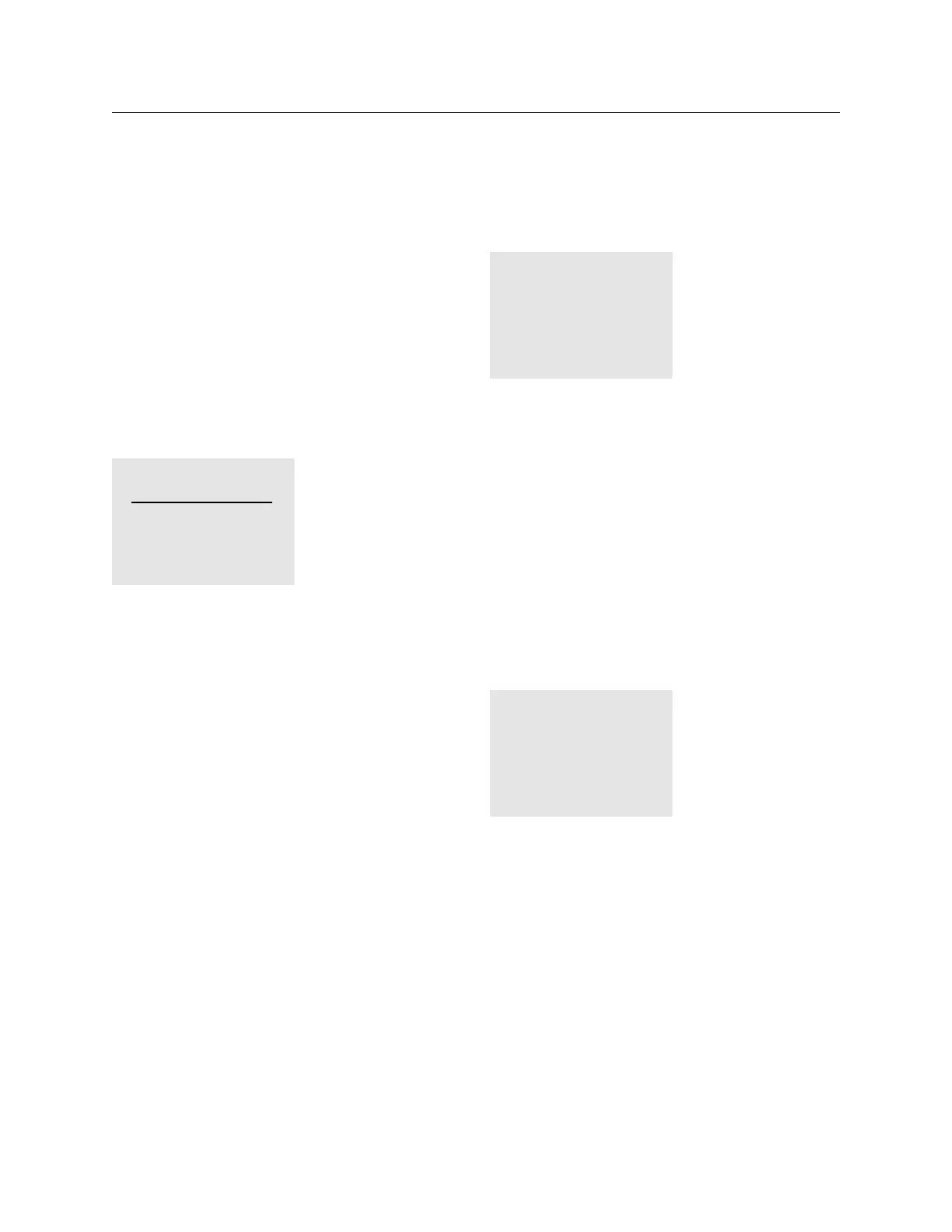92 THE BLUE BOX LT SYSTEM DIAGNOSTICS TOOLS
LCDBBSDT03Sept08
SYSTEM DIAGNOSTICS TOOLS
The DTC contains diagnostics tools which detect and
help narrow down any bus stability issues.
DIAL UP HOST
To test the operation of a modem, the “Dial up Host”
screen may be used to dial out to a cell phone or land line.
To do so, navigate to the Dial up Host screen:
USER MENU > SETUP MENU > RESTRICTED (PASS-
CODE 900001) > REMOTE SYSTEM MENU > DIAL UP
HOST
DIALING UP HOST
Enter the complete phone
number of the HOST and
hit ENTER.
On the screen, SCROLL UP to enter the first digit and TAB
DOWN to enter the next number. Enter the area code and
the phone number and ENTER to begin dialing out.
ERROR STATISTICS
This screen displays any kind of errors that may be accu-
mulating on the bus. The “overall” errors field is the only
one of interest during general troubleshooting.
This screen must be monitored for approximately 3 min-
utes and if no errors accumulate, the bus is stable.
If errors accumulate in this field, there may be a bus stabil-
ity issue and the “Bus splitting technique for a powered
bus” section at the end of this document may be used to
resolve the issue.
The fastest way to detect a bad device, missing, misplaced
terminator is to use the “Oscilloscope testing procedure”
in the O&M manual.
If an Oscilloscope is not available, complete all the steps in
the “System Start-Up & Cabling Guide” and refer to the
“Error Check” and troubleshooting sections at the back of
the document.
If all tests have passed and errors continue to accumulate,
contact Tech Support.
To navigate to this screen:
ERROR STATS. CLEAR
Overall: 0
Addr1: 0
Cmd0: 0
EEPROM FLAG ERR: 0
EEPROM WRITE ERR: 0
DROP-OFF: 0
FATAL-ERR: 0
USER MENU > SETUP MENU > RESTRICTED (PASS-
CODE 900001) > ADDRESSING-BUS SCAN > ERROR
STATISTICS
BUS SCAN
This screen displays all recognized devices on a bus. A re-
lay panel displays the number “3” for every 8 or less relays
that it contains, any switch or photocell displays a “1”, and
any “Link-to” device such as Link-to-PC card displays a “2”.
The Blue Box LT 16 takes up 2 addresses.
If devices seem to appear and disappear intermittently on
the bus scan, the bus may be unstable. That is, if a switch is
assigned to address 7 and the display shows a “1”, then a
“0” and a “1” again, there may be a bad Cat. 5 or device in
that area of the bus. To navigate to this screen:
3000000000 0000000000
0000000000 0000000000
0000000000 0000000000
0000000000 0000000000
0000000000 0000000000
0000000000 0000000000
0000000 0-5 0
USER MENU > SETUP MENU > RESTRICTED (PASS-
CODE 900001) > ADDRESSING-BUS SCAN > BUS
SCAN DISPLAY
To find out which device or devices are appearing 1.
or disappearing, count up to the address(es) of the
device(s) and note it down.
Refer to the “System Device Schedule” in the master 2.
panel to find out the device type and location.
The next step would be to follow the Bus Splitting tech-
nique for a powered bus.
BUS MAP
Every device must be defined in the DTC under the Bus Map