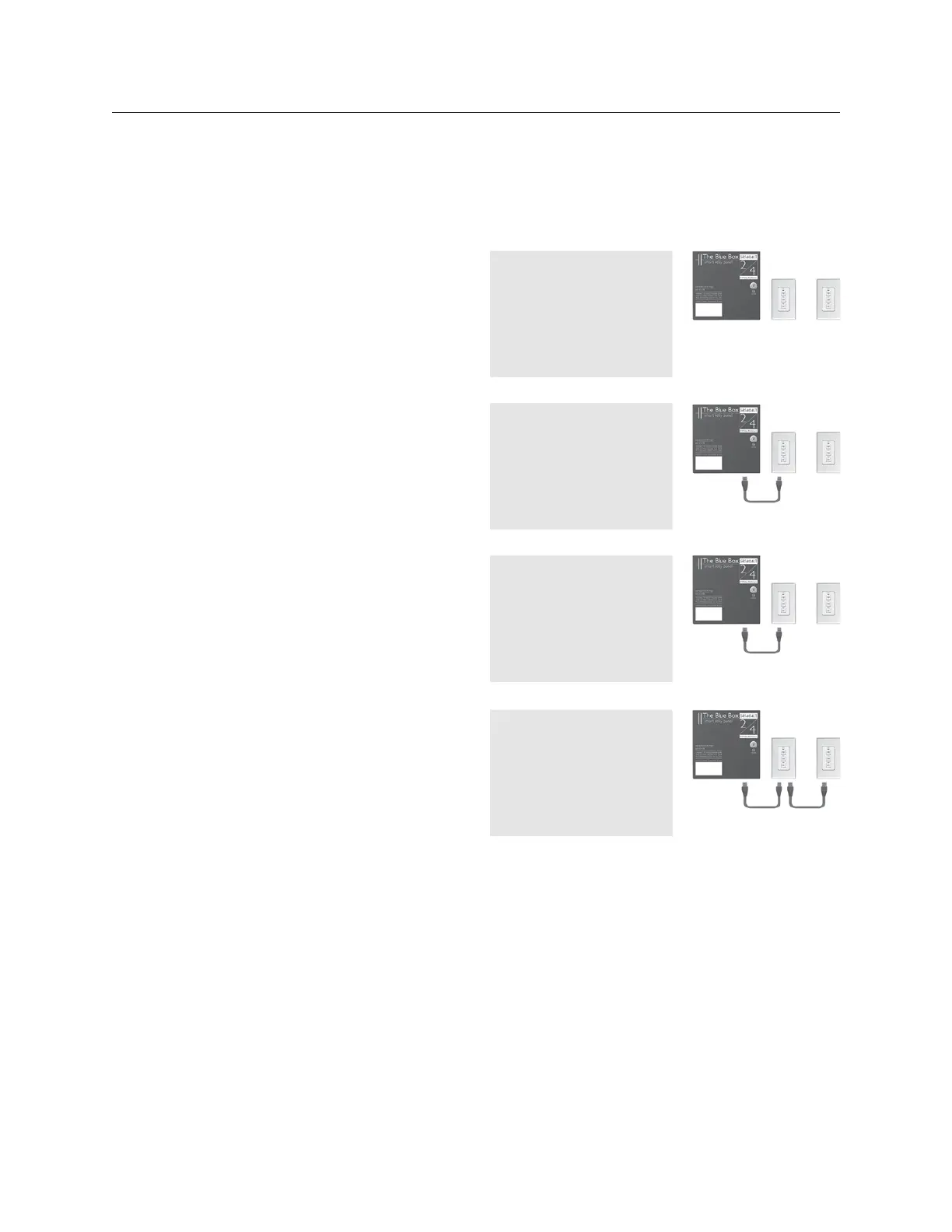94 THE BLUE BOX LT SYSTEM DIAGNOSTICS TOOLS
LCDBBSDT03Sept08
tem Start-Up & Cabling Guide” in that, we have the added
advantage of being able to use the “System Diagnostics
Tools” mentioned above to help narrow or track down
the problem area.
The Error Checking Screens (Error Statistics and the Bus
Scan) must be checked after each of the following steps
for accumulating errors and for appearing and disappear-
ing devices respectively.
Disconnect both Cat. 5 cables from the Blue Box LT 1.
master panel.
Add the Cat. 5 from the first device only on either side 2.
of the master panel and terminate both devices. Check
the Error Statistics and bus scan screen for errors.
If errors accumulate on either or both screens, lo-3.
cate the Cat. 5 cable connecting the device that was
just added to the bus and check for bad crimps, and
conduct a LAN cable test and plug it back in. TAB to
“Clear” and monitor both screens for errors for a
few minutes. If errors continue to accumulate, replace
cable, clear error count, and monitor both screens for
errors. If re-testing and replacing cables does not fix
the error counts, by-pass the device and add the next
device to the master panel.
Continue to add devices one at a time while moni-4.
toring for errors on both screens until the bad crimp,
cable, or device has been detected. Replace, retest
cables, or by-pass devices as needed.
ERROR STATS. CLEAR
Overall: 0
Addr1: 0
Cmd0: 0
EEPROM FLAG ERR: 0
EEPROM WRITE ERR: 0
DROP-OFF: 0
FATAL-ERR: 0
ERROR STATS. CLEAR
Overall: 0
Addr1: 0
Cmd0: 0
EEPROM FLAG ERR: 0
EEPROM WRITE ERR: 0
DROP-OFF: 0
FATAL-ERR: 0
ERROR STATS. CLEAR
Overall: 30
Addr1: 0
Cmd0: 0
EEPROM FLAG ERR: 0
EEPROM WRITE ERR: 0
DROP-OFF: 4
FATAL-ERR: 1
3000000000 0000000000
0000000000 0000000000
0000000000 0000000000
0000000000 0000000000
0000000000 0000000000
0000000000 0000000000
0000000 0-5 0