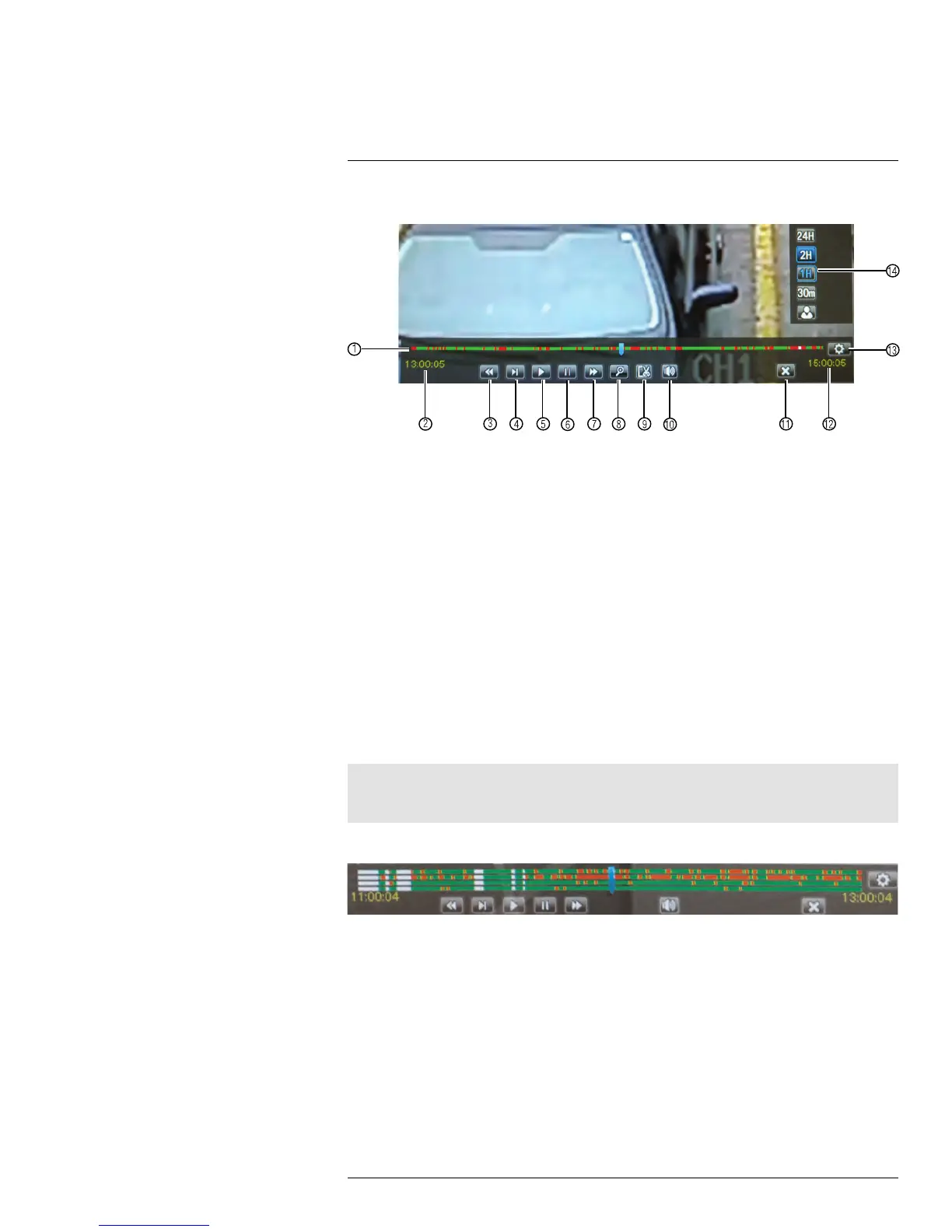Playback12
Playback Controls
00
3
2
4 5
6
7 8 9
10
11 12
13
14
1
1. Playback Bar: Continuous recordings are shown in green. Motion or alarm recording is shown in red.
2. Start Time: Shows the start time of footage currently in the Playback Bar.
3. Rewind.
4. Slow.
5. Play.
6. Pause.
7. Fast Forward.
8. Zoom.
9. Video Clip Backup.
10. Mute.
11. Exit Playback.
12. End Time: Shows the end time of footage currently in the Playback Bar.
13. Show Playback Time Controls.
14. Change Time Range: Click one of the options to select the range of times shown in the Playback Bar.
12.1.2 Finding Events in the Playback Bar
The advanced playback controls show the time and type of video footage available. Con-
tinuous recordings are shown in green and motion or alarm recordings are in red.
Note
Motion detection or alarms must be enabled for each channel before they will be highlighted, see 15.5
Alarm, page 58 for details.
When up to four channels are selected for playback, multiple channels are shown.
If more than four channels are selected, one bar is shown that combines all the selected
channels. This means that video available on any selected channel will be shown in the
bar.
12.1.3 Controlling the Time Range of the Playback Bar
The time range is the start and end times of the footage displayed in the Playback Bar. By
default, the Playback Bar displays recordings recorded on the day selected for playback
(from 00:00~24:00). You can change the time range to narrow in on a specific time.
#LX400012; r. 2.0/12066/12066; en-US
31
