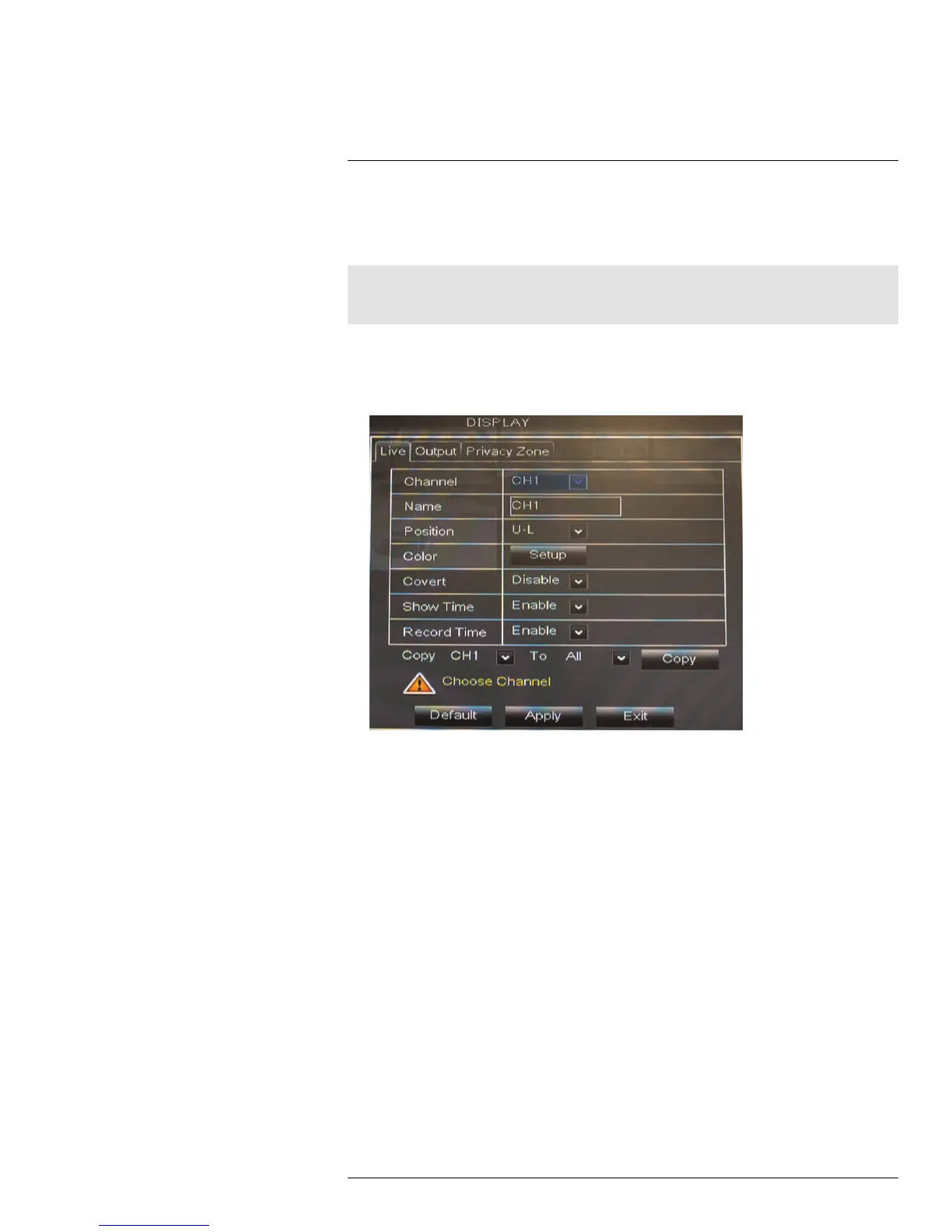Using the Main Menu15
15.1 Display
The display menu allows you to configure camera image settings and video output
settings.
Note
If you want to apply settings to all channels, use the "Copy To" drop-down menu, and select All. Click the
Copy button to copy the setting across all channels.
15.1.1 Configuring Custom Channel Names
1. Select the Live tab.
2. In the Channel drop-down menu, select the channel that you wish to rename.
3. Click the Name field. Use the Virtual Keyboard to enter in the new channel name.
4. Click Apply to save your settings.
15.1.2 Changing the Position of the Channel Name
1. Select the Live tab.
2. In the Channel drop-down menu, select the channel you would like to configure.
3. In the Position drop-down menu, select where you would like the channel names to
appear:
• U-L: Upper left hand corner.
• D-L: Lower left hand corner.
• U-R: Upper right hand corner.
• D-R: Lower right hand corner.
• Disable: Do not display the channel name.
4. (Optional) Use the drop-downs next to Copy to copy settings to another channel or all
channels. Click the Copy button to copy settings.
5. Click Apply to save your settings.
15.1.3 Adjusting Camera Color Settings
1. Select the Live tab.
2. In the Channel drop-down menu, select the channel that you wish to configure.
#LX400012; r. 2.0/12066/12066; en-US
41
