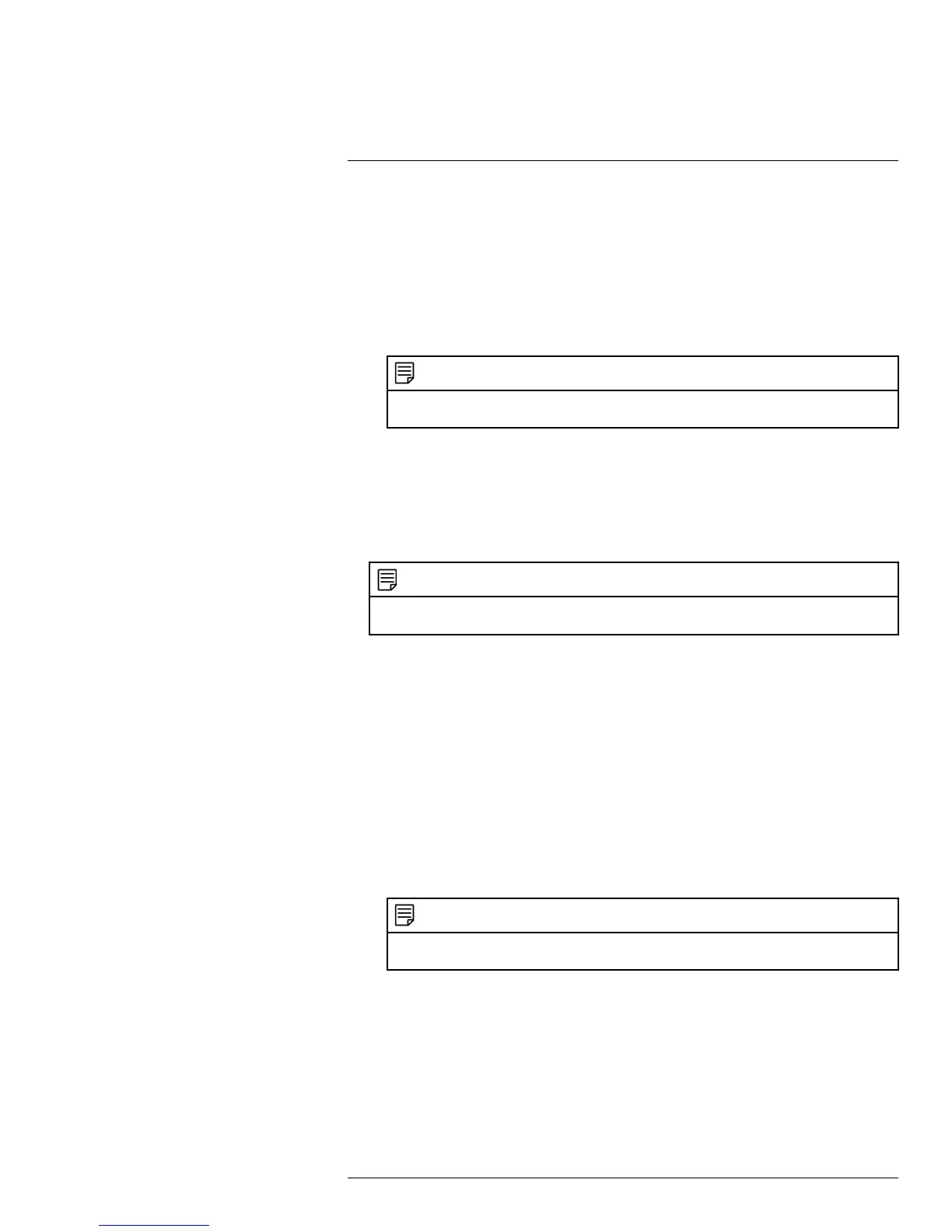Using the Main Menu13
2. Configure the following:
• Anonymous: Check if your server supports anonymous log ins. Otherwise, leave
this unchecked.
• User Name: Enter your Gmail user name.
• Password: Enter your Gmail password.
• Receiver: Enter the email address that will receive alerts.
• Sender: Enter the sender’s email address.
• Subject: Enter the subject line for the email alert.
NOTE
You must enable the Snapshot option for motion detection on each camera you would to receive
attachments. For details, see 13.3.8 Configuring Motion Detection, page 59.
• Event Interval: Enter the interval between alert emails.
• Health Enable: Check to enable health check emails. Health check emails will be
sent periodically to ensure that the system is functioning normally.
• Interval: Enter the interval in minutes for health check emails.
3. Click Test to send a test email.
4. Click OK to save settings.
NOTE
Gmail and Yahoo Mail are not supported by Lorex. Gmail and Yahoo Mail SMTP information may
change. Contact Google or Yahoo for support.
If you want to use your own email server (advanced):
1. Under Mail Select, select Custom.
2. Configure the following:
• SMTP Server: Enter the SMTP server address.
• Port: Enter the port used by the SMTP server.
• Anonymous: Check if your server supports anonymous log ins. Otherwise, leave
this unchecked.
• User Name: Enter the SMTP user name.
• Password: Enter the SMTP password.
• Receiver: Enter the email address that will receive alerts.
• Sender: Enter the sender’s email address.
• Subject: Enter the subject line for the email alert.
• Attachment: Check to include a jpg image attachment of the camera.
NOTE
You must enable the Snapshot option for motion detection on each camera you would to receive
attachments. For details, see 13.3.8 Configuring Motion Detection, page 59.
• Encrypt Type: Select SSL or TLS if your server uses encryption. Select None if
your server does not use encryption.
• Event Interval: Enter the interval between alert emails.
• Health Enable: Check to enable health check emails. Health check emails will be
sent periodically to ensure that the system is functioning normally.
• Interval: Enter the interval in minutes for health check emails.
3. Click Test to send a test email.
4. Click OK to save settings.
#LX400070; r. 1.0/27147/27147; en-US
58
