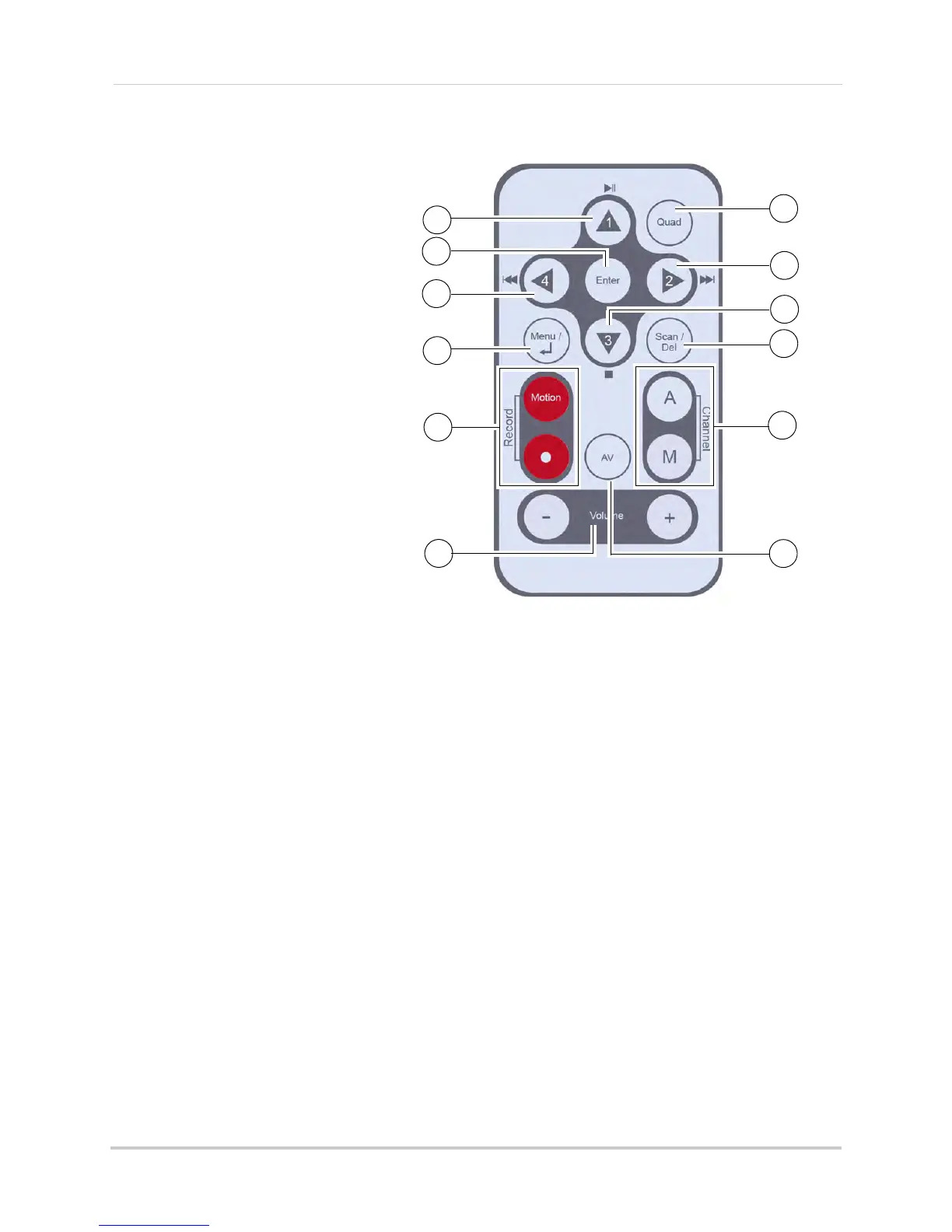4
Getting Started
Remote Control
1 1 / /: Move menu cursor UP;
change time settings; start/pause
playback; jump to camera 1 while in
Quad Mode.
2 Ent
er: Confirm menu selections.
3 4/
: Move menu cursor LEFT;
rewind playback; jump to camera 4
while in Quad Mode; decrease
4 MENU
/ Back: Press to open the
Main Menu; close menu windows.
5 Rec
ord: Press Motion to enable
motion recording - system will
ONLY record when motion is
detected; press
to start/stop
manual recording.
6 Vo
lume: Increase/decrease volume
of two-way audio from the receiver;
increase/decrease volume during
playback.
7 Qu
ad: Press to change the display view to quad (4-way) split-screen.
8 2/
:Move menu cursor RIGHT; increase playback speed; jump to camera 2 while in Quad
Mode; increase values in certain menu options.
9 3/:
Move menu cursor DOWN; change time settings; stop playback; jump to camera 3 while
in Quad Mode.
10 Scan/Del:
Press to enable/disable Screen Saver mode; delete recorded video files.
11 Channel: Pr
ess "A" to enable/disable automatic sequence; press M to manually change the
channels (1~4).
12 AV:
Press to send the image to a connected TV or monitor (AV cable required)
NOTE: Scr
een Saver Mode is not available if using AV-out.
