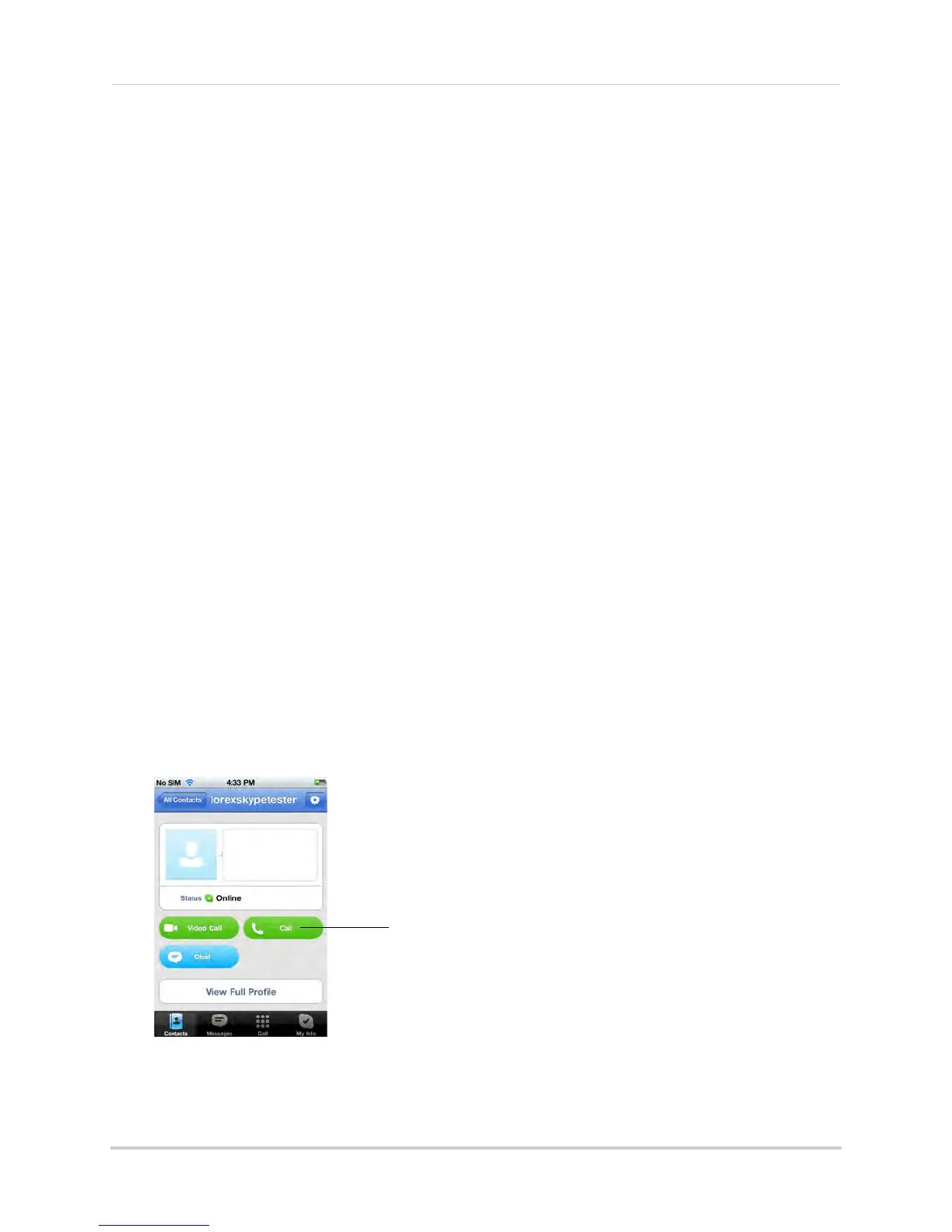49
Appendix H: Viewing your camera remotely using Skype on a PC
Viewing a camera on your mobile device
You can remotely monitor your camera on Skype on supported mobile devices.
Supported Devices
•
Skype
for iPhone v. 3.0 and above
•
Skype for iPad
v. 3.5 and above
• iPhone 4S/4/3GS
• iPod Touch (3rd generation and above)
• iPad (1st generation and above)
• iOS v. 4.0 and above
For the latest device compatibility list, visit www.lorextechnology.com and visit the produ
ct
page.
Prerequisites
• Install and configure the PC/Mac Skype software. For details, see “Appendix H: Viewing your
ca
mera remotely using Skype on a PC” on page 39 or see “Appendix I: Viewing your camera
remotely using Skype on a Mac” on page 50.
• Ensure you configure your camera’s Skype account to auto-accept incoming calls. For details
see step 6~9 on page 44 (PC) or see “Step 4 of 6: Configuring Skype” on page 52 (Mac).
To view your camera on a mobile device:
1 Download and install the mobile Skype application from the mobile application store (i.e. App
Stor
e for the iPhone).
2 Launch Skype and
tap Contacts.
NOTE: The video monit
or’s account may be under "All Contacts".
3 Select the video monitor’s account, and tap Cal
l to connect to the camera.
Call button
iPhone screenshot shown.
