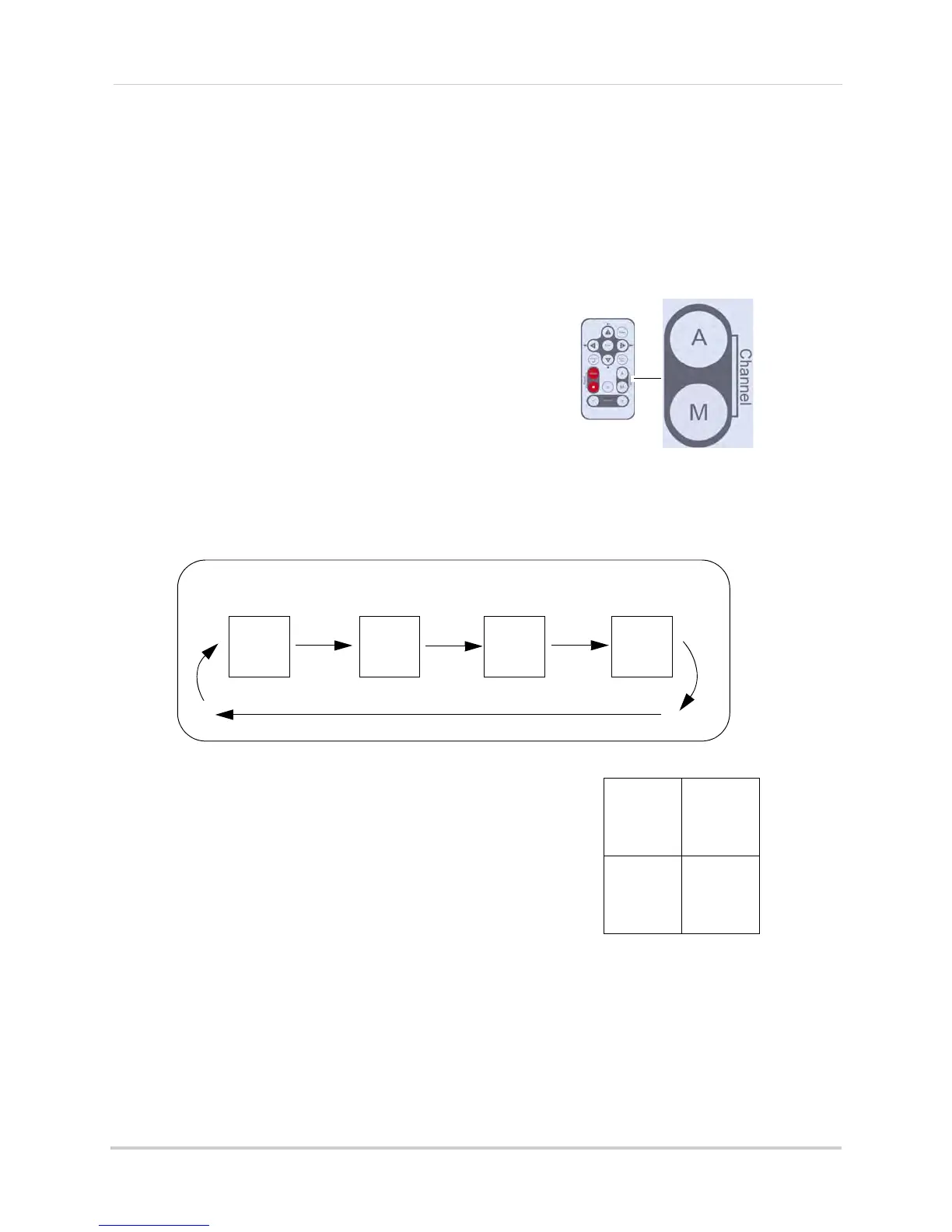12
Using the System
Viewing Modes
There are four different viewing modes available on the system: single channel viewing,
Auto Sequence Viewing Mode (view individual channels automatically in sequence), Quad
mode, and Screen Saver Mode.
To change viewing modes:
1 Press the Channel A button
on the remote to
enable Auto Sequence Viewing Mode and
switch
A= Auto sequence
M = Manual switching
automatically between channels.
2 Press the Channel M butt
on on the remote to
disable Auto Sequence.
OR
1 Pr
ess the Channel M butt
on on the remote
repeatedly to switch between channels 1~4
NOTE: By default, Auto Sequence Viewing Mode
is enabl
ed when you first power on the
system, and when you exit Screen Saver
mode.
Auto Sequence Example
CH 1 CH 2 CH 4CH 3
Quad mode
Use Quad mode to view up to four cameras
simultaneously.
To enable/disable quad mode:
1 Press the QU
AD button on the remote. The Schedule
Recording warning appears briefly on-screen, then the
Quad display mode begins.
NOTE: You cannot access the Main Menu or turn on
Schedul
e recording while the system is in Quad
Mode.
NOTE: Quad mode
is also
available while in Zoom mode. For details on using Zoom, see
“Zoom” on page 29.
NOTE: Using Quad Mode with Motion Recording is a highly recommended recording
solution. F
or more details, see “Motion recording” on page 19.
