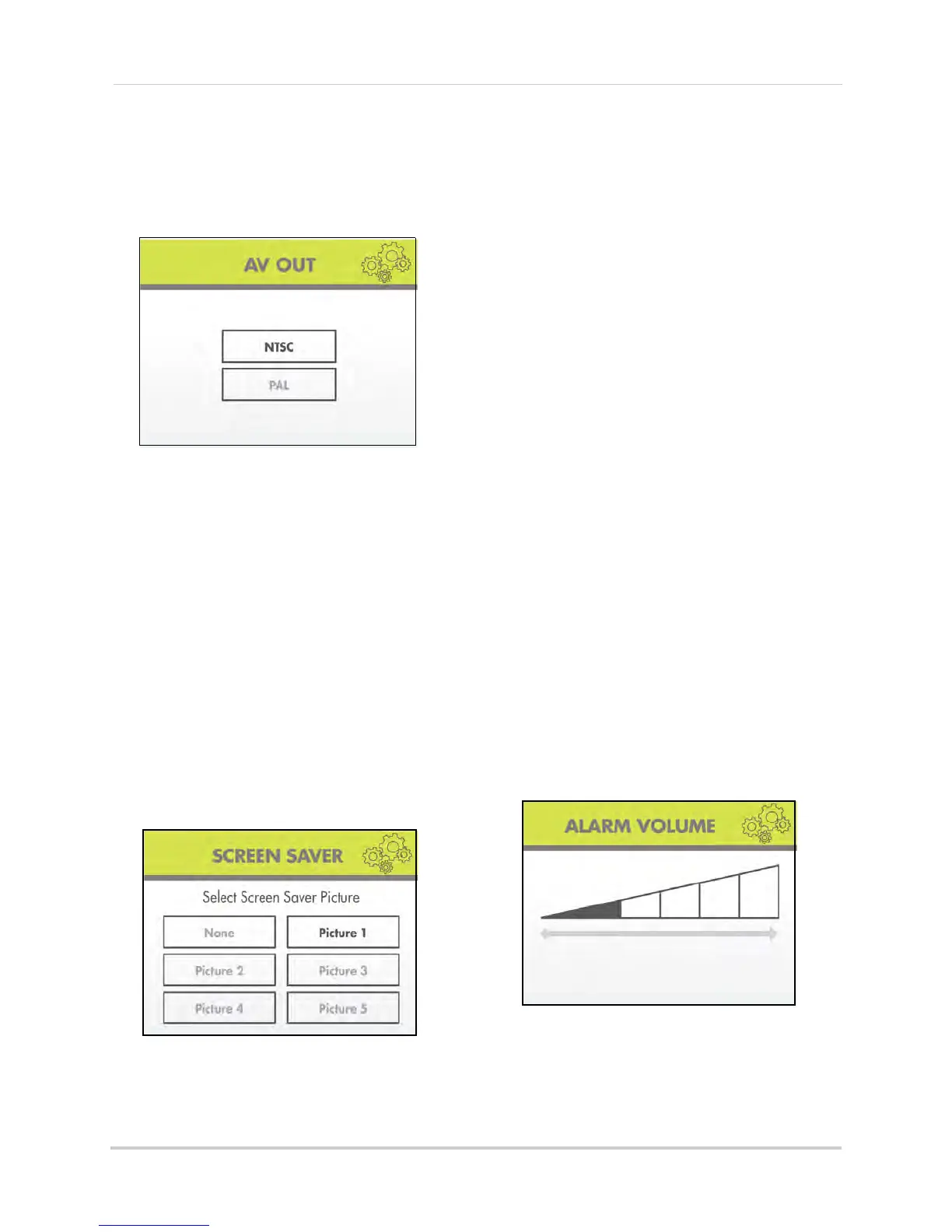28
Using the Main Menu
AV Out
Use the AV out menu to select the TV
system for the wireless receiver.
To select the TV system:
1 From the Main Menu, select Setting and
pr
ess the Enter button on the remote.
2 From the Settings menu, select AV ou
t and
press the Enter button on the remote.
3 Se
lect NT
SC (North America) or PAL (UK/
Europe) and press the Enter button on the
remote.
4 Press the MENU
button on the remote
until all menu windows are closed.
Screen Saver
Use the Screen Saver menu to select an
image for Screen Saver mode.
To configure the screen saver:
1 From the Main Menu, select Setting and
pr
ess the Enter button on the remote.
2 From the Settings menu, select Screen
Saver
and press the Enter button on the
remote.
3 From the Screen Saver menu, select None
(b
lack) or Picture 1~5 and press the Enter
button on the remote.
4 Press the MENU butt
on on the remote
until all menu windows are closed.
To enable Screen Saver mode:
1 Pr
ess the Scan/Del butt
on on the remote.
The selected image appears on the LCD
screen.
2 Press the Scan/Del butt
on on the remote
again to disable the Screen Saver and
return to live viewing.
Alarm Volume
Use the Alarm Volume menu to
increase / decrease the volume of the
buzzer when motion is detected by the
camera(s). The Alarm Volume also
affects the volume of the "beep" that is
heard when you press a button on the
remote control.
• If using AV out, changing the system alarm
volume will
also affect the level of audio
output.
To increase/decrease alarm volume:
1 From the Main Menu, select Setting and
pr
ess the Enter button.
