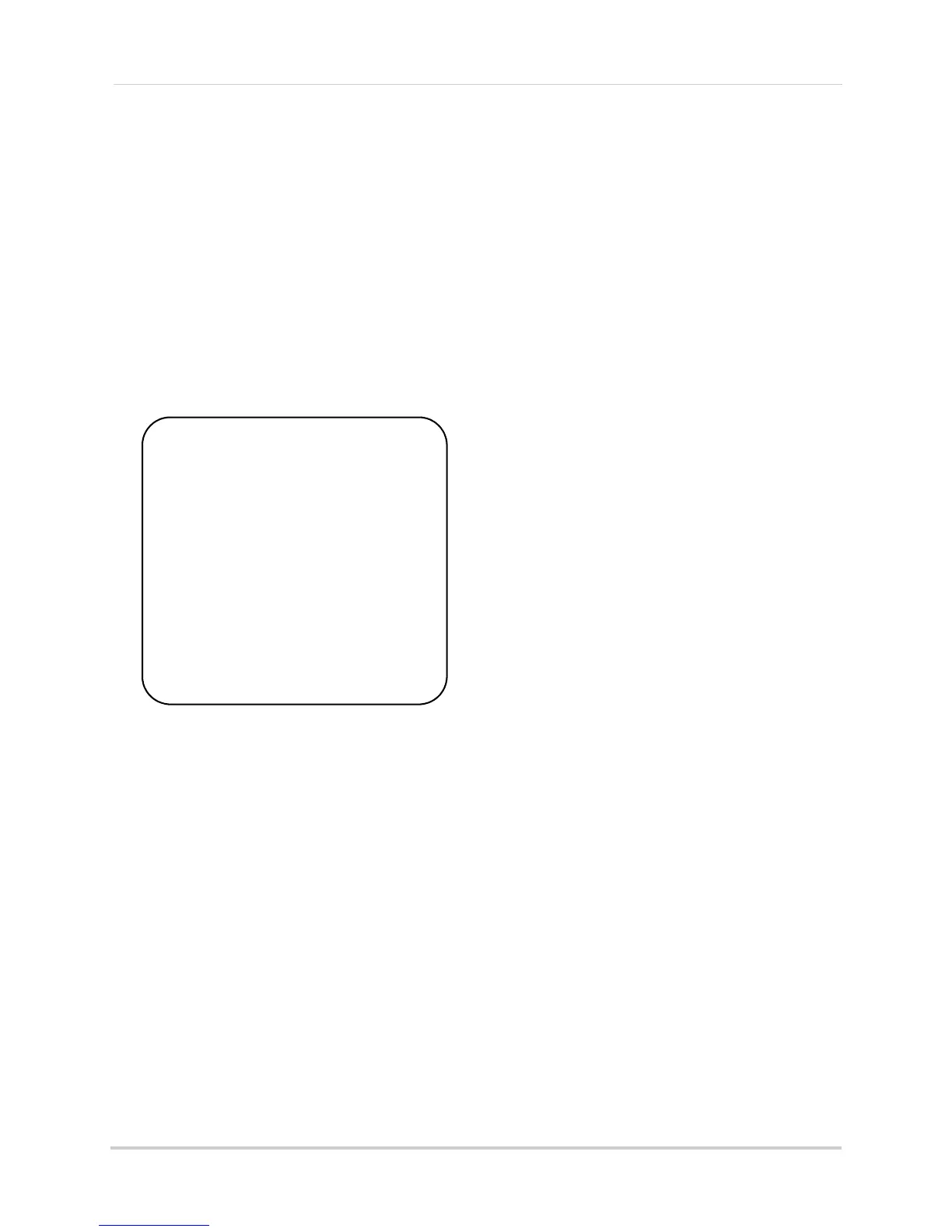18
Recording
NOTE: You cannot enable Schedule
Recording if the system is in
Quad Mode.
Step 2 of 2: Enable schedule recording
1 Disabl
e ALL RECORDING on the system:
• If the system is in Manual Recording,
pr
ess the Record button
() on the
remote.
• If the system is in Motion recording, press
the Motion button on the remote until the
blue LED "AUTO REC" does NOT appear
on the wireless receiver.
2 Sel
ect a channel (1~4) from the remote
control.
OR
Press the CHANNEL A b
utton on the
remote to enable Auto Sequence
Viewing Mode.
3 When the St
art Time arrives, recording
begins. The "REC" indicator appears
on-screen.
Stopping Schedule Recording
When the Stop Time arrives, the system
stops recording. If necessary, you can
stop Schedule Recording manually.
To stop Schedule Recording:
1 Pr
ess the Record button () on the remote
control to stop schedule recording.
NOTE: I
f you stop Schedule Recording,
you cannot resume Schedule
Recording. You will need to enter
new Start and Stop times in the
Schedule Record menu.
NOTE: "AUT
O REC" must not appear on
the receiver in order for
Schedule Record to function
When Should I Use Schedule
Record
ing?
• It is recommended to use Schedule
Recording for capturing a sensitive or
important target that needs to be recorded
daily, i.e. a cash register, safe, shipping &
receiving docks, etc.
• During the day in high traffic
environments
ATTENTION
Manual Recording, Motion
Recording, Quad Mode, and
Screen Saver Mode will
override Schedule Recording.
If you wish to use Schedule
Recording, you must ensure
Manual Recording, Motion
Recording, Quad Mode, and
Screen Saver Mode are
disabled.
