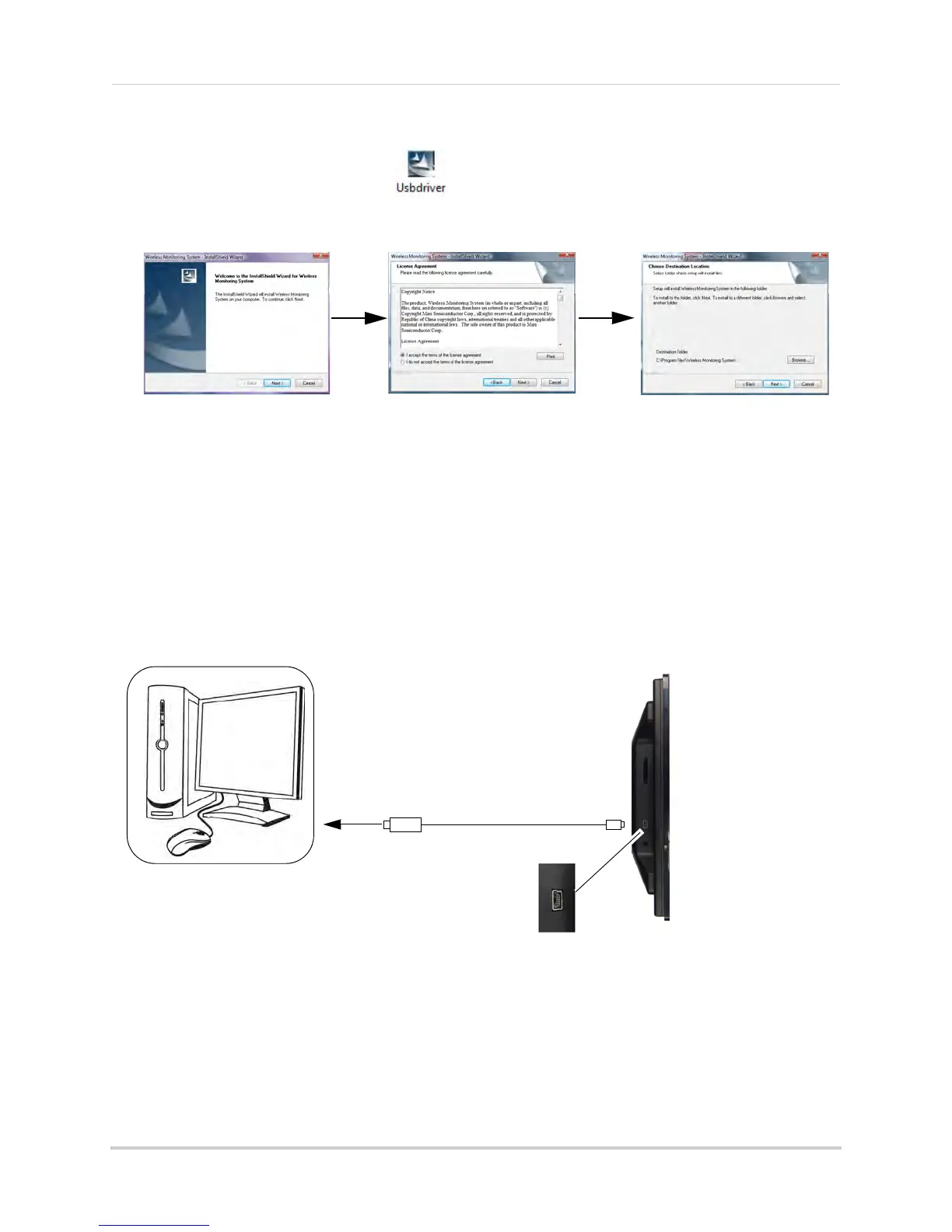41
Appendix H: Viewing your camera remotely using Skype on a PC
5 Double-click the Usbdriver icon ( ) on your desktop.
6 Follow the on-screen instructions to complete the driver installation.
Step 2 of 5: Connecting the video monitor to the PC
1 Turn on the camera first, then the video monitor. Make sure you can see a video image on
channel 1.
NOTE: Pair the camera that is most important for you to view remotely, to Channel 1.
2 Connect the USB cable (included) to your video monitor and into the computer’s USB port.
The video monitor displays the following: "USB PC CAMERA MODE"
