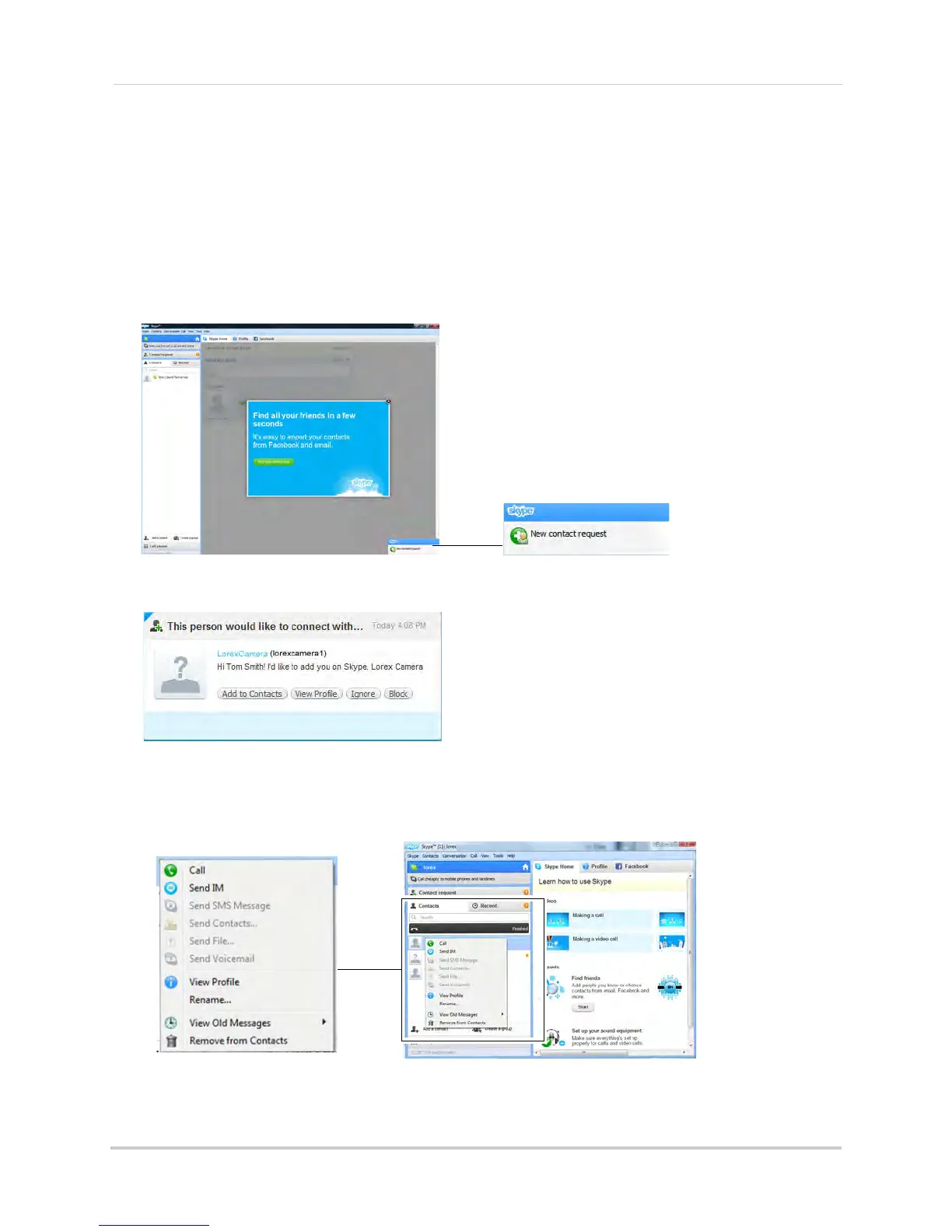46
Appendix H: Viewing your camera remotely using Skype on a PC
Step 5 of 5: Test the connection
NOTE: This step requires you to log in to Skype from a different computer or compatible
mobile device.
1 Log in to your personal account (i.e Tom Smith).
2 A "new contact" pop-up appears. Click the new contact request icon that appears on the
bottom-right c
orner of the window.
3 Click the Add to Contacts button to add the camera to your contact list.
4 From the contact list, right-click on your camera’s account name (i.e. Lorex Camera), and
click Cal
l.
• The video call begins automatically.
