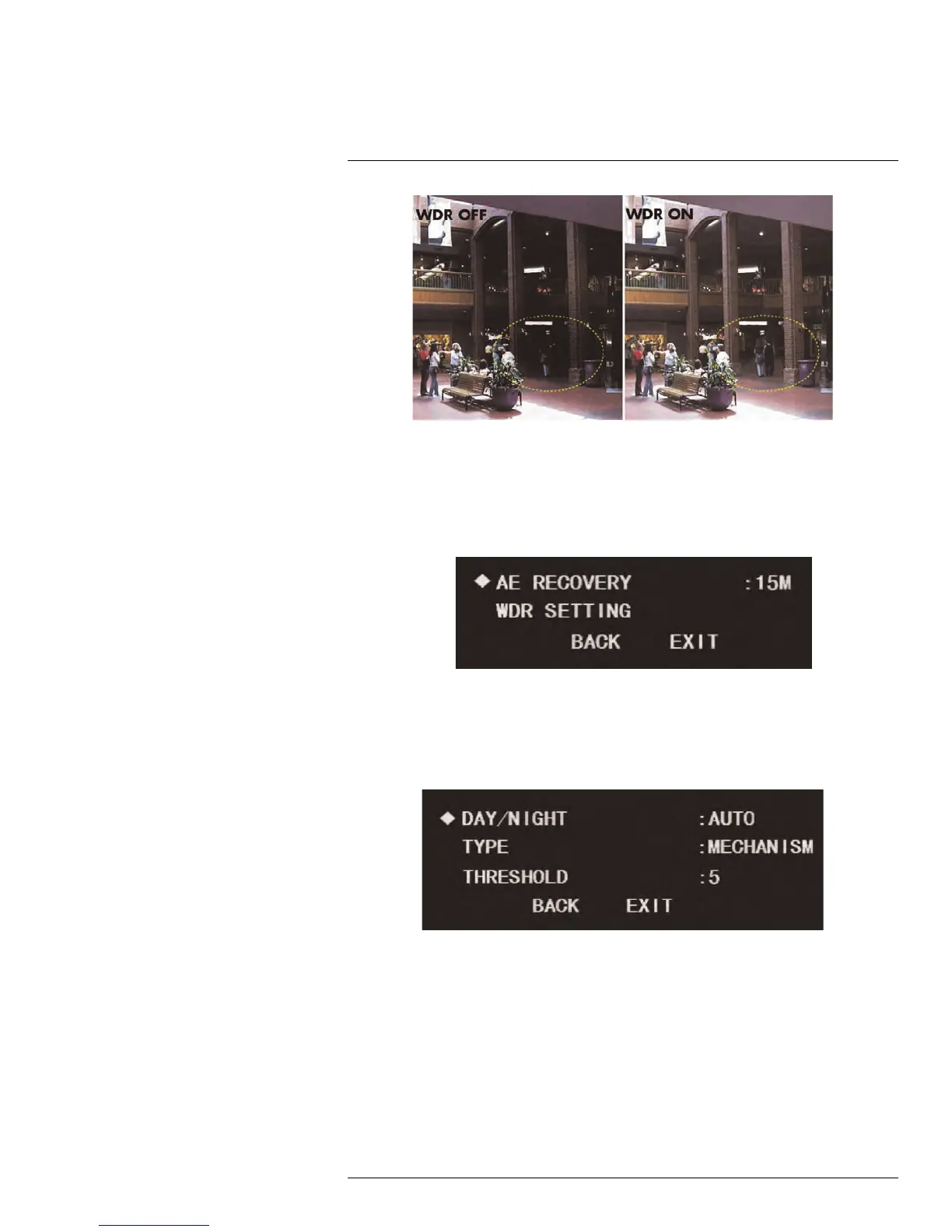Using the On-Screen Display (OSD) Menu
1
To enable digital WDR:
1. Use the on-screen arrow keys to navigate to CAMERA SETTING and click Enter.
2. Select EXPOSURE SETTING and click Enter.
3. Select NEXT PAGE and click Enter. Repeat on the next page to reach the last page of
the EXPOSURE SETTING menu.
4. Select WDR SETTING and click Enter.
5. Under WDR MODE, click the left / right arrow keys to select ON.
1.3.11 Day / Night Setting
Choose how the camera switches over from day mode (color) to night mode (black &
white).
To configure day / night settings:
1. Use the on-screen arrow keys to navigate to CAMERA SETTING and click Enter.
2. Select DAY / NIGHT and click Enter.
#LX400027; r. 1.0/16996/16996; en-US
14