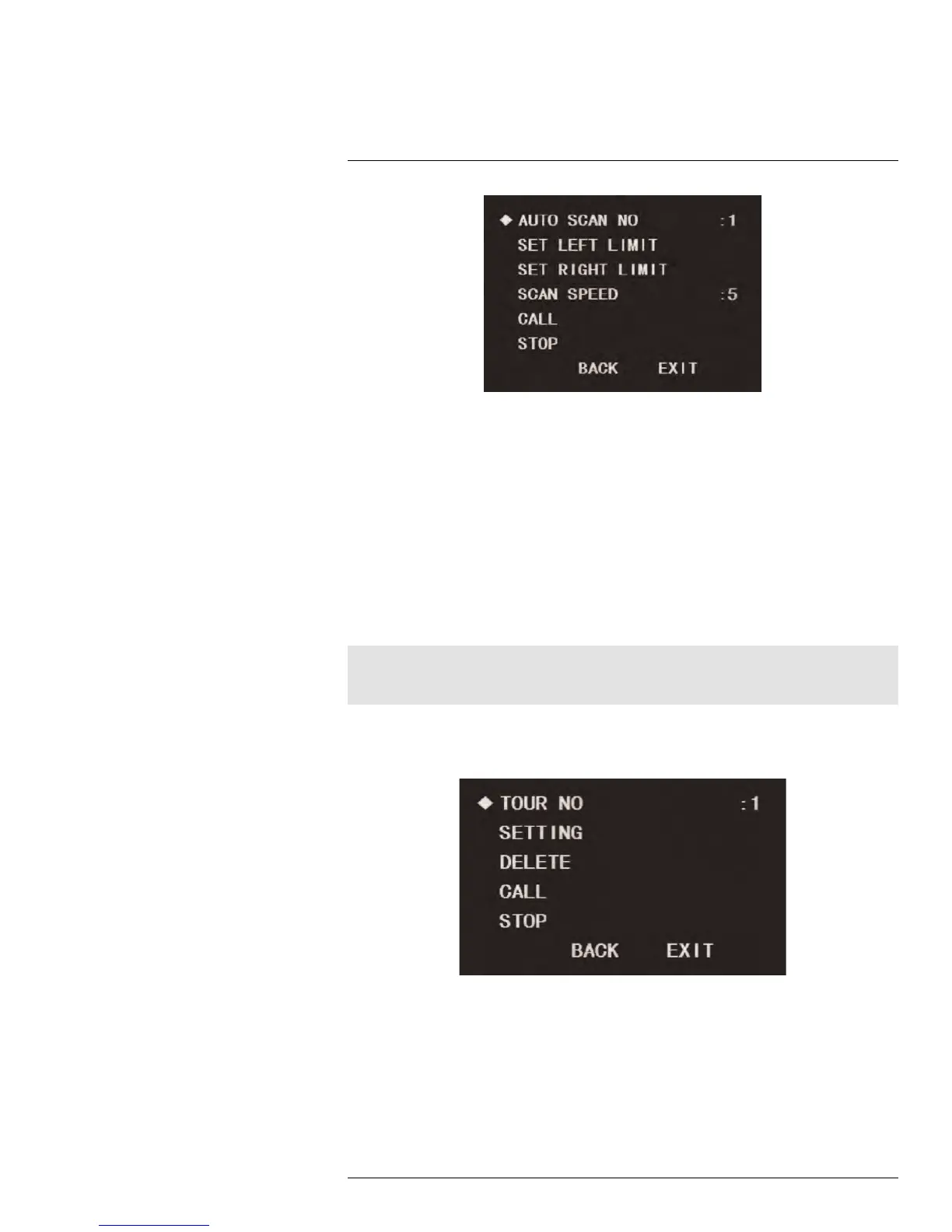Using the On-Screen Display (OSD) Menu
1
To add auto-scan cycles:
1. Before entering the OSD menu, move the PTZ camera to the starting position for the
auto-scan cycle you want to setup, then launch the OSD menu.
2. Use the on-screen arrow keys to navigate to FUNCTION SETTING and click Enter.
3. Select AUTO SCAN and click Enter.
4. Under AUTO SCAN NO, click the left / right arrow keys to select a number for your au-
to-scan cycle.
5. Select SET LEFT LIMIT and click Enter. The camera’s current position has now been
set as the start point for the auto-scan cycle.
6. Exit the OSD menu and move the camera to the end position for the auto-scan cycle
you want to setup, then launch the OSD menu again.
7. Select SET RIGHT LIMIT and click Enter. The camera’s current position has now been
set as the end point, and the auto-scan cycle has been setup.
Note
If you wish to test the auto-scan cycle, select CALL and click Enter. The camera will cycle between the
left and right limits. To stop the test, select STOP and click Enter.
1.4.4 Tour
Tours will cycle through a set of presets. You can set up to 8 tours.
To add a tour:
1. Launch the OSD menu. Use the on-screen arrow keys to navigate to FUNCTION SET-
TING and click Enter.
2. Select TOUR and click Enter.
3. Under TOUR NO, click the left / right arrow keys to select a number for the tour.
4. Select SETTING and click Enter.
#LX400027; r. 1.0/16996/16996; en-US
24