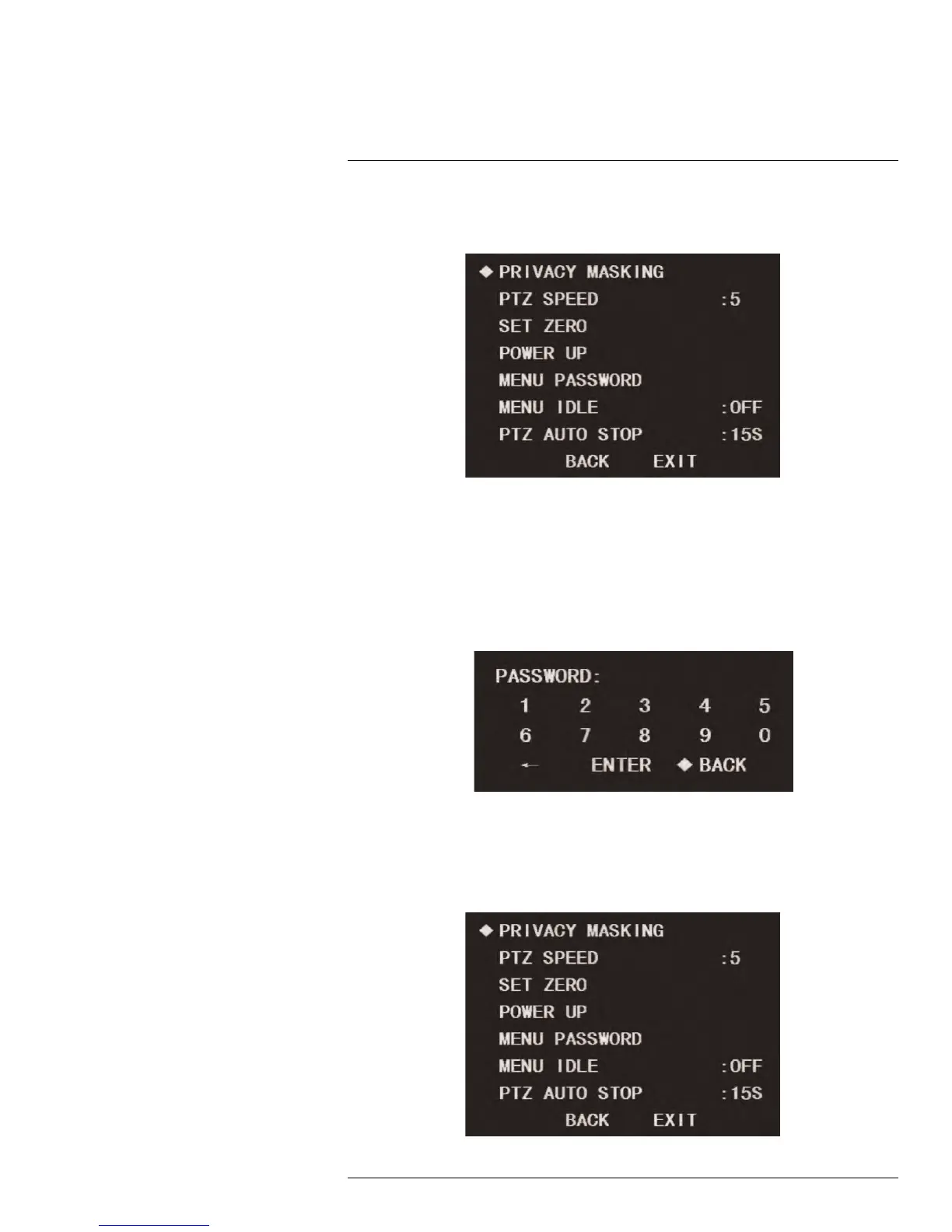Using the On-Screen Display (OSD) Menu
1
1.4.10 Menu Password
You can set a password that will be required to configure the OSD menu.
To set a menu password:
1. Launch the OSD menu. Use the on-screen arrow keys to navigate to FUNCTION SET-
TING and click Enter.
2. Select NEXT PAGE and click Enter.
3. Select MENU PASSWORD and click Enter.
4. Select SETTING and click Enter.
5. Use the on-screen arrow keys to set a password for the OSD menu. The password can
be up to 8 characters long. When you are finished, select ENTER and click Enter.
6. Under PASSWORD, use the left / right arrows to select ON to enable the password.
You will now be prompted for the password whenever you configure the OSD menu.
1.4.11 Menu Idle
Choose what happens to the OSD menu when left idle.
#LX400027; r. 1.0/16996/16996; en-US
29