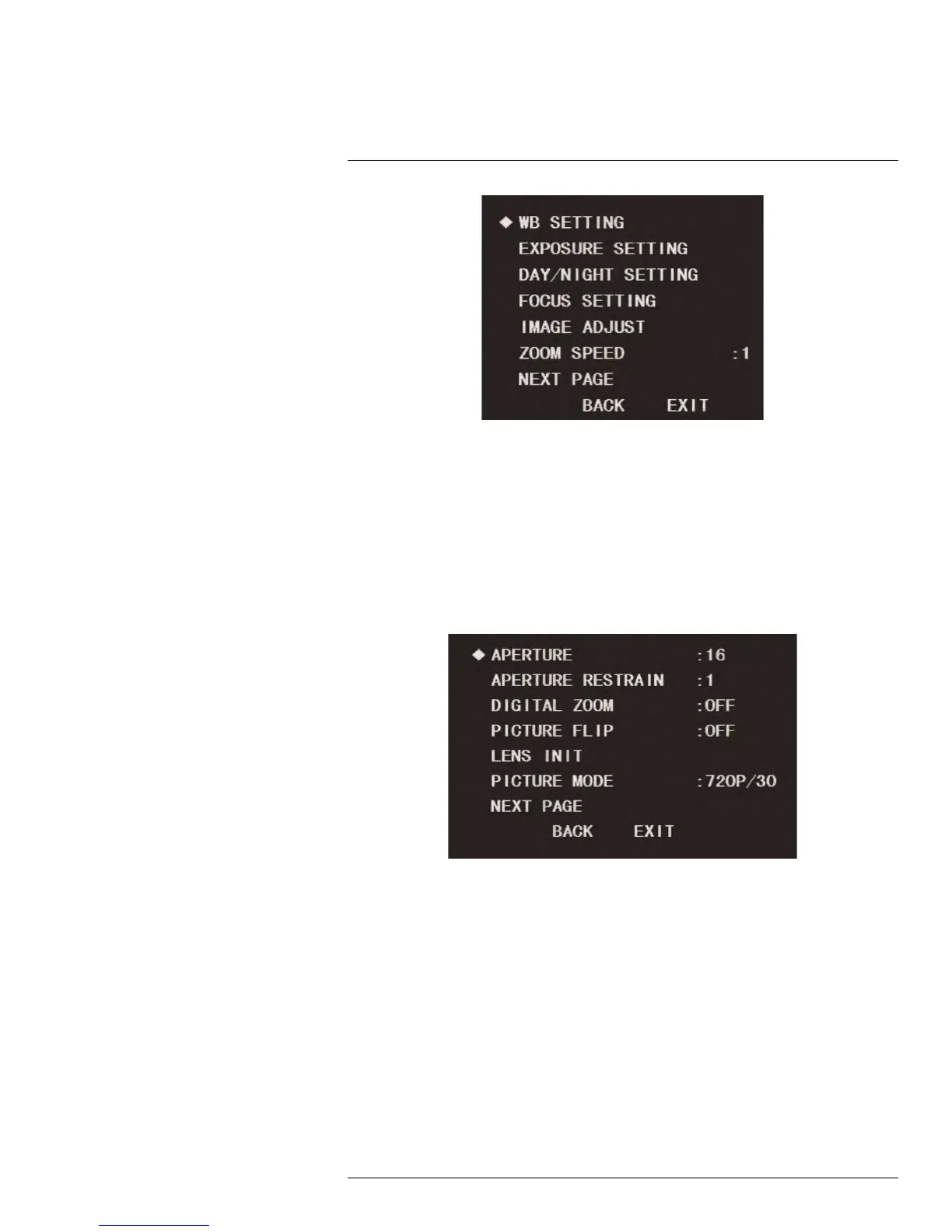Using the On-Screen Display (OSD) Menu
1
To set zoom speed:
1. Use the on-screen arrow keys to navigate to CAMERA SETTING and click Enter.
2. Under ZOOM SPEED, click the left / right arrow keys to select a zoom speed value
from 1 (slowest) to 8 (fastest).
1.3.15 Aperture Settings
Set the aperture and aperture restrain values for the camera to configure the sharpness of
the camera image. The APERTURE menu item determines the sharpness of the camera
image, while APERTURE RESTRAIN is used to fine-tune the sharpness to eliminate noise
in the image.
To configure image sharpness:
1. Use the on-screen arrow keys to navigate to CAMERA SETTING and click Enter.
2. Select NEXT PAGE and click Enter.
3. Under APERTURE, click the left / right arrow keys to set an image sharpness value
from 1 (least sharp) to 16 (sharpest).
4. Under APERTURE RESTRAIN, click the left / right arrow keys to fine-tune the image
sharpness. Select a value from 1 (least sharp) to 16 (sharpest).
1.3.16 Digital Zoom
The camera uses 12X optical zoom to capture a subsection of the camera image in great
detail. If you want to zoom in even closer, the camera also features 16X digital zoom. By
default, digital zoom is turned off.
#LX400027; r. 1.0/16996/16996; en-US
17