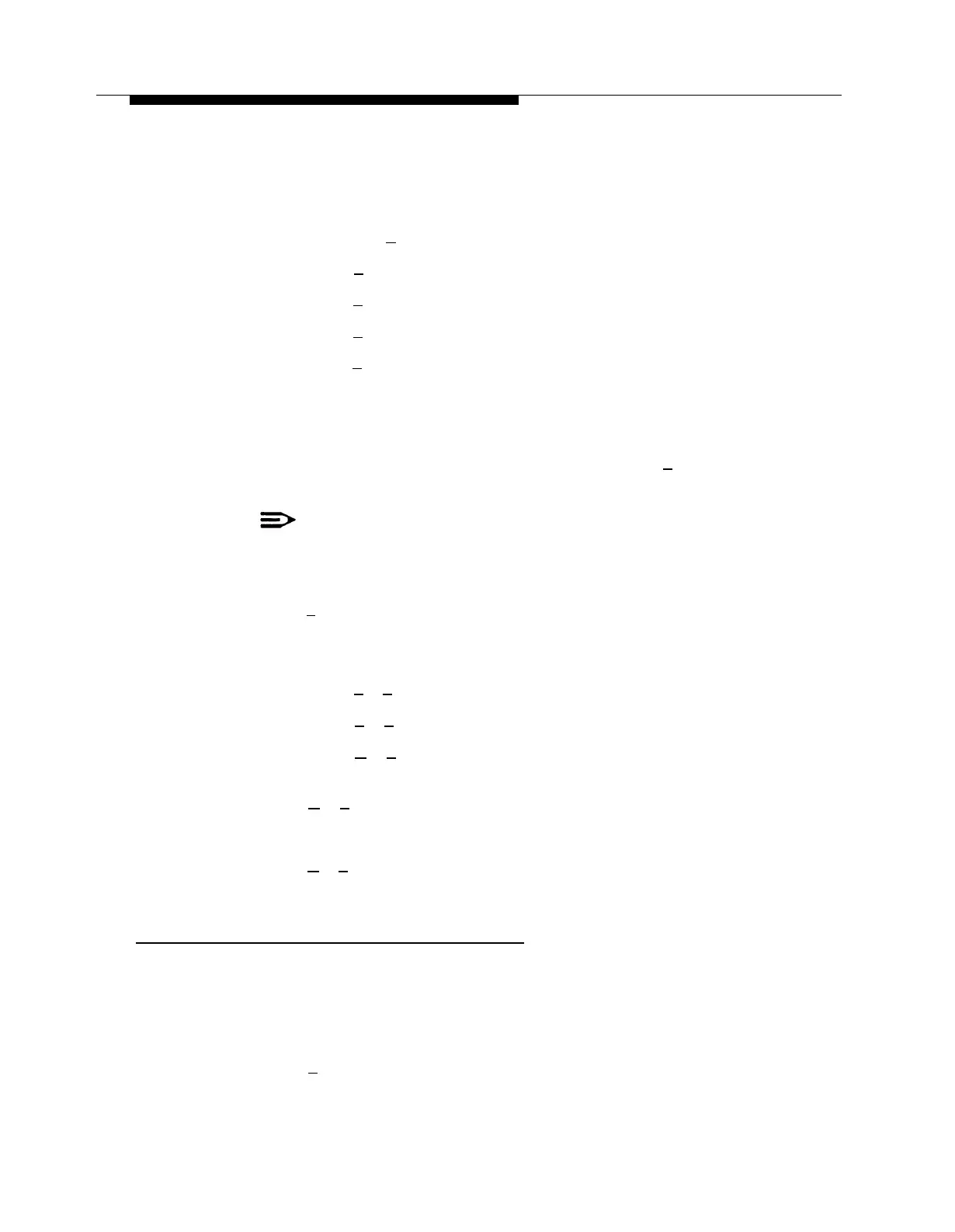PARTNER MAIL Administration
9.
10.
11.
12.
13.
14.
Choose the Dial 0/Timeout Action Option that defines where the system sends
callers who enter [ 0
] or do nothing in response to the prompt.:
—
Press [
#
] to accept the current setting.
—
Press [
0
] for System Operator.
—
Press [
1
] for General Mailbox.
—
Press [
2
] to disconnect.
The Dial 0/Timeout Action Option is confirmed. The system asks you to
record the entire main menu prompt, prompted with by:
Record at the tone.
Lift the handset and record the main menu script or press [ # ] to use the
existing recording.
NOTE:
Even if you’ve changed only one Selector Code, you must re-record the
entire main menu prompt.
Press [
1
] after recording.
The Message Recording Menu plays.
Choose an option or go to Step 13:
—
Press [
2
] [
1
] to re-record the new main menu prompt.
—
Press [
2
] [
3
] to rewind and listen to the new main menu prompt.
—
Press [
✱
] [
3
] to delete the new main menu prompt and use the one
previously recorded.
Press [
✱
] [
#
] to approve the new Main Menu prompt. The system plays,
Approved. Menu Saved
Press [
✱
] [
#
] to return to the Administration Main Menu.
Modifying a Submenu
Using Form 7: Automated Attendant Submenus, create a or change a submenu and
assign it a submenu number. Then follow the instructions below:
1.
Access the Administration Main Menu as described in an earlier section.
The system plays the system programming options.
2.
Press [
3
] for Automated Attendant.
The Automated Attendant Administration Menu plays.
6-24 Changing the Main Menus
