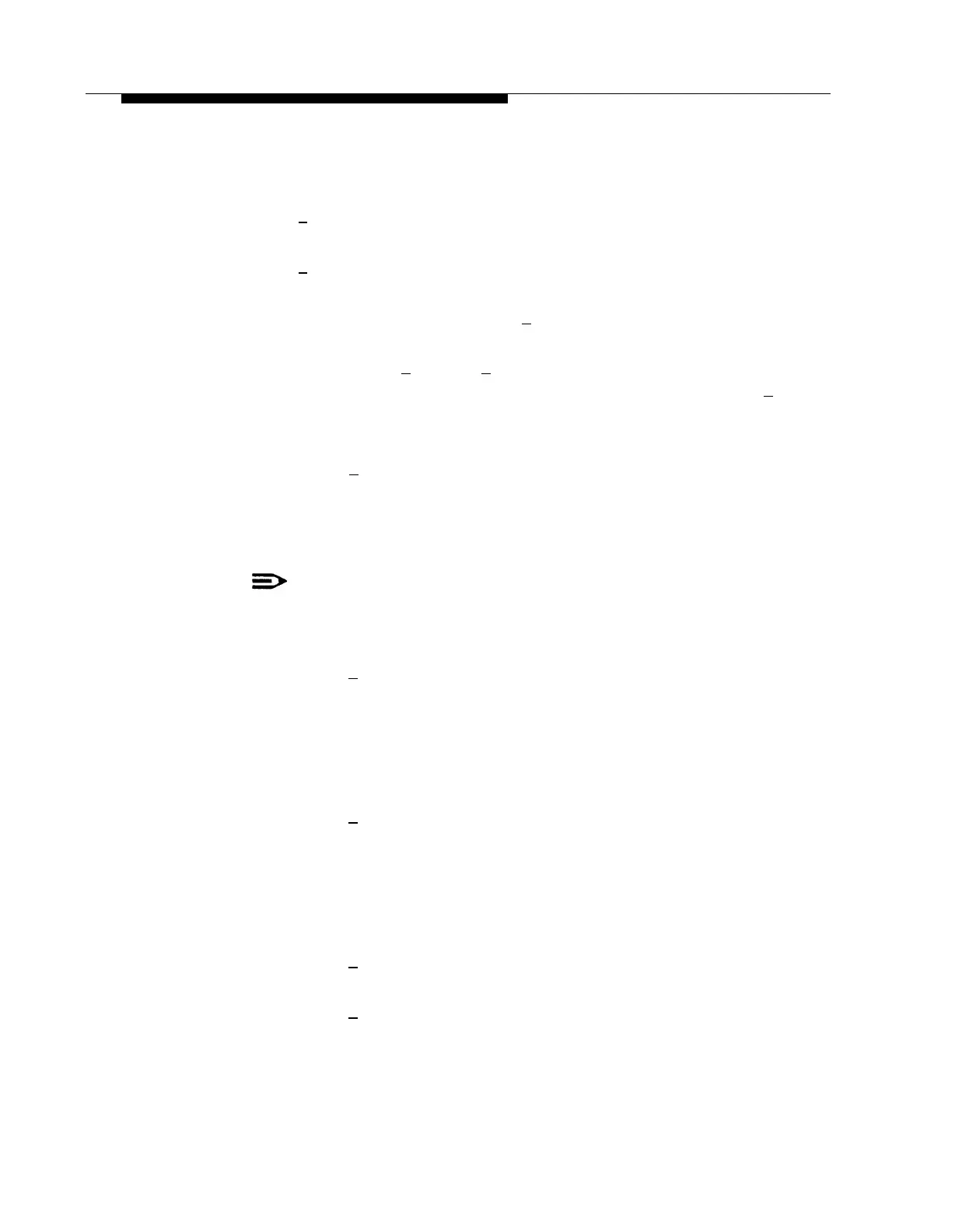PARTNER MAIL Administration
3.
4.
5.
6.
7.
Press [
3
] to program a submenu.
The system plays the Automated Attendant Definition Menu.
Press [
6
] to modify a submenu.
The system prompts you to enter a submenu number.
Enter the submenu number followed by [
#
].
The system plays the Selector Code Specification menu.
Enter a Selector Code [
1
] through [
9
].
If the Selector Code is already assigned the system prompts you to press [ 9 ] if
you are modifying it.
Choose:
—
Press [ 1
] to select Action 1 — Selector Code Transfer.
The system prompts you to enter an extension number.
■
Enter an EXTENSION.
■
Go to step 8.
NOTE:
The Submenu and Announcement must exist befor you can select
Actions 2 or 3.
Press [
2
] to select Action 2 — Play a Submenu.
The system prompts you to enter a submenu number.
■
Enter submenu number.
The system confirms the Selector Code and Selector Code
Action.
■
Go to step 8.
Press [
3
] to select Action 3 — Play an Announcement.
—
—
The system prompts you to enter an announcement number.
■
Enter announcement number.
The system confirms the Selector Code and Selector Code
Action.
■
Go to step 8.
—
Press [
4
] to select Action 4 — Prompted Transfer.
The system confirms the Selector Code and Selector Code Action.
—
Press [
5
] to select Action 5 — Direct Extension Transfer.
The system confirms the Selector Code and Selector Code Action.
Changing the Main Menus
6-25
