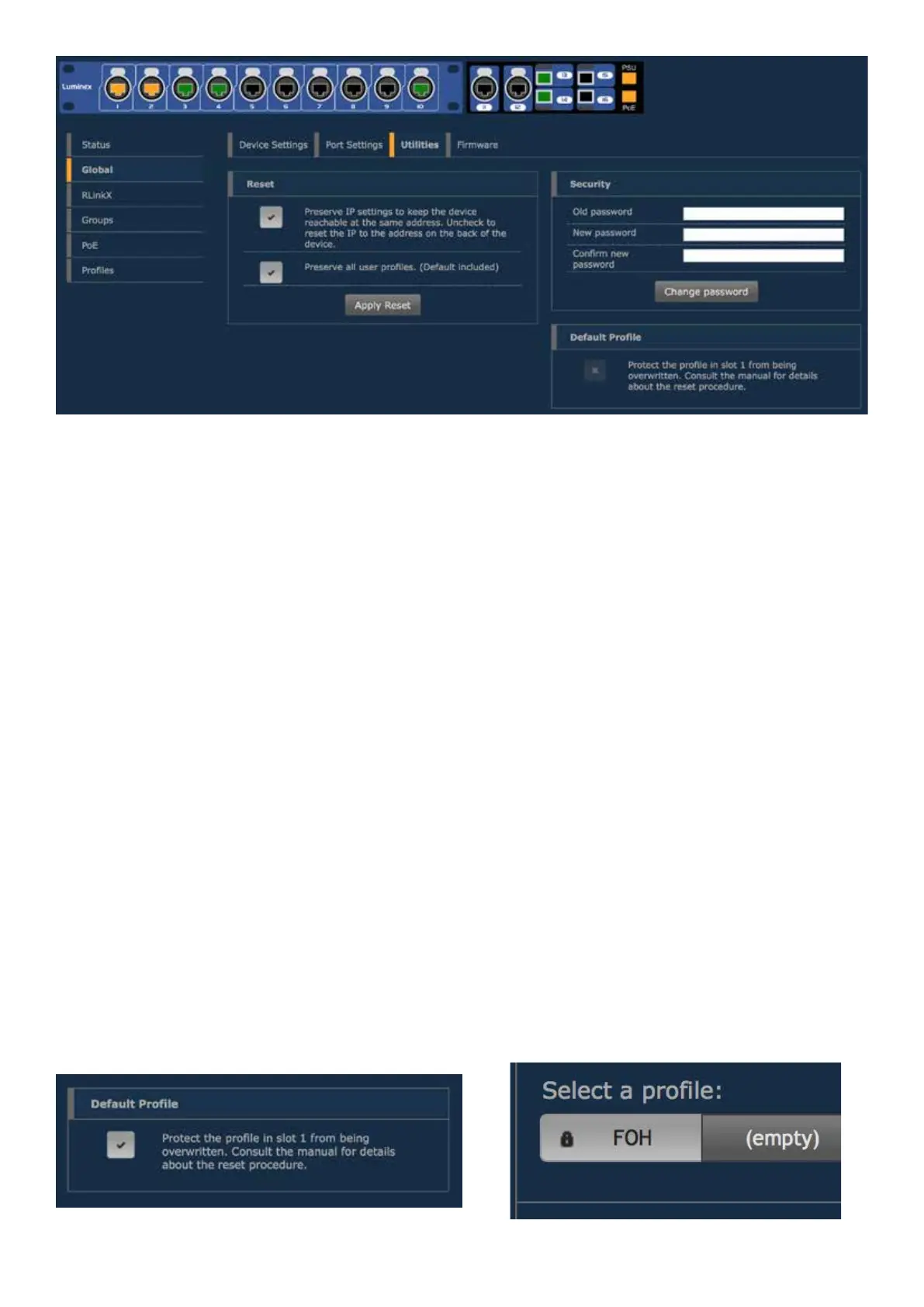26
Utilities
This page brings you the tool to reset your unit in dierent ways, and to set some default security parameters.
Reset
This menu allows the user to bring the switch into dierent levels of reset.
Preserve IP settings
Tick the upper check box if you wish to bring the unit back to the default settings, and keep the actual IP parameters set
on the switch.
If you leave this checkbox unticked, the unit’s IP address will be set back as the one printed at the back of the unit.
Reset the unit with this box unticked is equal to a Reset through the reset button (see “Reset” on page 37).
Preserve all user proles
Tick the lower check box if you wish to bring the unit back to the default settings, and keep the proles stored in the
prole manager.
Press the Apply Reset button once you’ve selected the appropriate options for your reset. Reset the units with the two
unticked checkboxes will bring the unit back to its factory settings. This is equivalent from a Factory Reset with the reset
button (see “Factory Reset” on page 38).
Security
User can set here a password to protect the web interface’s access.
Default login of the web interface is admin, there is no default password. Click on Change Password to apply your new
settings.
Default Prole
By clicking on the checkbox, the user can protect the prole stored in slot 1 from being deleted or overwritten.
When the user performes a Reload Default from the front panel’s mode button (see “Reload Default” on page 38 ),
the unit will be reloaded with prole 1. This makes a handy tool to easily recall your favorite prole.
Once the rst prole is protected and set as default prole, a lock will appear on the prole’s tab.
Locked Prole
