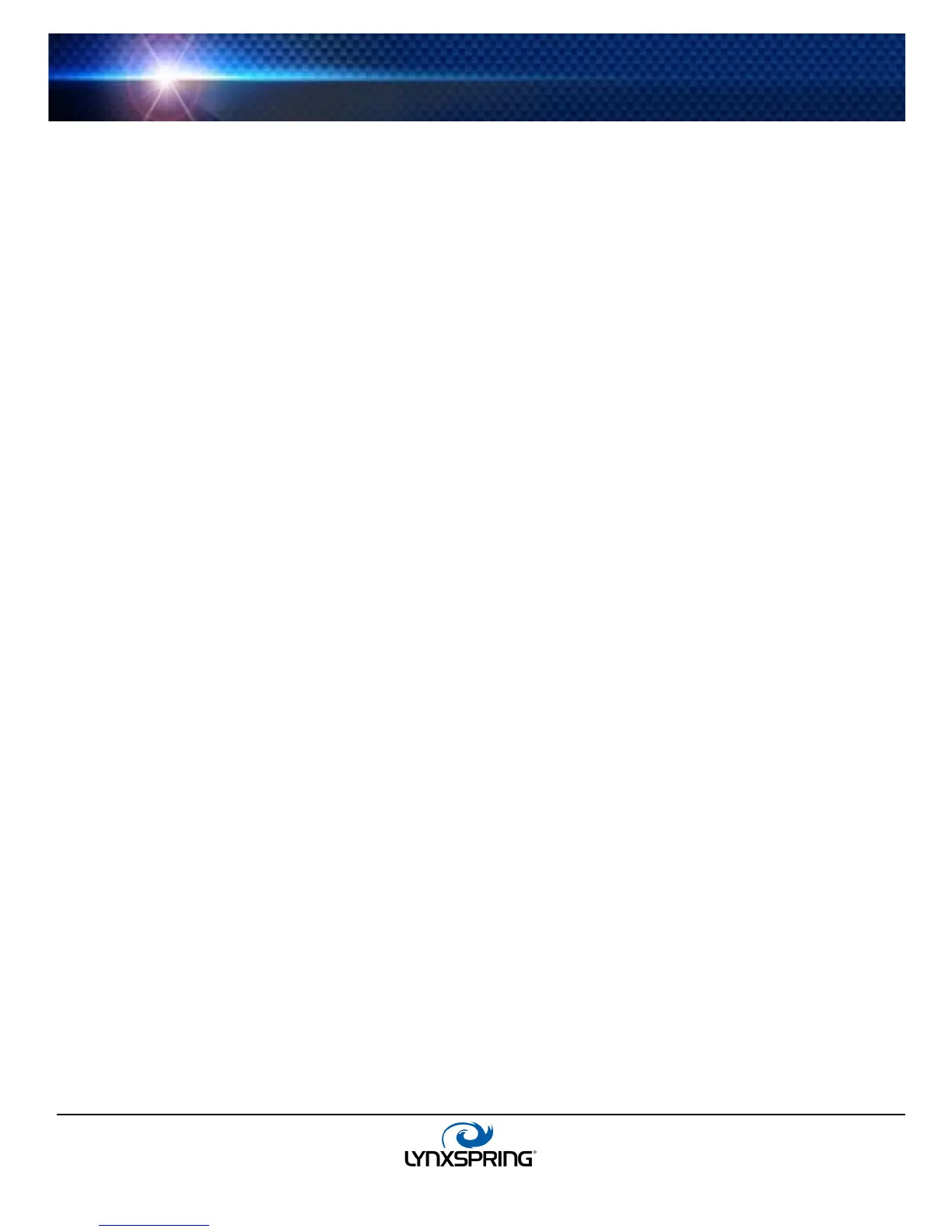www.lynxspring.com
®
USER GUIDE
Lee’s Summit, MO 64086
sales@lynxspring.com
All Rights Reserved
Revised 2/1/2019
JENE-EG534-V2
Page 7 of 31
• Using online Discover to add Onyxx Proxy points
• Manually adding Onyxx Proxy points
Using online Discover to add Onyxx Proxy points
This is the recommended way to accurately add Onyxx Proxy points under an Onyxx Device. Use the following
procedures:
• To discover I/O points
• To add discovered I/O points as Onyxx Proxy points
Note: If your onyxxNetwork has multiple Onyxx Devices, repeat both procedures (discover and add) for each
Device, until you have all I/O points proxied in the station.
To discover I/O points
Step 1: In the N Device Manager, in the Exts column, double-click the Points icon in the row representing the
Onyxx Device you wish to explore. This brings up its Onyxx Driver Point Manager.
Step 2: Click the Discover button to learn what I/O points are on the Onyxx Device. When the discovery job
completes, discovered I/O points are listed in the top pane of the view in the “Discovered” table. Each I/O point
occupies one row.
To add discovered I/O points as Onyxx Proxy points
Step 1: Select the I/O point or points in the Database pane of the Onyxx Driver Point Manager.
Step 2: You can map selected points in the station in different ways:
• Drag from the Discovered pane to the Database pane.
• Double-click an item in the Discovered pane.
• Right-click, then select add.
Note: All these actions will open up an “Add” dialog box.
Step 3: When the “Add” dialog appears, you typically edit a number of fields for each I/O point. For complete
details, see “Onyxx Driver Point Manager usage notes” on page 14.
The following brief summaries explain Add dialog fields:
• Name - This is the Onyxx Proxy point name—you typically change this to describe the I/O purpose.
• Type - This is the Onyxx “type,” which is selectable for any “universal input,” but fixed for any output. See
“Universal Input selection notes” on page 14 and “Output type selection notes” on page 15.
Note: Unlike other entries in the Add dialog, you cannot edit the point’s Type later.
• Address - This is the learned I/O point’s hardware’s port address.
• Poll Frequency - This specifies the point’s poll frequency group (default is Normal).
• Conversion - This specifies the conversion type used between the Onyxx Proxy extension’s “Device Facets”
and the parent point’s facets. See “Conversion types in Onyxx Driver Proxy points” on page 18.
• Facets - These are the Onyxx Proxy point’s facets, for how the value should be displayed in Niagara.
Step 4: When you have Onyxx Proxy point(s) configured properly, click OK. The Proxy points will be added to the
station and appear in the Database pane. For more details, see “About Onyxx Driver Proxy points” on page 16.
Note: In cases where you notice a fault status for input points you have edited with “non-default” facets, it is
likely related to a mismatch of the “Units” in the point’s automatically-appended Linear Calibration Ext. To clear
this fault status, expand the point’s Linear Calibration Ext and edit Units to match the units in the point’s
facets. For more information, see “Linear Calibration Ext” on page 22.
Manually adding Onyxx Proxy points
Manually add Onyxx Proxy points, using the “New” button in the Onyxx Point Manager, or by dragging from the Onyxx
palette. However, this method is generally not recommended as the path for the point will not be automatically populated.
