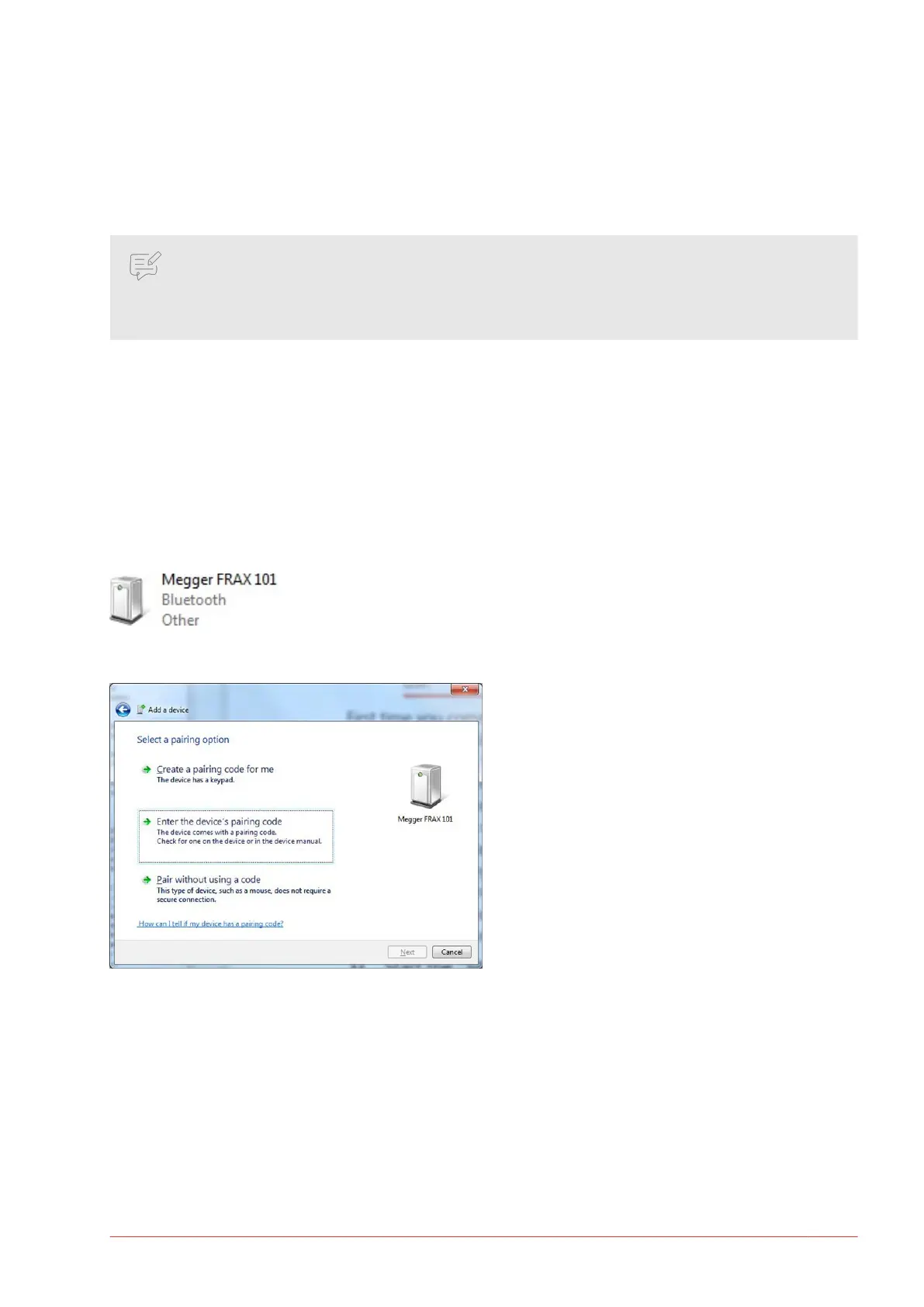Many laptops of today have in-built Bluetooth capability, most common is class 2. Since the Bluetooth
module used in FRAX 101 has excellent receiving properties, a built-in Bluetooth device may be suitable in
many situations. However, in eld/substation environments Bluetooth class 1 is recommended.
To congure a built-in Bluetooth device, please follow the manufacturers instruction. To congure the Blue-
tooth USB Adapter that comes with the FRAX, install the included Bluetooth software before the adapter is
inserted into the USB-port.
NOTE
It is reported that in some cases an activated built-in Bluetooth and using an external USB
Bluetooth Adapter can create some conicts in Windows. If this happens, uninstallation both
adapters and reinstallation only the one which is intended to be used can solve this issue.
Bluetooth communication must be established rst before attempting to connect the FRAX Software to the
FRAX instrument.
The following steps show how to add a connection between the FRAX instrument and the computer using
built-in Bluetooth functionality. Please note that the procedure is managed by operating system directly.
Thus, the procedure necessary on a particular computer may dier from the following steps, and it should
be regarded as an example.
1. Form Windows start menu open “Devices and Printers” and click on “Add a device”. Computer will list all
available devices.
2. Find device named “Megger FRAX 101” select it and click “Next”. Computer will connect to device.
3. Click on option “Enter the device’s pairing code”.
4. Enter pairing code “0000” and click “Next”
Instrument description
www.megger.com FRAX-series 15
