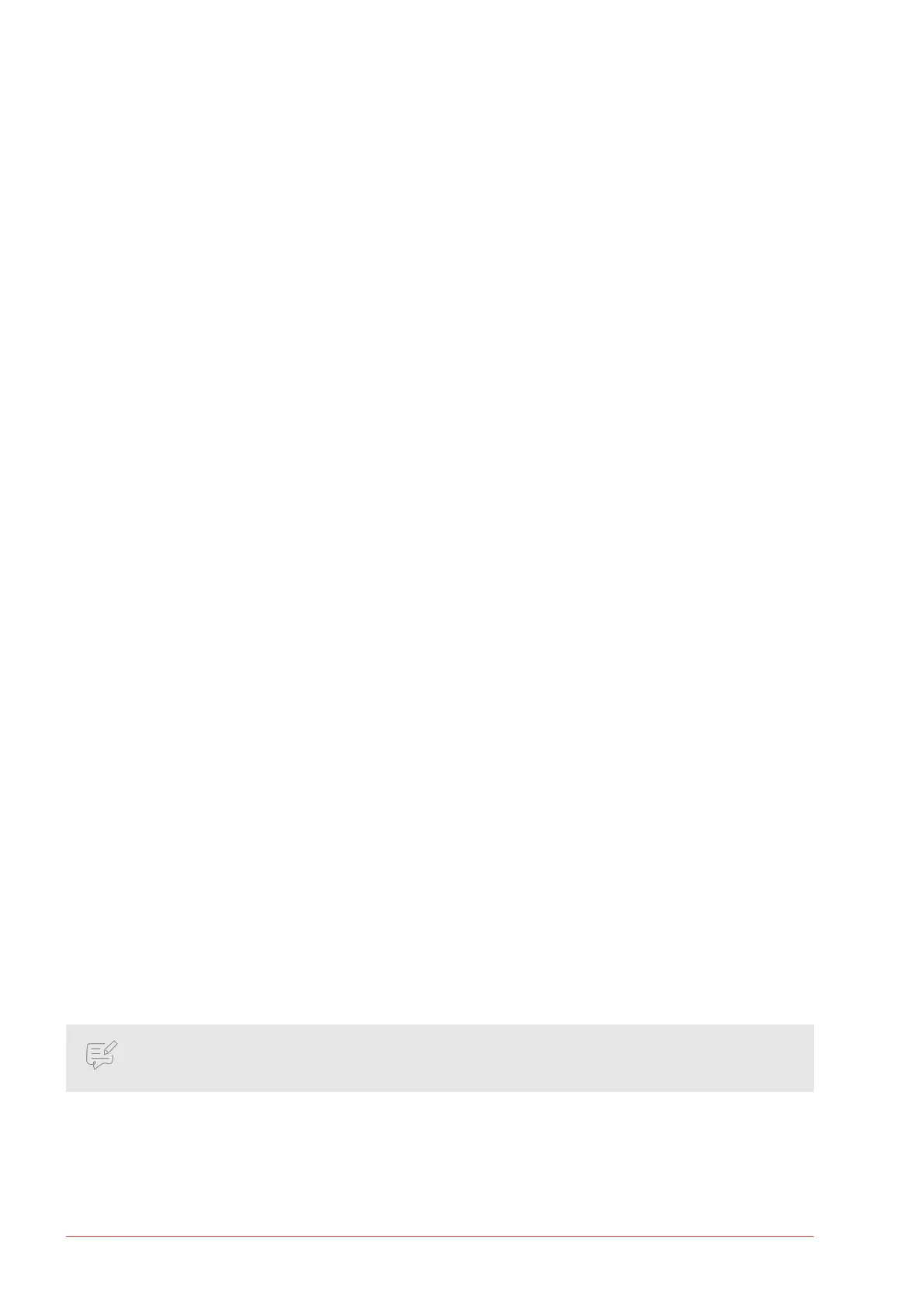5. FRAX Software
5.1. Installing FRAX Software
PC Requirements
▪ Operating system Windows 2000/XP/7/10/11
▪ Processor Pentium 500 MHz or higher.
▪ Memory 256 MB RAM or more.
▪ Hard drive Minimum 30 MB free.
▪ Bluetooth (FRAX-101 only) and USB.
Welcome Screen
Welcomes to Megger Installer for FRAX. To install FRAX Software press Next which will bring up License
Agreement.
License Agreement
Read the license and check the “I accept the terms in the License Agreement” checkbox.
This will enable the Next button.
To continue the installation press Next. In this dialog an Installation Location can be chosen.
Already Installed
If the FRAX software is previously installed user is asked to uninstall the older version or not.
It is recommended that the previously installed version is uninstalled before installing a new version. If the
old version is decided to be kept a dierent directory for the new version must be specied.
Installation Location
Select the location to which the FRAX Software will be installed. Make sure there is enough space available
on the hard drive. To continue the installation press Next to come to the Shortcuts Screen.
Shortcuts Screen
This is where installed shortcuts can be selected. The software is now ready to be installed. Press Install to
proceed and invoke the Installation Progress popup.
Installation Progress
The application executables and registry items are being installed. The window Installation Complete auto-
matically appears when all les are installed.
Installation Complete
Congratulations! The installation is now complete. Now the FRAX Software can be started.
NOTE
FRAX 150 is supplied with FRAX and its calibration software FraxCal already installed.
5.2. Overview
In this section it is assumed that the FRAX software is installed and has started up properly. (For issues regarding
installation of FRAX Software, see section: Installing FRAX Software).
The FRAX Main Window is shown below.
FRAX Software
26 FRAX-series www.megger.com
