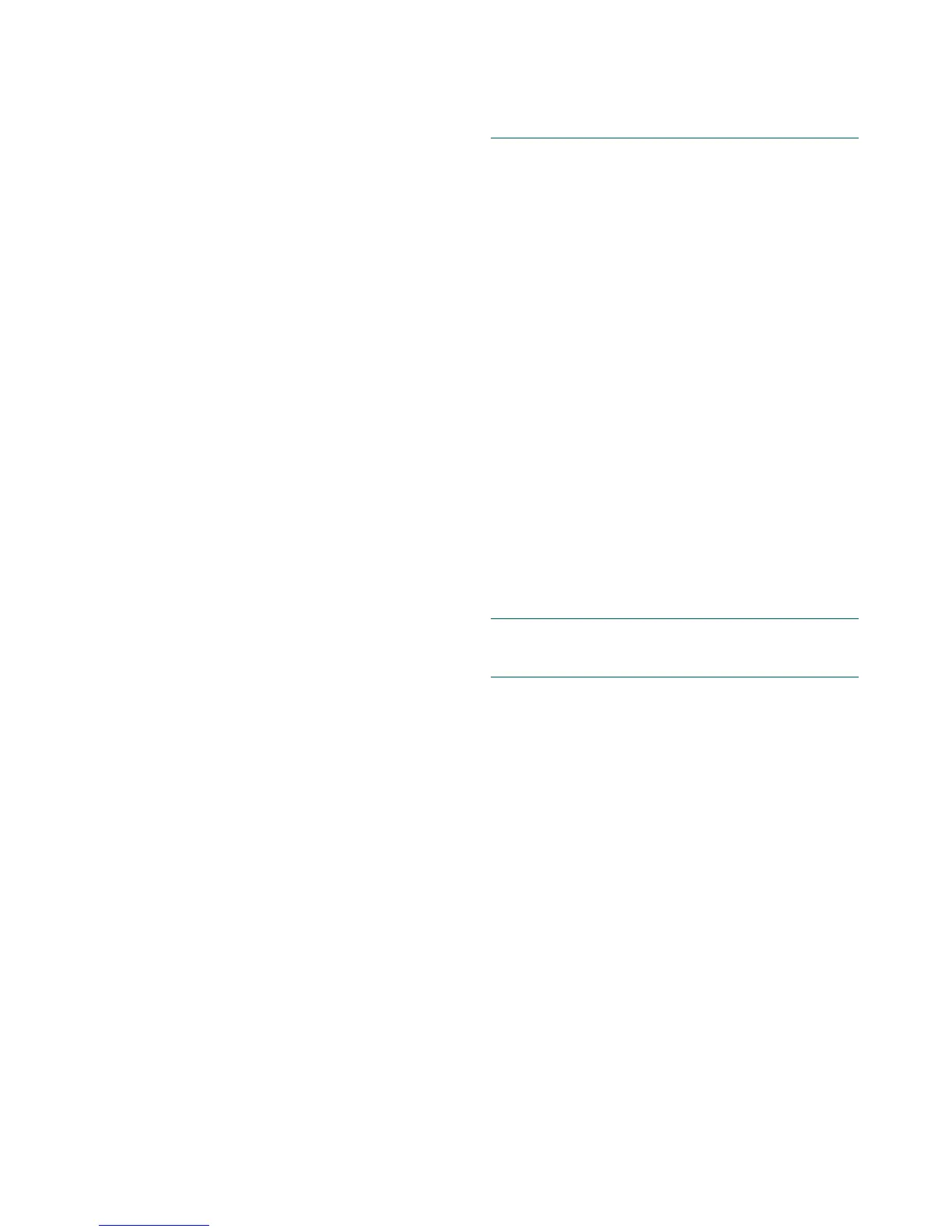kajaaniMCA
i
– Installation, Operating & Service - 9.4 - W4610201 V2.5 EN
9.C. Correction Curve for Temperature Com-
pensation
Water temperature affects the propagation velocity of
microwaves. The sensor therefore measures process
temperature with a Pt-100 temperature sensor, and
performs linear temperature compensation. However,
at temperatures below 30°C (86°F) the effect of temper-
ature is not quite linear. If the process temperature is
below 30°C (86°F) – either permanently or from time
to time – a correction curve is needed for the tempera-
ture compensation.
9.C.1. Determining the correction curve
The correction curve is determined by using the results
of laboratory follow-up. The laboratory follow-up data
must include consistency measured by the laboratory
and by the MCAi, and the process temperature mea-
sured by the MCAi sensor. The sensor’s results can be
read either from the main menu, or by taking follow-up
samples with the SAMPLE button of Display Unit.
Using the laboratory results, draw a graph with
temperature on the X-axis and the (MCAi – Lab. Cs) on
the Y-axis. Enter the correction curve as point pairs on
the resulting graph (temperature / MCAi – Lab. Cs).
The MCAi will create the correction curve by drawing
a line between the entered points and then extending the
line outside the last points at both ends.
NOTE: Do not make any changes to the consistency
calibration or chemicals compensation during the labo-
ratory follow-up period!
At least two points are needed for the curve. To
avoid compensation errors due to inaccurate laboratory
results, make sure that the points are not too close to
each other. The recommended minimum difference
between the points is about 5°C (9°F). When determin-
ing the curve for a larger temperature range, it is
advisable to take a sufficient number of points, at
regular intervals. The following examples illustrate the
principle of entering the correction curve for tempera-
ture compensation.
If required, chemicals compensation can be deacti-
vated in the “Chemical compensation” menu (Fig. 9.4)
by pressing [F7&F8] T
URN OFF. The “Chemical com-
pensation” display then reads “Not in use”, and the
function key text T
URN OFF turns into TAKE INTO USE.
Changing the compensation
Chemicals compensation can be changed by either
entering a new calibration sample pair or by editing the
existing calibration values.
Calibration with a new sample pair is done as
described above, with one exception: when the “Enter
Lab” menu of chemicals compensation is opened, the
MCA
i
will ask “Replace Cal in Use 1 and Cal in Use 2
with Latest Sample 1 and Latest Sample 2?”.
The existing chemicals compensation can be read-
justed if necessary, based on the laboratory follow-up
results. Use menus E
NTER LABORATORY RESULTS (Fig.
9.6): C
AL IN USE 1 / 2. To change the degree of
compensation at the signal level of the selected sample
point, change the Lab. consistency value of the point as
follows:
For example, if the MCA
i
measured correctly at the
chemicals level (Mlev) of calibration point C
AL IN USE
1 but shows 0.1% too much at the signal level of point
C
AL IN USE 2, the MCA-Lab value of the second
calibration point must be changed by 0.1%. Go to menu
C
AL IN USE 2, press [F1&F2] ENTER LAB, set the Lab-
value 0.1% lower, and then press [F5&F6] S
AVE LAB.
9.B.4. Compensation history
Go from MAIN MENU => SELFDIAGNOSTICS => SPECIAL
FUNCTIONS
=> CHEMICAL COMPENSATION => HISTORY.
Chemicals compensation settings made earlier can
be viewed on the “History” page. The screen shows data
on the calibration points, and the time and date when the
compensation was taken in use. Scroll with function
keys [F1&F2] N
EXT and [F3&F4] PREVIOUS.