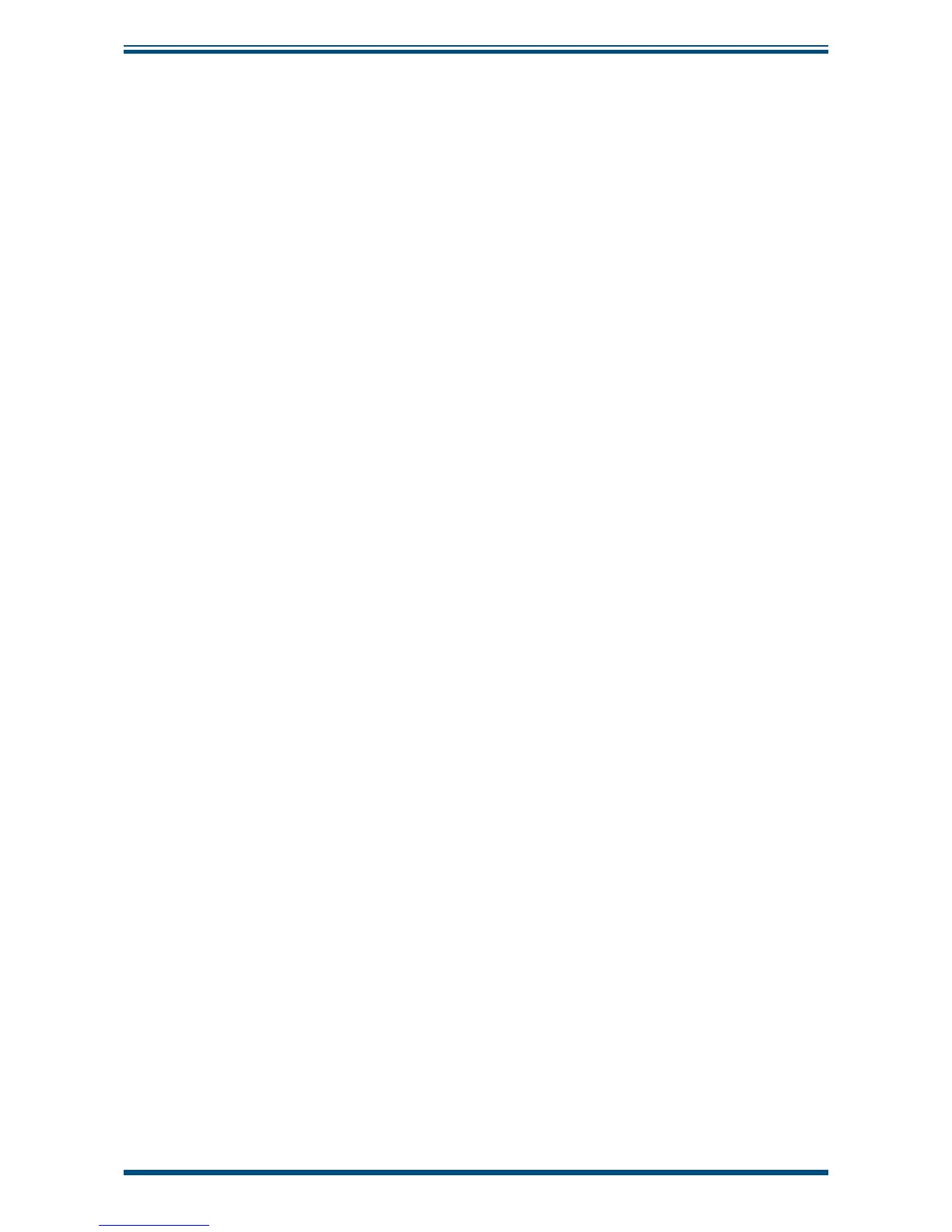Easidew Online User’s Manual
28 97094 Issue 18.5, March 2016
OPERATION
3.3.2 Reversal of Alarm Switching Logic
As described in Section 3.3.1, the switching logic for the alarm channels may, if required,
be individually reversed. Starting at the default state, the method of reversing the
switching logic for both alarms is as follows:
Figure 24
shows the operational key sequence.
For Alarm 1:
1. Press the
P key once and the display will read tECH.
2. Press the
SET key and the display will fl ash between ConF and PinP.
3. Press the key twice and the display will fl ash between
ConF and Alr1.
4. Press the
SET key twice to display Alt1.
5. Press the key once to display a fl ashing 4 digit number. For the Alarm
1 default setting this will be 0001.
6. Press the key once to change the display to 0000.
7. Press the
SET key to accept the new value. The default setting for Alarm
1 is now reversed.
8. Either press the
P key twice to return to the main display or press the P
key once followed by the key to move to the
Alr2 setting sequence
from step 4 above.
To reverse the switching logic for Alarm 2 ONLY, proceed as follows:
1. Press the
P key once and the display will read tECH.
2. Press the
SET key and the display will fl ash between ConF and PinP.
3. Press the key three times and the display will fl ash between
ConF and
Alr2.
4. Press the
SET key twice to display Alt2.
5. Press the key once to display a fl ashing 4 digit number. For the Alarm
2 default setting this will be 0000.
6. Press the key once to change the display to 0001.
7. Press the
SET key to store the new value.
8. Press the
P key twice to return to the main display. The default setting for
Alarm 2 is now reversed.
