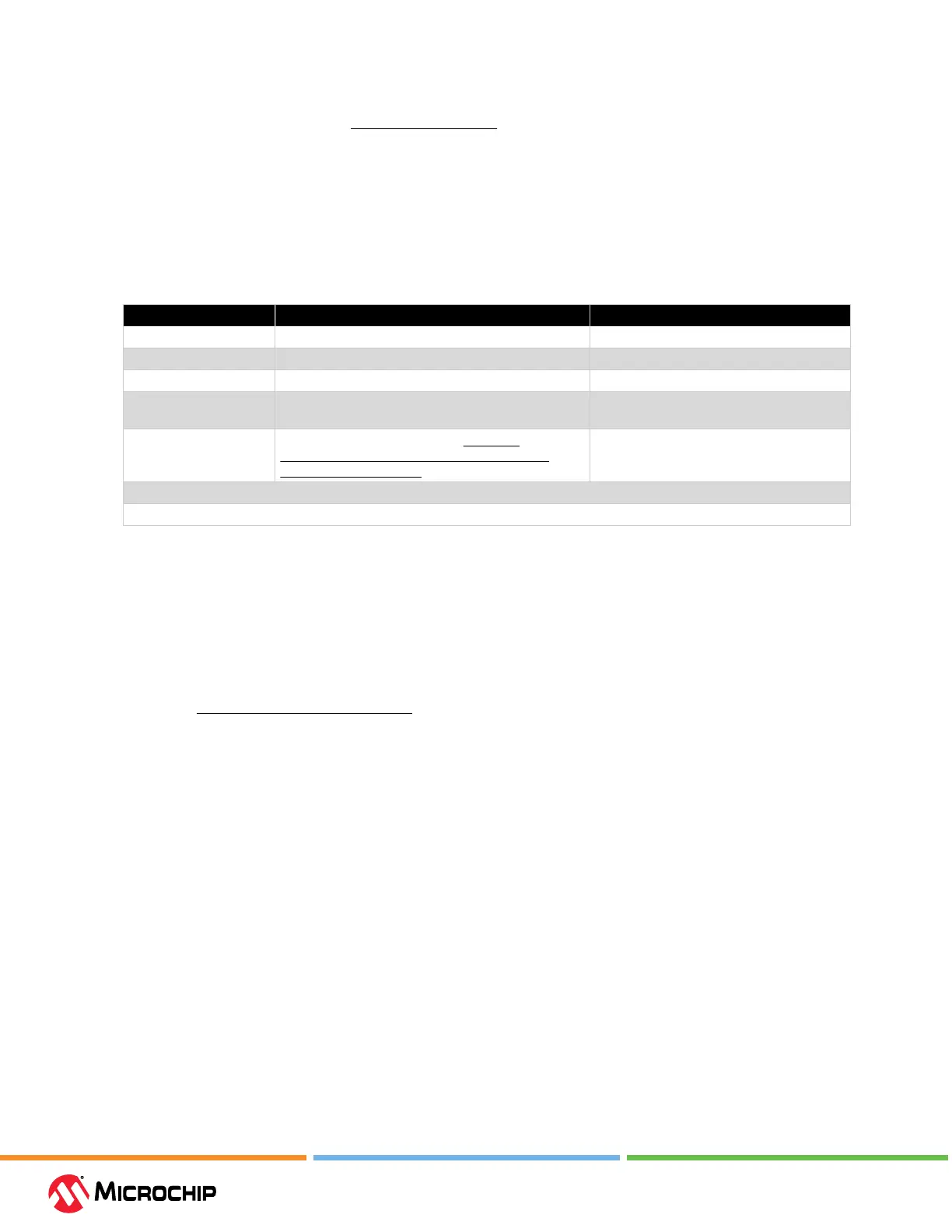Operaon
User Guide
© 2023 Microchip Technology Inc. and its subsidiaries
DS-50003529B - 41
1. Select your project in the Projects window and then right click to select “Properties.”
2. In Project Properties, select ICD 5>Debug Options.
3. Check “Use software breakpoints” to use software breakpoints. Uncheck to use hardware
breakpoints.
Note: Using software breakpoints for debug impacts device endurance. Therefore, it is
recommended that devices used in this manner not be used as production parts.
To help you decide which type of breakpoints to use (hardware or software) the following table
compares the features of each.
Table 4-3. Hardware vs. Soware Breakpoints
Feature Hardware Breakpoints Software Breakpoints
Number of breakpoints Limited Unlimited
Breakpoints written to* Internal debug registers Flash Program Memory
Breakpoints applied to** Program Memory/Data Memory Program Memory only
Time to set breakpoints Minimal Dependent on oscillator speed, time to
program Flash Memory and page size.
Breakpoint skidding Most devices. See MPLAB X IDE Help>Help
Contents>Hardware Tool Reference> Limitations -
Emulators and Debuggers.
No
* Where information about the breakpoint is written in the device.
** What kind of device feature applies to the breakpoint. This is where the breakpoint is set.
4.4.1.4 Use the Stopwatch
Use the stopwatch to determine the timing between two breakpoints.
Note: The stopwatch uses breakpoint resources.
To use the Stopwatch:
1. Add a breakpoint where you want to start the stopwatch.
2. Add another breakpoint where you want to stop the stopwatch.
3. Select
Window>Debugging>Stopwatch. Click on the Properties icon on the left of the window and
select the start and stop breakpoints.
4. Debug the program again to get the stopwatch timing result.