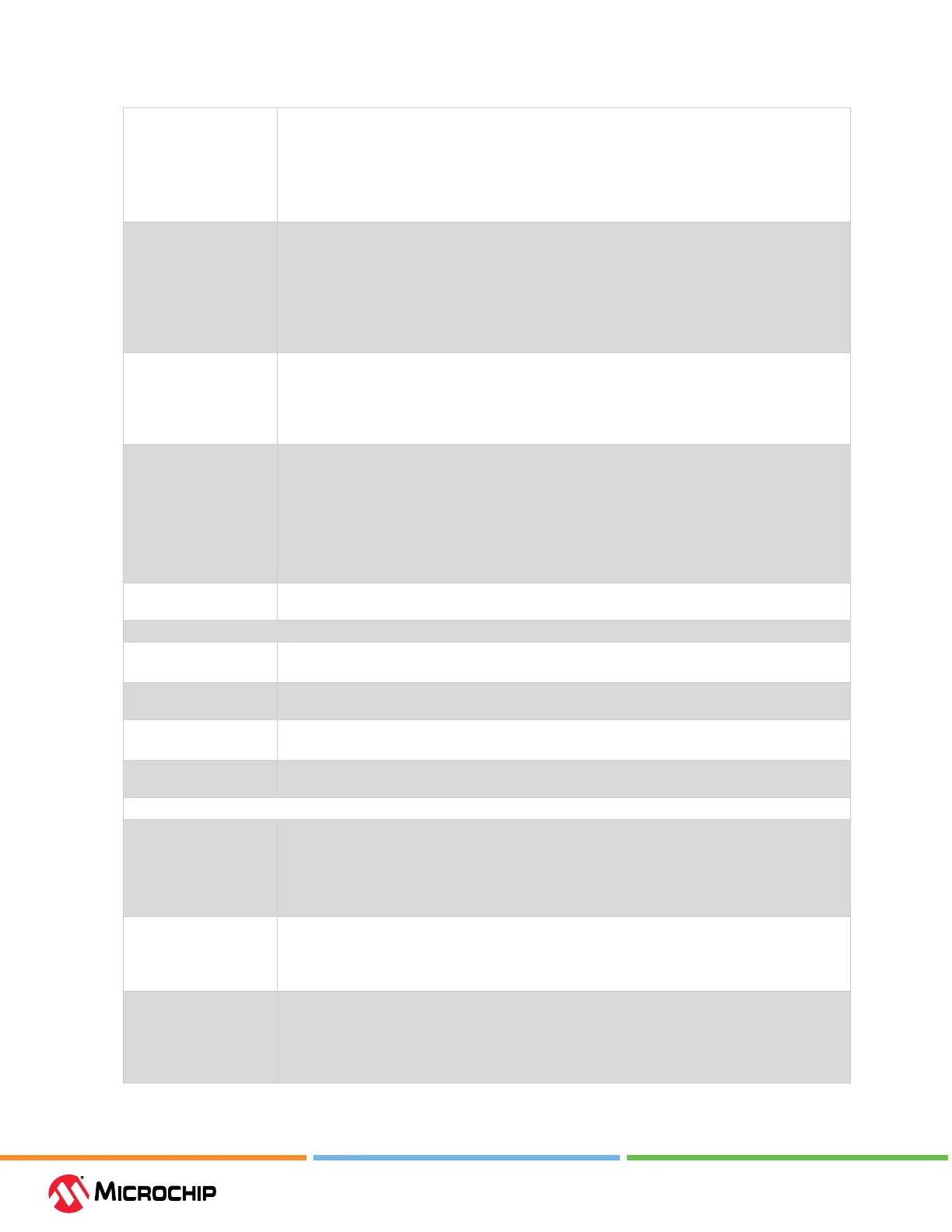Debugger Funcon Summary
User Guide
© 2023 Microchip Technology Inc. and its subsidiaries
DS-50003529B - 78
Table 9-7. Trace/Proling Opon Category
Data Collection Selection Enable/Disable data collection.
• O - Do not collect target data.
• User Instrumented Trace.
• PC Sampling.
• Power Monitor (Target Power Sampling).
Data File Path and Name Enter or change the path and/or name of the le used to store data.
• Enter le name (path will be relative to project) – Recommended.
• Enter a path and le name (path will be absolute).
• Browse (...) to a le, select “Absolute,” select the le, and click Save (path will be absolute).
Note: Do not select “Relative” when browsing to a le or MPLAB X IDE will not be able to nd the
le. When you run, you will receive a warning message that the path does not exist.
Data File Maximum Size
(bytes)
Set the maximum size of the data le.
Target power sampling will take 12 bytes or 18 bytes (with PC data) per sample.
The le size may be adjusted down to be a multiple of one of those byte sizes depending upon
the trace type selected. Other trace data types may use record byte sizes that are dierent from
those described above.
Data Buer Maximum
Size (bytes)
Set the size of the data buer, up to 54600 bytes (on board the emulator unit).
For trace/sampling data that is buered in memory while the target is running, individual trace
or sample entry sizes vary depending upon the trace/sample type and the device and tool being
used. It is normally good to make this buer as large as possible.
For example, the enhanced PIC16 with instruction trace uses 1 to 3 bytes for each in-memory
entry. Each of those will generate a 13-byte ICD5 instruction trace entry as well. Each such
in-memory record will normally be converted to a trace data le entry line, as detailed in the data
le size description (refer to the data le size description for trace/sampling le entry sizes).
Stall CPU When Trace
Buer is Full
Stop execution when the trace buer is full. Set the buer size in the option described above.
User Instrumented Trace Items
Disable Trace Macros Check to temporarily disable trace macros or uncheck to enable trace macros.
To disable trace, remove all macros and select “O” under “Data Collection Selection.”
Communications
Medium
Select the trace medium, if available, from the following (device-dependent): Native, I/O Port, SPI.
I/O Port Selection Specify the device port to be used for I/O port trace.
The available combinations for the selected device will be listed.
SPI Selection Specify the device SPI pins to be used for SPI trace. The available pins for the selected device will
be listed.
PC Sampling Items
Timer Selection (Not
Used by Application
Code)
Select a device timer to use to count PC samples.
Note: You will no longer be able to use this timer in your application, it will be dedicated to PC
sampling.
Note: You may select only one timer; you cannot combine two timers to get a 32-bit timer. Using
one timer of a 32-bit-timer pair will prohibit that pair from operating as a 32-bit timer.
Timer Interrupt Priority Select an interrupt priority for the timer.
Note: Select a priority that is higher than other priorities you have set in your application. If
you do not, the other priorities will preempt the sampling priority and you will not capture these
samples.
Timer Interval Enter a sampling interval.
This must be integer values (1, 2, 3, and so forth).
If you are not capturing data, you may be missing samples (given your current interval).
Try adjusting the unit selection and interval, for example, if you had 1 millisecond, try 990
microseconds.