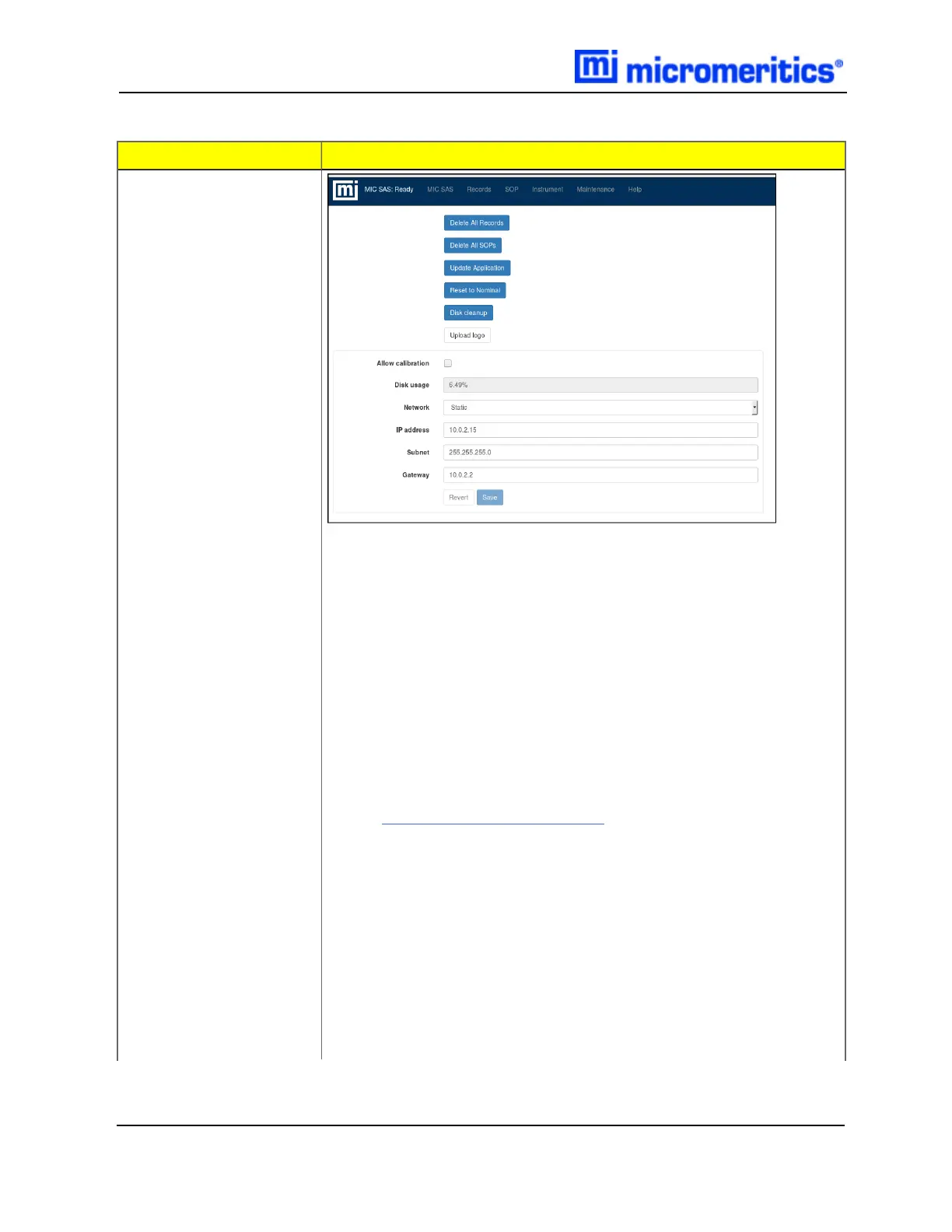6 Maintenance Menu Selection
Field or Button
Description
l Delete all records [button]. Tap to delete all records from the
Records screen.
l Delete all SOPs [button]. Tap to delete all SOPs from the
SOPscreen.
l Update application [button]. Tap to perform a software update.
l Reset to Nominal [button]. Tap to reset the calibrations of the pres-
sure transducers to the nominal values. Make changes only under
the direction of a Micromeritics Service Representative.
l Disk cleanup [button]. Tap to clear the log file, and remove tem-
porary and cached files from the disk.
l Upload logo [button]. Tap to select a logo to display on reports.
See Upload Logo on page6 - 11 .
l Allow calibration [checkbox]. Enable to allow users to calibrate the
instrument. These settings affect the instrument operation. Make
changes only under the direction of a Micromeritics Service Rep-
resentative.
l Disk usage .* Displays the percentage of disk space used .
l Network [drop-downbox].
DHCP. Select to have the instrument's network settings configured
automatically. The instrument must be connected to a network with
a DHCP server.
Maintenance (continued)
6 - 2
MIC SAS II 5800 Operator Manual
580-42800-01 (Rev - ) — June 2019