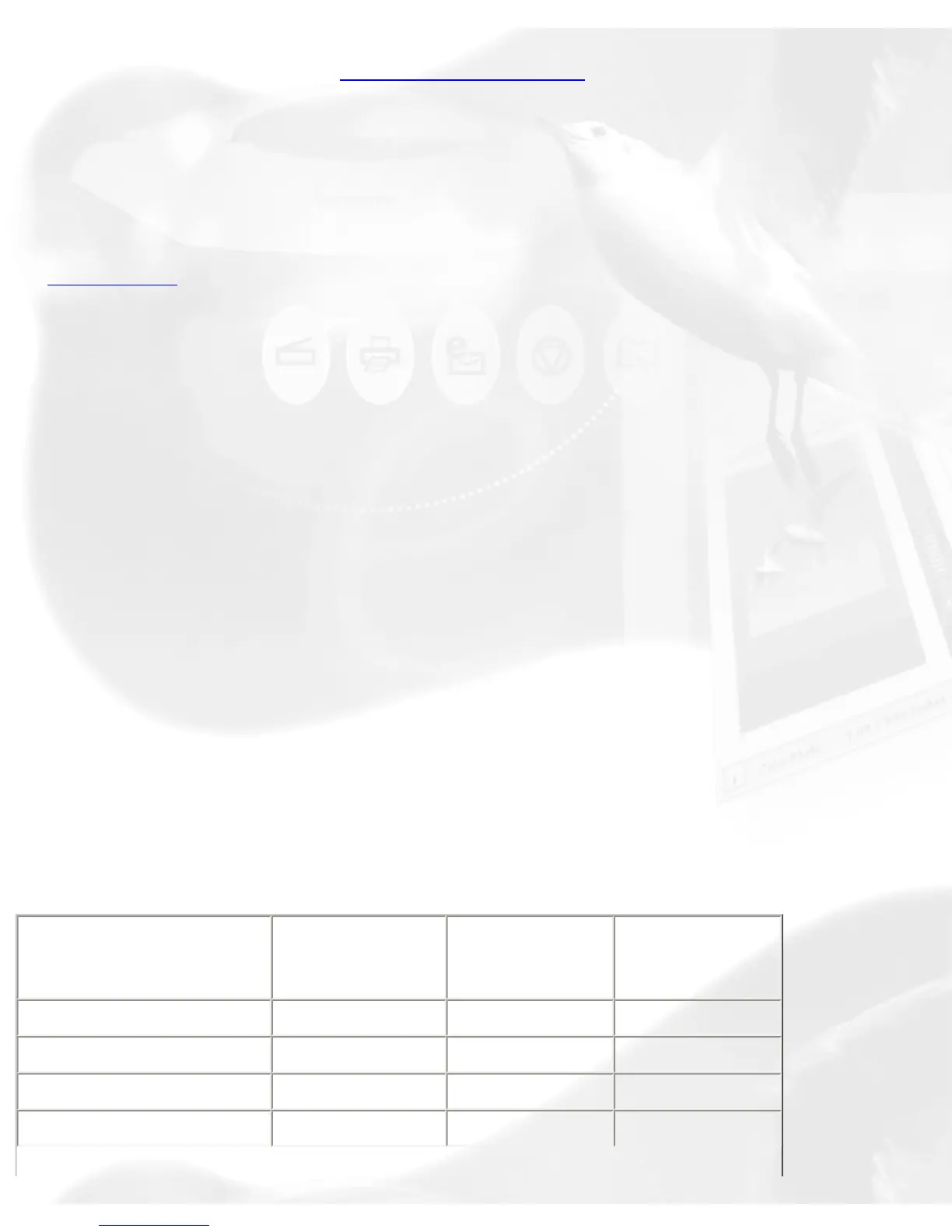Options for selecting the type of scan material under the Original button
include: Photo, Text Document, Illustration, Printed Material, Film, etc.
Scan Type button
The Scan Type button allows you to select the image output to which the
original scan material will be converted. The options for choosing the output
image type are: True Color, Web Color, Gray, B&W, or JPEG.
Purpose button
The Purpose button displays a menu for selecting the intended usage of
the output image resolution. Different image resolution values are provided
for different output applications. The higher the resolution, the bigger the
memory size required for uploading and downloading images.
This is your button for defining image output resolution to match the target
application (On-screen Viewing, Normal Screen, Ink-Jet Printing, and
Laser).
Select from the menu the particular setting that will best match the
intended device application for your output image. Different types of
originals may have different predefined resolution values as shown on the
table below.
If none of the predefined resolution matches your need, you may define
your own resolution by selecting "Custom" and then enter your own
resolution value in the Edit box provided at the bottom of the menu.
Remember that the higher the resolution, the larger the file size will be.
Text
Doc./Photo
+/- Film Graphic
and
Magazine
Normal Screen
72 72 72
Fine Screen
96 96 96
Ink Jet Printer
300 200 300
300 Laser Printer
300 100 300
