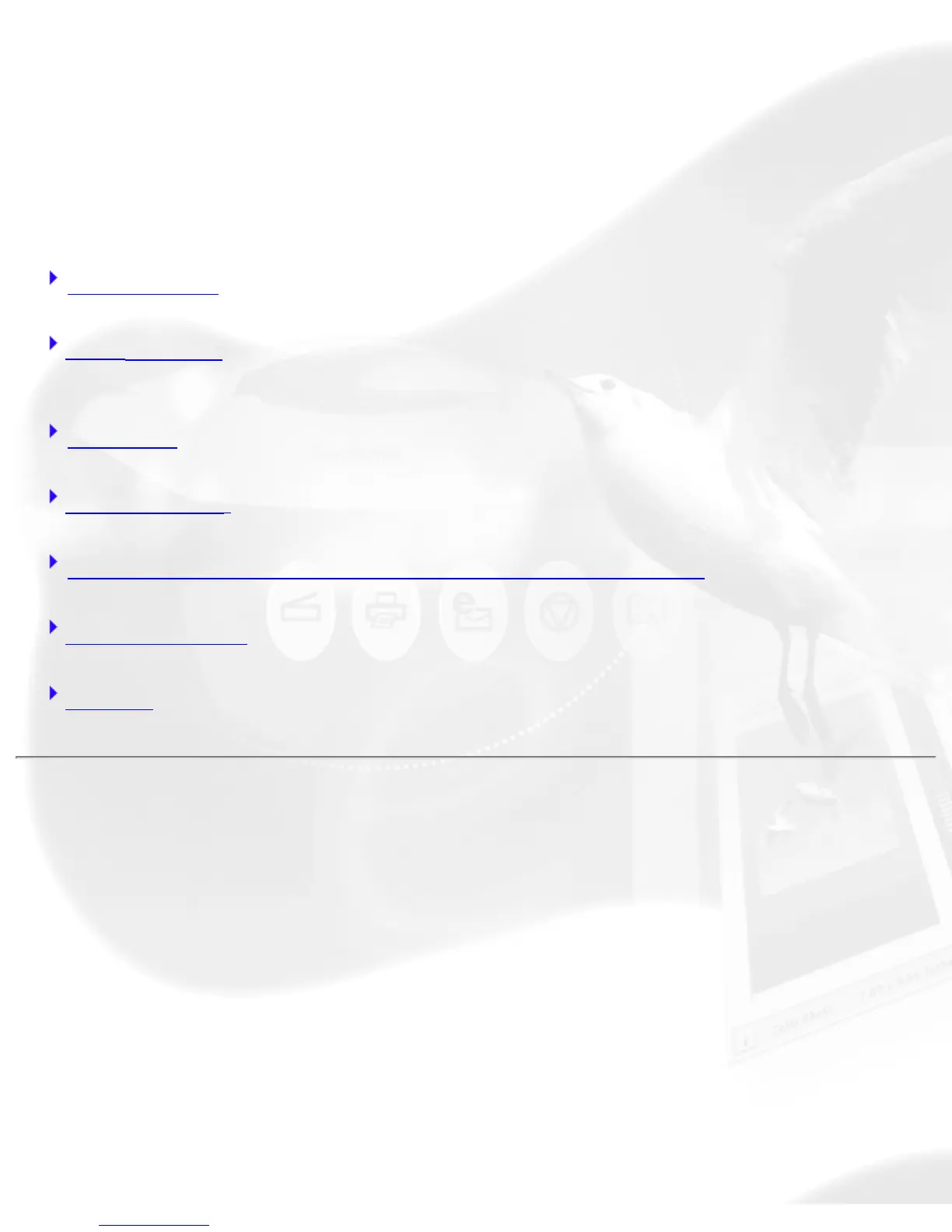Advanced Control Panel
Preview window
The Preview window is the main window of the four windows. The Preview
window is where your image appears after you click on the Overview or
Prescan button.
Preview area Preview image information
Handy buttons Preview image resolution, Zoom scale, Zoom-in, Zoom-out, Flasher for
High and Low Value Markers
Menu bar Scanner, View, Preferences, Correction
Scan Material Reflective, Positive, Negative
Overview, Prescan, Scan to/Copy/E-mail/OCR/To Web
Control buttons Unit of Measurement/Ruler, Switch, Minimize, Maximize
Toolbar Scan Frame, Zoom, Pan, Pickers
Preview area
The preview area is where the overview or prescan image appears. You
can increase the size of the preview area to see more detail in your image.
Take note of the following:
● When you perform an overview, the overview image size is
determined by the current preview area dimension. The bigger the
preview area, the higher the preview resolution.
● When you perform a prescan, the prescan image details is
