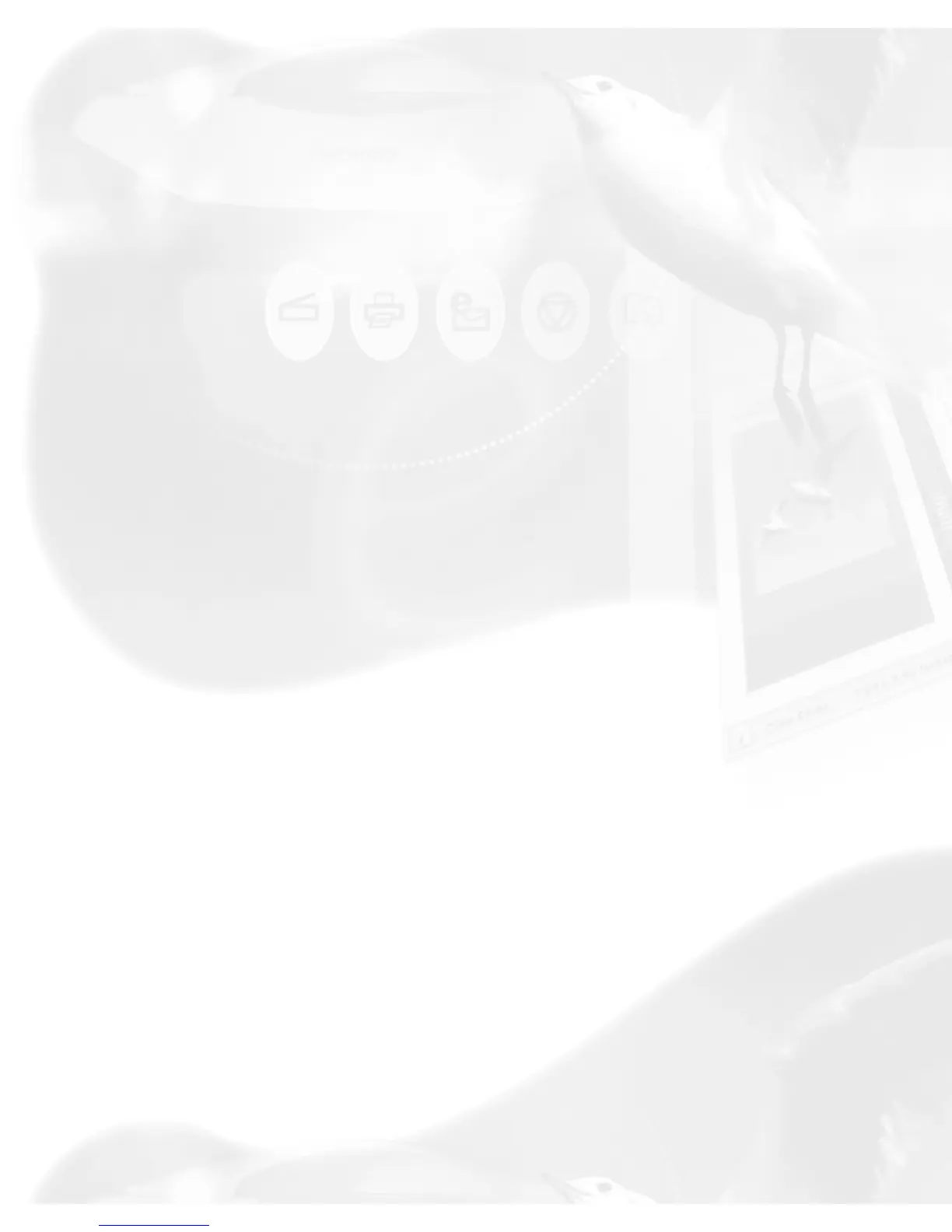brightness, then clicked Revert, the brightness changes will be cancelled,
but the altered tone curve and filters settings remain in effect.
OK button
Clicking on this button will apply whatever Image Corrections you have
performed on the current scan job, and close the AIC dialog box.
Example: If you increased brightness, changed the saturation, and then
clicked OK, all the changes are applied, and you exit the AIC dialog box. In
the Settings window, the "W&B Points" menu will display "Custom".
Cancel button
Clicking on this button will cancel out all image correction changes you
have made to the current scan job, and then close the AIC dialog box. The
settings remained unchanged.
Example: If you applied filters, changed the curve, and then clicked Cancel,
none of the changes will take effect, and you exit the AIC dialog box.
Default button (in the Settings window)
The Default button in the Settings window brings up a dialog box where
you can specify the AIC settings to be reset to their default values. To reset
any or a combination of settings, check the boxes next to the targeted
settings.
