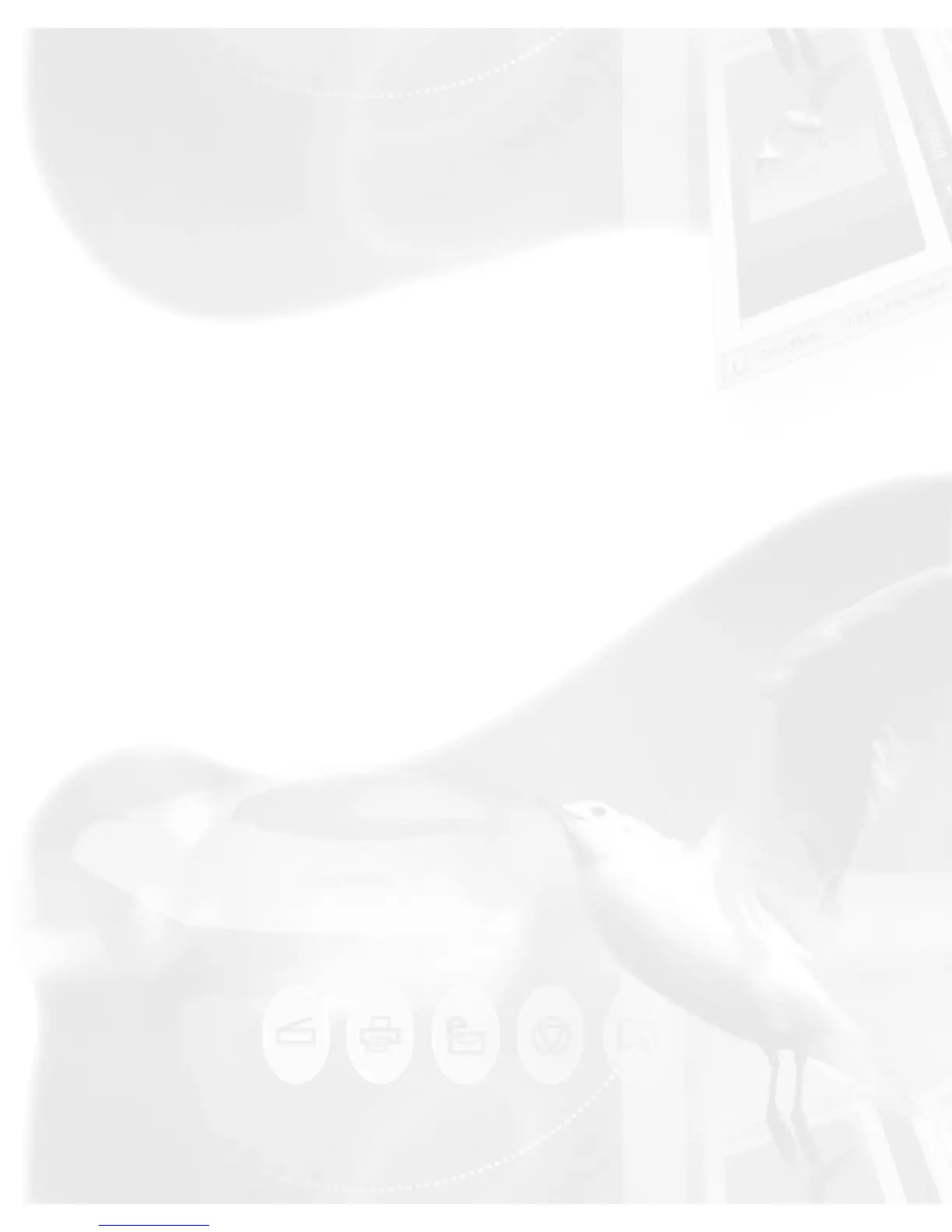Pans or moves around a magnified preview area
Zoom controls
(+) Zoom in button to magnify the preview image
(-) Zoom out button to shrink the preview image
i [Info]
The Info icon or status bar will show a summary of current configuration
settings on the current image and also becomes a progress bar during
scanning. Click this icon for more detailed configuration info.
Arrow
This is your button for resizing the preview window. Simply drag the Arrow
icon (located at the bottom right corner of the panel) to adjust the size of
the window.
Switch
This icon enables you to change/switch to the Advanced Control Panel and
the Standard Control Panel, respectively.
Scanner info
Click the Scanner info icon to access the "Scanner Control and Scanner
Information" options menu.
ScanWizard 5 is constantly in touch with your scanner, monitoring scanner
availability and serviceability, as well as its make and mode. To see how
your scanner is performing, click this icon from the title bar.
Minimize
To minimize the Preview window, click on the Minimize icon located on the
top left corner of the Preview window.
