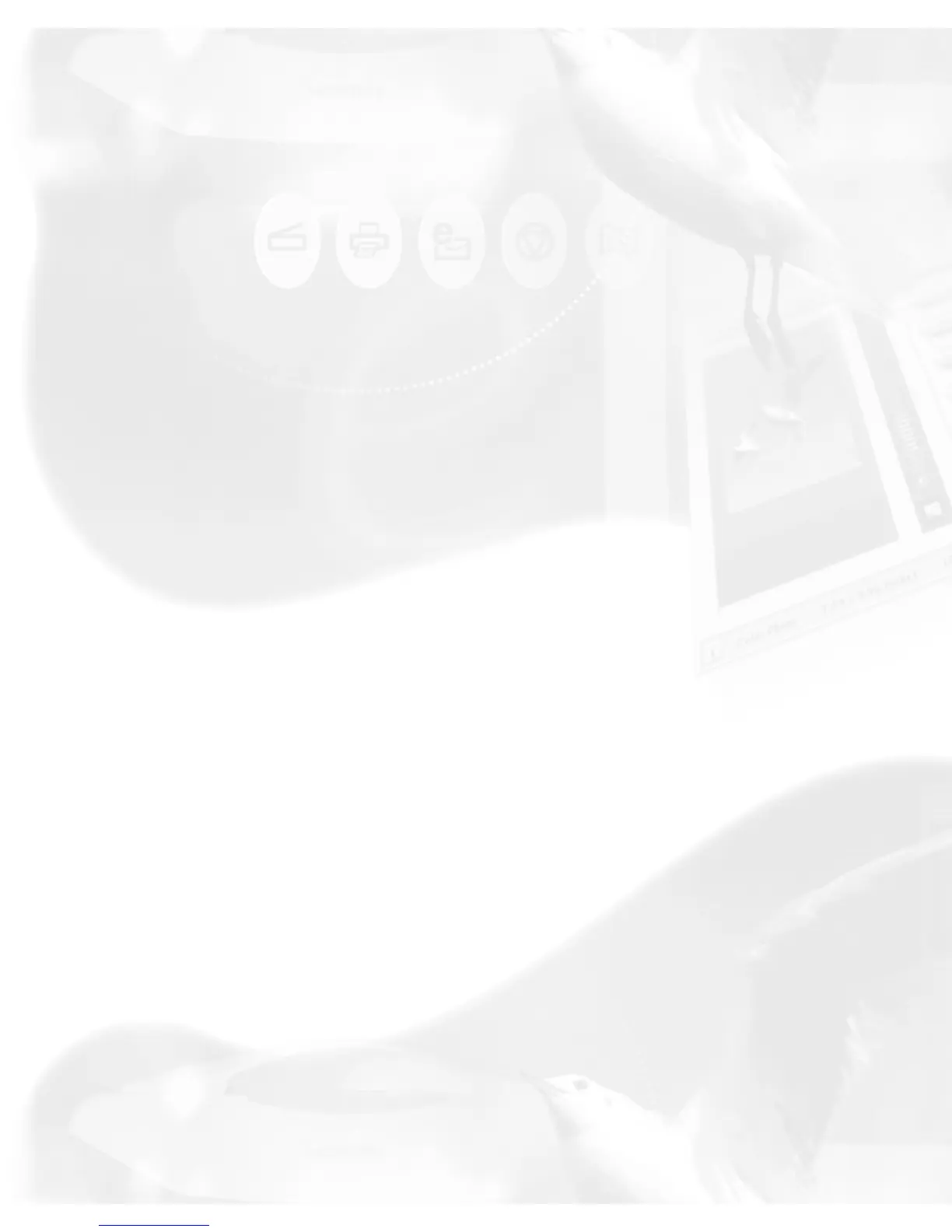With the creation of a new scan job, the new scan job becomes the current
scan job.
Duplicate button
To duplicate a scan job:
1. From the list of scan jobs available, select the scan job(s) to be
duplicated.
2. Click the Duplicate button. The selected scan job(s) will be duplicated.
The Duplicate function is useful when scanning several images at the
same settings.
Delete button
To remove a scan job, highlight the scan job to be removed, then click the
Delete button.
Manager button
This feature lets you save scan jobs that can be loaded at a later time when
necessary. Managing (loading/saving) scan jobs is also useful if you
consistently work in a specific format, scan the same kind of images, or if the
scanner is used by several users who have their own sets of jobs.
The Manager button lets you add, save, or delete scan jobs easily to and from
folders.
To use this feature:
1. Click the Manager button in the Scan Job Queue window.
2. When a dialog box appears, use the function buttons to do the
following:
● To create a new folder for saving scan jobs, click the New Folder
button.
● To add scan jobs from a selected folder to the scan job queue, select
