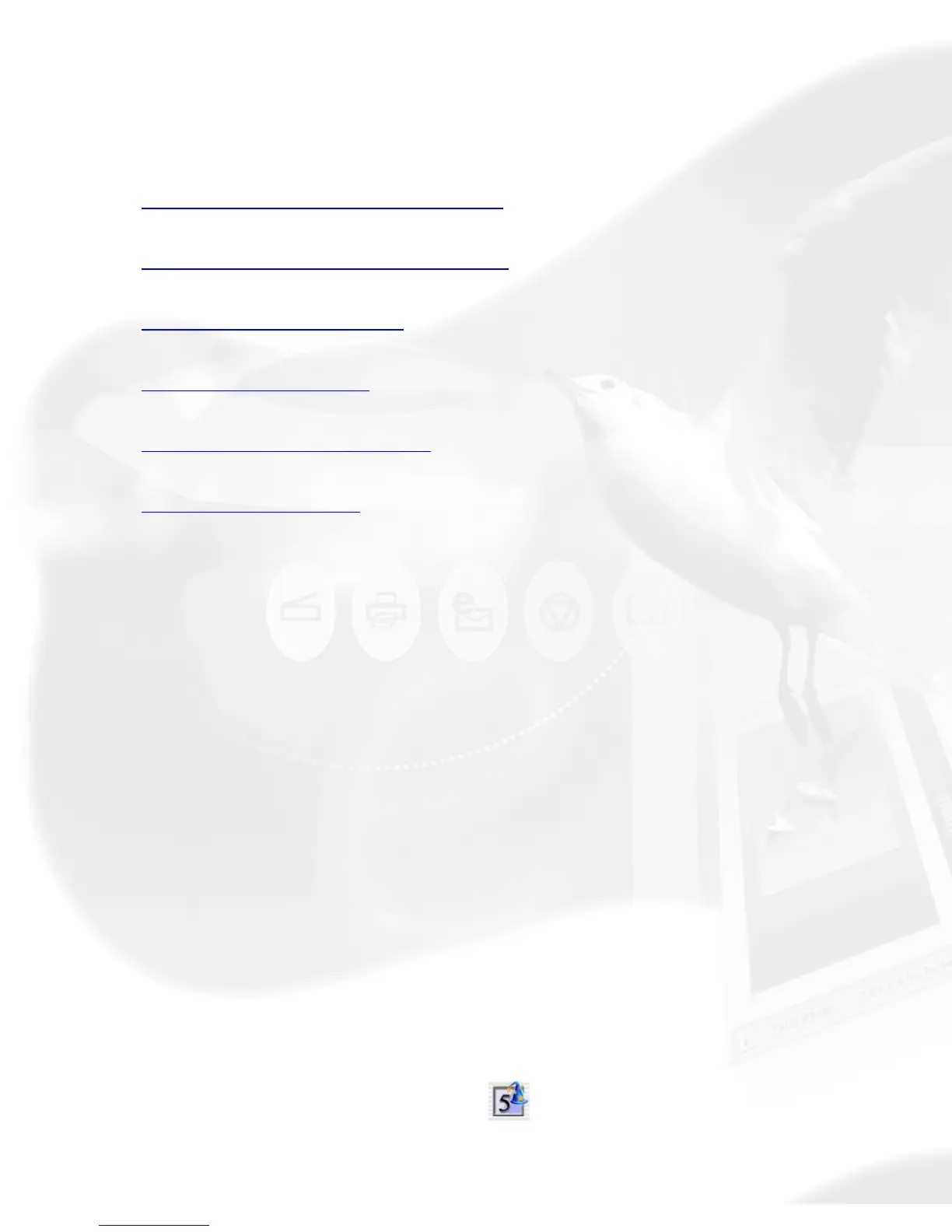Quick Start-up
The Scanning sequence is done in six easy steps.
Step 1.
Install Microtek ScanWizard 5
Step 2.
Position your original material
Step 3.
Launch ScanWizard 5
Step 4.
Scan your material
Step 5.
Save your scan material
Step 6.
Exit ScanWizard 5
Step 1. Install Microtek ScanWizard 5
Install the ScanWizard 5 scanner driver (included in your Microtek CD-
ROM) as instructed in a separate document that came with your scanner
package.
For ScanWizard 5 to work properly after installation, the correct scanner
model should be properly connected to your computer beforehand and
must be "powered on" before ScanWizard 5 is launched.
Step 2. Position your original material
Place your material face down on the scanner bed.
Step 3. Launch ScanWizard 5
A. Launching ScanWizard 5 as a stand-alone program
Double-click the ScanWizard 5 icon
on your desktop; or
B. Launching from an image-editing application
