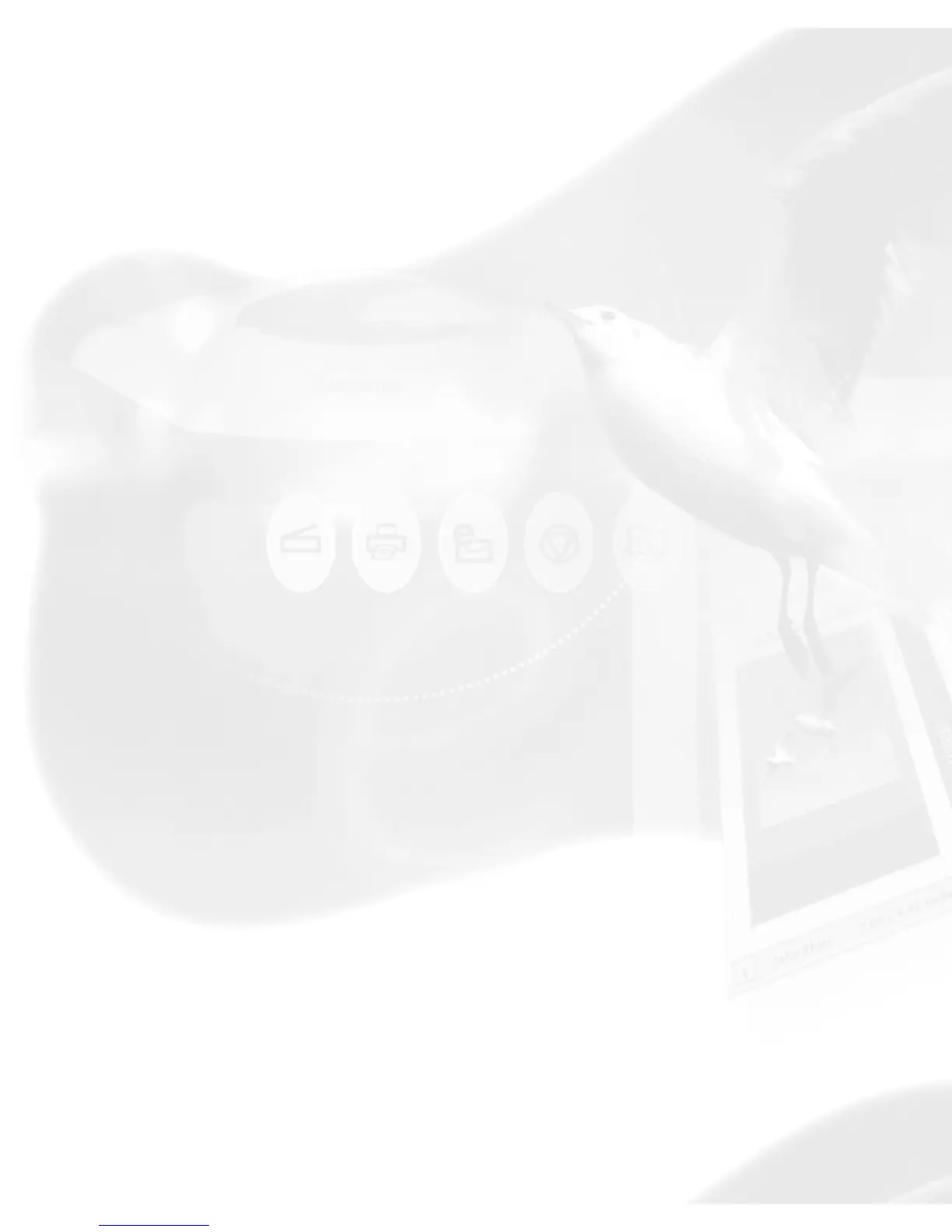Launch your image-editing software (such as Adobe Photoshop Elements)
from its folder, then acquire ScanWizard 5 from the software.
Step 4. Scan your material
As soon as you launch ScanWizard 5, it will automatically detect,
configure, scan, and perform a fast preview of the scan material and
displays it in the preview area of the panel.
To set and make adjustments to the image, use the Tool buttons in the
Toolbar (Original, Scan Type, Purpose, Scale Output, or Adjust).
Step 5. Save your scan material
Click the Scan to button to scan the image. The image is then scanned
and saved to a file. Aside from saving, you may also deliver the scanned
image to an image-editing program, print as a copy on your printer, or
attach the image to an e-mail application.
Step 6. Exit ScanWizard 5
Choose Quit ScanWizard 5 from the "ScanWizard 5" System Menu bar.
