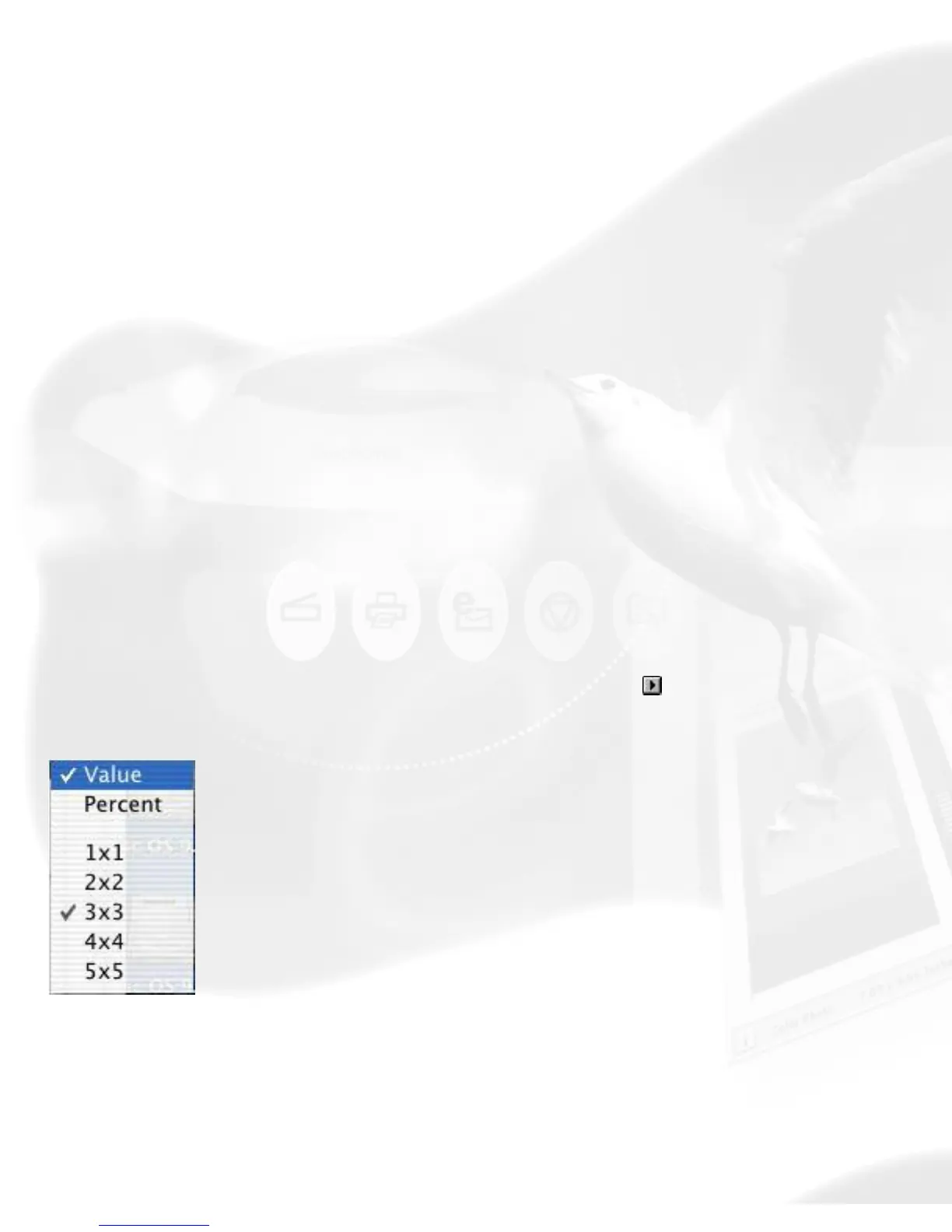Advanced Control Panel
Info window
The Info window provides information on the cursor and the preview
image. It is a "floating window" and does not appear when you start up the
scanning software. To display the Info window, click on the Show Info
window command in the View menu (in the Preview window).
Using the Mouse Cursor Position
The Mouse Cursor Position shows you the cursor position on the x
(horizontal) and y (vertical) coordinates of the axis. This feature is useful
for operations that require very precise measurements and alignment.
Using the Color Meter Options button
The Color Meter Options button provides options for choosing how
extensively the color information will be read — whether the color
information will apply to a pixel, a 2-pixel by 2-pixel area or wider
(maximum 5-pixel by 5-pixel area).
When you click on the Color Meter Options button
, the drop-down menu
below appears:
Value and Percent
● If you choose Value, the numbers in the Color Output Meter
represent the values in the 0-to-255 pixel scale. For instance, an R
value of 23 indicates that the sampling size selected has a red color
