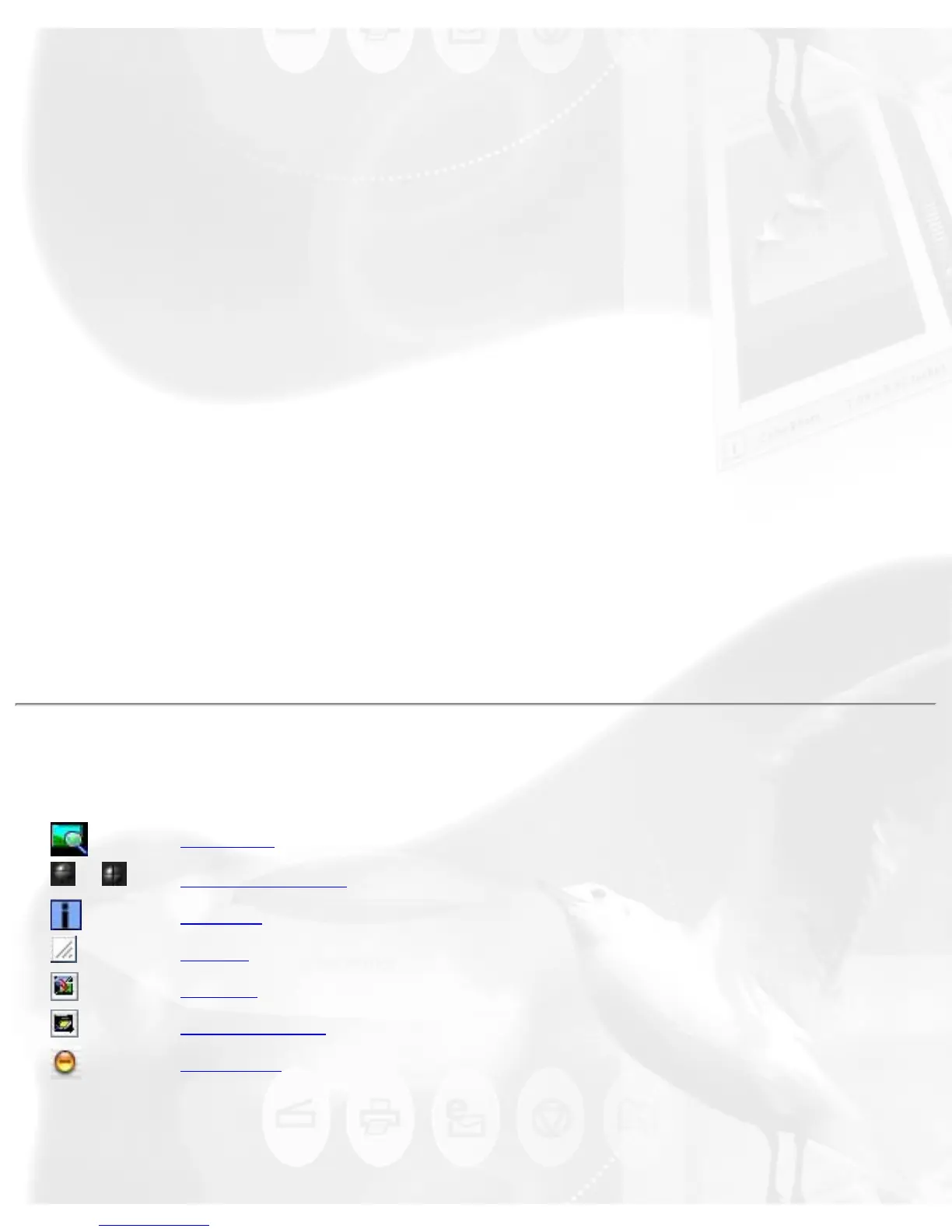button for a moment. Select OCR from the drop-down menu.
When the Save As dialog box appears, key in a file name, then select .rtf,
.txt, .xls, .htm, and pdf as the export file format.
Make sure that the check box "Send document to application after saving"
has been selected/checked. Now, choose the Word processing application
from the options, and then click Save. The saved file can now be opened
from your chosen application, and is ready to be edited.
To Web button
Point the cursor on the Scan or Scan to button, then click and hold the
button for a moment. Select To Web from the drop-down menu.
ScanWizard 5 will check if the image size does not exceed the allowed file
size. When the "Microtek ScanWizard 5 - Scan to Web" dialog box appears,
save the file in your preferred folder, key in a file name, specify the file
type, and choose the website address from the options given.
The scanned image will automatically be uploaded directly to the
default/chosen website.
Control buttons
Pan tool
/
Zoom controls
i [Info]
Arrow
Switch
Scanner info
Minimize
Pan tool
