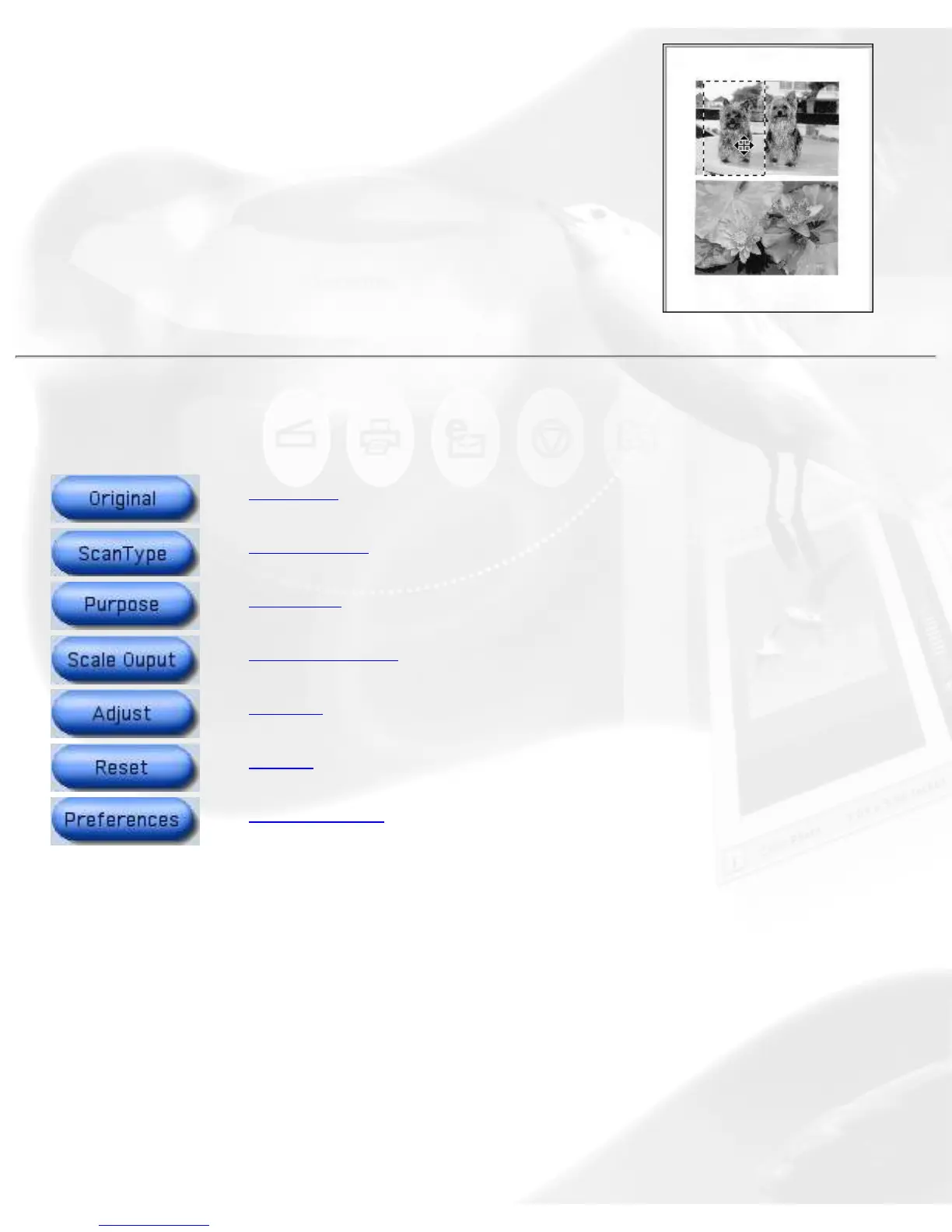If you wish to use an existing scan frame
dimension to select another area of the scan
image, simply move the existing scan frame over
to the new area by pointing anywhere within the
existing scan frame. When the four-way arrow
pointer appears, drag the scan frame to the
target area.
Toolbar commands
Original
Scan Type
Purpose
Scale Output
Adjust
Reset
Preferences
The Standard Control Panel's Toolbar commands are designed for selecting
your scan-setting requirements. There is no prescribed order or sequence
required for using the Toolbar commands in defining various aspects of your
image.
Original button
The Original button lets you select the type of material to be scanned.
ScanWizard 5 - Standard Control Panel determines the best scanning
parameters to automatically configure your original material.
