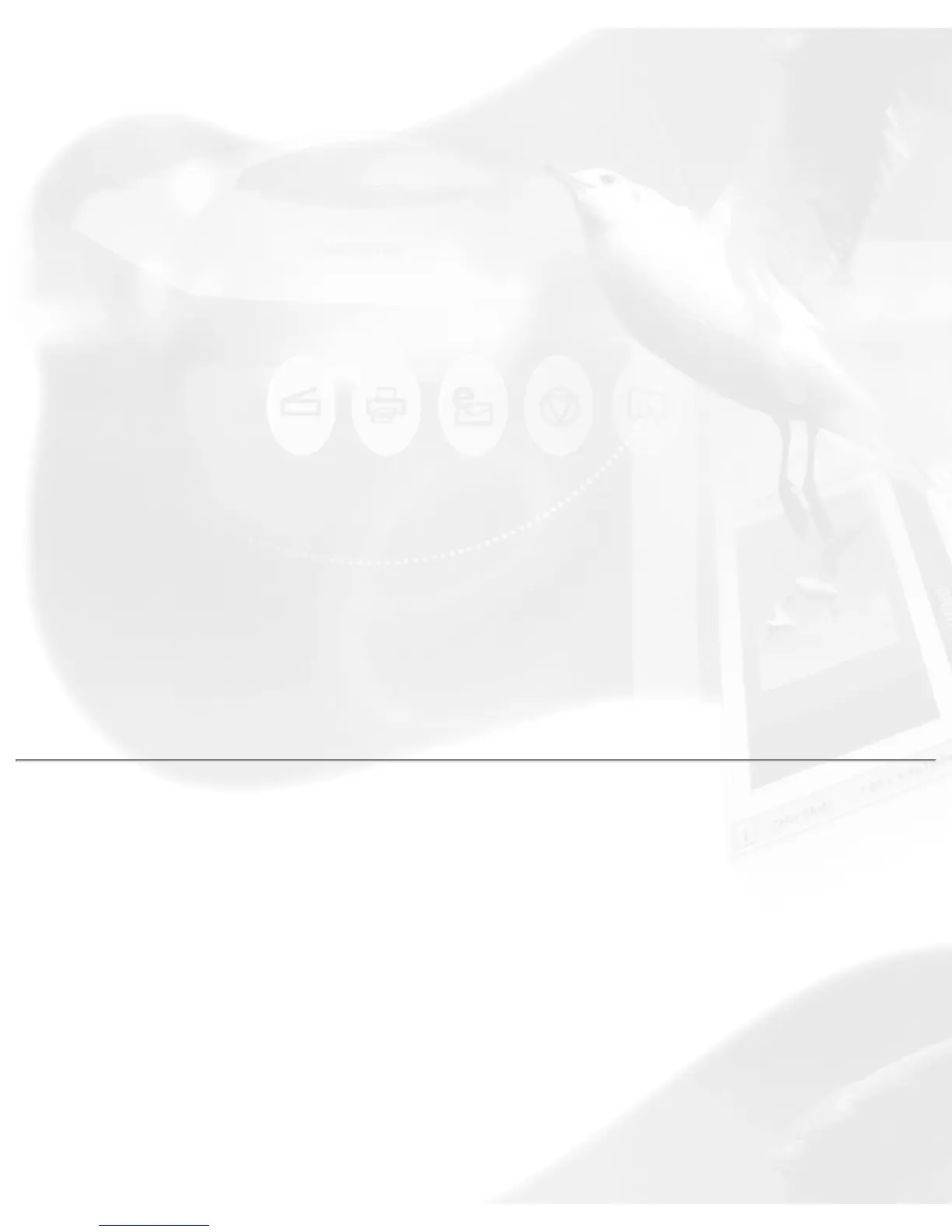The unit of measurement for resolution is in ppi (pixels per inch) or lpi
(lines per inch). Lpi settings are dimmed if the ruler unit is in pixels.
To select your resolution unit:
● Choose ppi if your scanned images are intended for on-screen
display; you do not have to go higher than the target resolution of
your monitor (usually 72 dpi for Macintosh and 96 dpi for Windows).
A higher resolution will simply increase the file size of your image
without any perceptible improvement in image quality.
● Choose lpi if your scanned images are to be printed. If you choose
1x, for instance, your scanned image will be printed at 133 lines per
inch, resulting in a 133-dpi image. At 1.5x, the image will be printed
at 199.5 dpi; and at 2x, the image will be printed at 266 dpi. The
Custom option allows you to set an lpi value of your own
specification.
In choosing an appropriate lpi value, keep in mind that if the resolution is
too low, pixelization of the image results, in which the Postscript language
uses a single pixel's color values to create more than one halftone dot. If
the resolution is too high, the file size becomes unwieldy and your file ends
up containing more information than the printer needs, slowing down the
printing process.
Scan Frame and related settings
These settings allow you to adjust the various factors that affect your
image, including the width and height of your image when it is first
scanned (Scan Frame settings), the Scaling factor (how big or how small
the resulting scanned image will be), and the dimensions of the image
when it is output (Output settings).
The Scan Frame settings, Scaling, and Output Settings work closely with
the Locks beside them.
In the default settings of ScanWizard Pro, where none of the locks are in
place, take note of the following:
