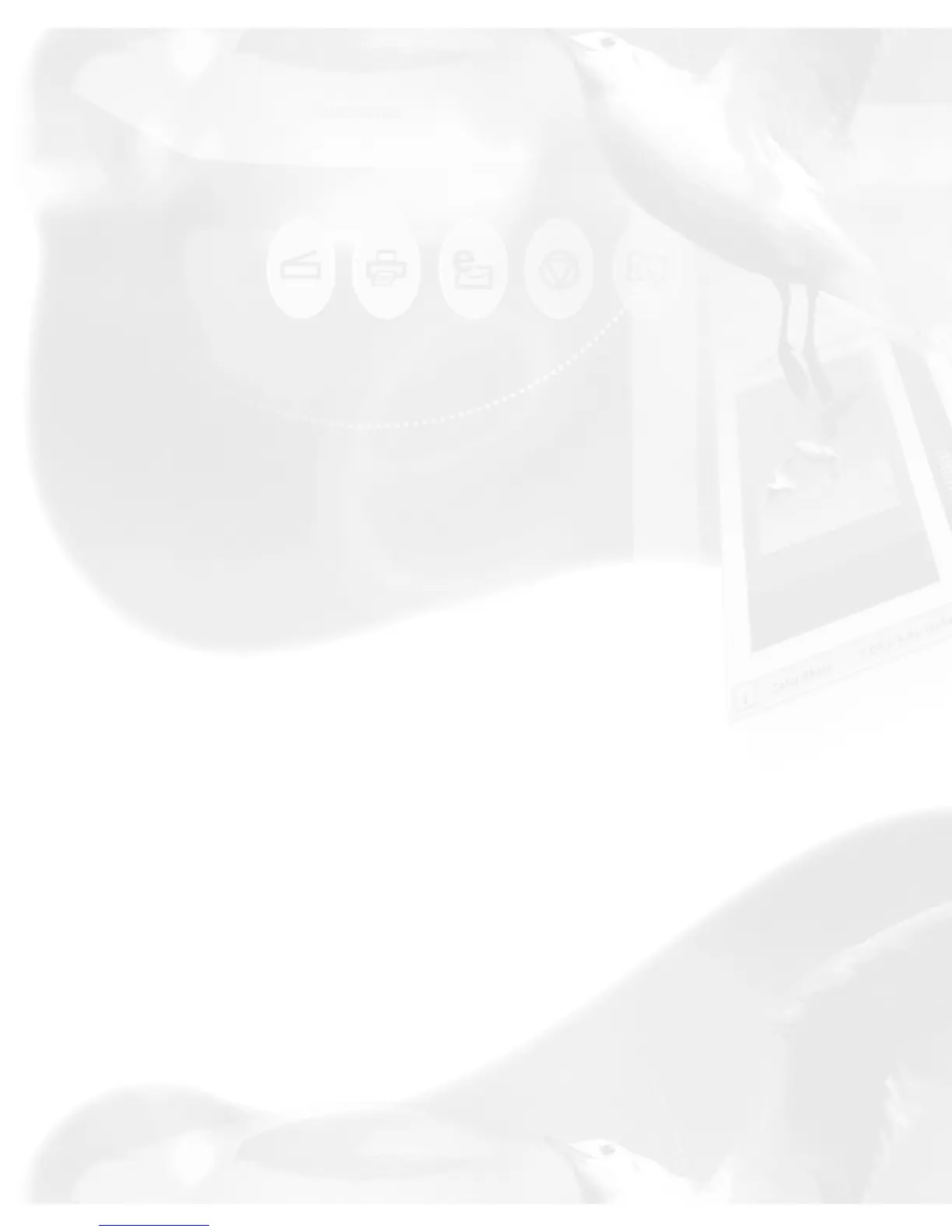default setting. This is also the default button on scanners with the "Go"
button feature.
Copy button
Point the cursor on the Scan To button then click and hold the button for a
moment. Select Copy from the drop-down menu.
When the Copy dialog box appears, select your default printer or any
alternative printer from the options, then specify the number of copies to
be made. When you are ready to print, click Print to create a copy of the
scanned material directly to your default printer.
The function of the Copy button is similar to the E-mail button, but the
image goes directly to your default or selected printer.
E-mail button
Point the cursor on the Scan To button, then click and hold the button for a
moment. Select E-mail from the drop-down menu.
ScanWizard 5 automatically attaches the scanned image to your E-mail
message.
The Save As dialog box appears and prompts you to save the file to your
preferred folder and key in a file name. It is recommended that you use
either JPEG or PICT as the file format.
Make sure that the check box "Send to application after saving" has been
selected/checked.
Make sure your preferred E-mail application is selected from the listed
options.
Click Save to launch your E-mail editor with the attached image, then type
your message and hit the Send button.
OCR button
