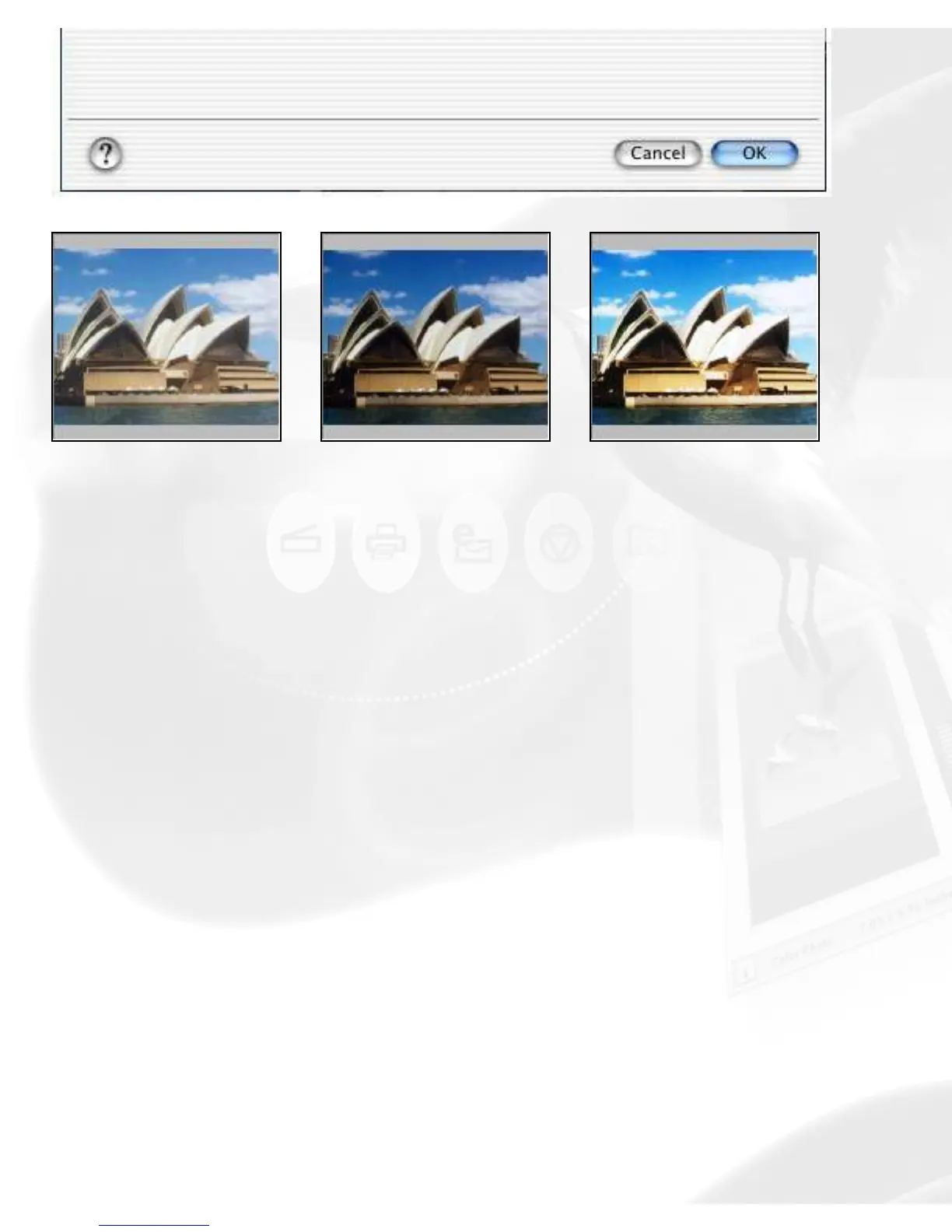Original After Brightness After Contrast
Using the Brightness & Contrast tool:
Drag the scroll bar on the Brightness or Contrast control to change the
settings. Take note of the following:
● Too much brightness can make an image look washed out, while too
little brightness will make the image look dark.
● Too much contrast will make an image look like a photocopy of a
picture, with little or no gray shades left. Too little contrast will make
the colors in the image look dull and flat.
