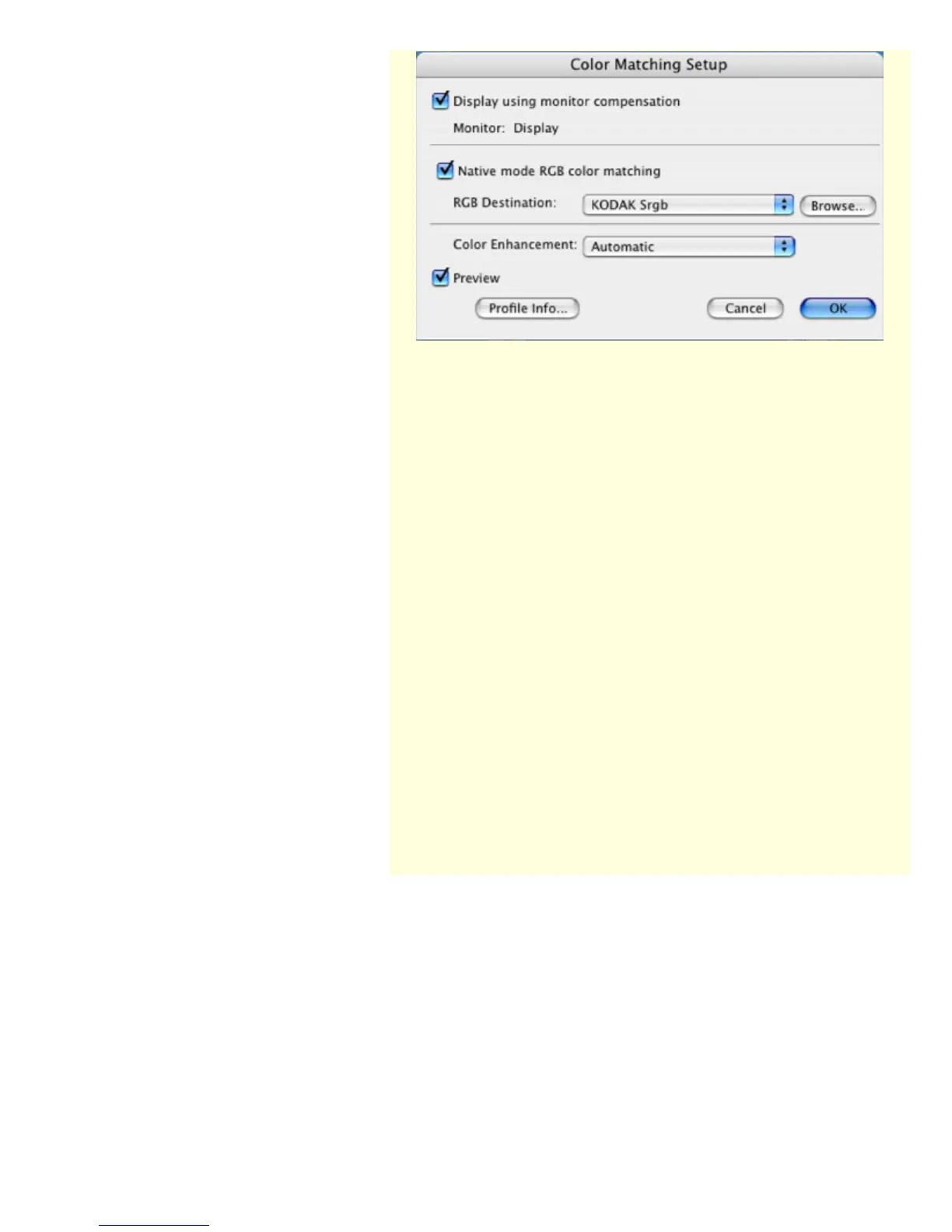In the Advanced Control Panel, if
the "Color Enhancement" feature is
checked, this box has two options:
Automatic and None. Before
selecting the "Automatic" option,
the "RGB Color Matching" option
should be checked first.
If the "Automatic" option is
selected, a color enhancement
algorithm applies. If the "None"
option is selected, the scanned
image will appear like the original,
with no image enhancement
applied.
To use the Automatic Color
Enhancement function:
1. Select the "Color Matching
Setup" command from the
Preferences menu of the
Preview window. The Color
Matching Setup window
appears.
2. Check the "RGB Color
Matching" option.
3. Select "Automatic" on the
"Color Enhancement" option,
then press the OK button.
4. Click the "Scan To" button to
perform scanning. The
resulting enhanced image
displays shortly afterwards.
