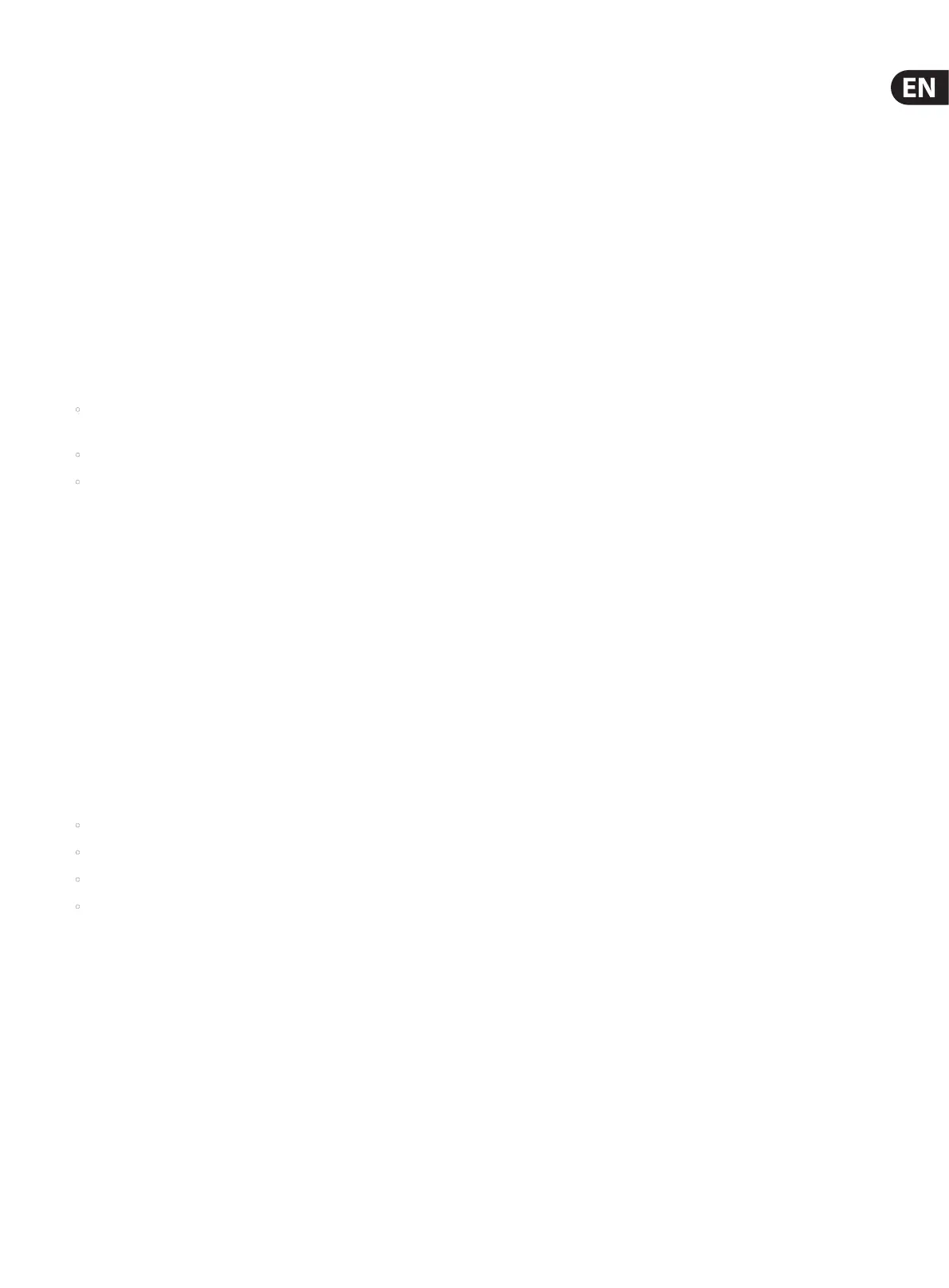13 M AIR User Manual
4.4 Access Point
This mode only supports DHCP Server operation with a maximum of
4clients, working on Wi channels 1-11. Security is supported via WEP 40-bit
(5ASCIIcharacters) or WEP 104-bit (13 ASCII characters). By default, the mixer
will use a network name consisting of the model name plus the last bits of the
mixer’s unique MAC address (e.g.MR18-17-BE-C0). The default IP address is
192.168.1.1 and no security is engaged.
The control software is available for Android and iPad tablets as well as Mac/
PC/Linux computers. Visit music-group.com to download the Mac/PC/Linux
software. The tablet software can be downloaded from the application store on
your device.
4.5 Getting Started
First Wi remote connection to your M AIR mixer
1. Download and install the remote control app for your device.
• Android smartphones/tablets: M AIR Android from the
Google Play* store
• iPad: M AIR for iPad from the App Store*
• PC: M AIR EDIT for Windows, Mac or Linux from midasconsoles.com
2. Set the REMOTE switch on your M AIR mixer to ACCESS POINT mode and
power on the mixer.
3. Reset your M AIR mixer’s network settings to default values by holding
the RESET button for 2 seconds. This is located in the small hole above the
Wiicon and requires a paper clip or similar tool to reach.
4. Switch your remote control device on and open the network settings.
Android smartphones/tablets:
1. Start the Settings/Wireless & Networks dialog on your Android system.
2. Switch ’Wi ’ on.
3. Click on ’Wi ’ to select a network. From the list of networks, select your
M AIR mixer’s name, e.g. “MR18-19-1B-07”. After a few seconds, the status
should change to ’Connected’.
4. Open your M AIR for Android app and it will show similar information:
• Mix Access = All
• IP Address = 192.168.1.1
• Wi Lock = None
• Wi connected to MR18-19-1B-07
5. You may choose to lock the connection to this specic Wi network if you
want to ensure that your device cannot automatically connect to another
network while you are controlling your mixer.
6. Click on ’Connect’ and tap on the mixer’s name in order to connect the app
with your mixer. Note - if a warning pops up telling you that the mixer
rmware is not supported, it is recommended to update the rmware to
the latest version (see the product page on midasconsoles.com for details).
Youcan,however, choose to connect anyway.
7. Once the app is connected to your mixer, all parameters will be
loaded automatically. Enjoy exploring all mixing functions of your
MAIRmixerremotely!
iPad:
1. Start the Settings/Wi dialog on your iOS.
2. Switch ’Wi’ on.
3. Select your M AIR mixer’s name from the list of networks, e.g.
“MR18-19-1B-07”. After a couple of seconds, the status should change to
’Connected’, indicated by a check mark.
4. Open your M AIR for iPad app and it will show any M AIR mixers (’Devices’)
found in that network, with their IP address, which in this case is 192.168.1.1.
5. Tap on the mixer’s icon to connect the app with your mixer. Note - if a
warning pops up telling you that the mixer rmware is not supported,
it is recommended to update the rmware to the latest version (see the
product page on midasconsoles.com for details). You can, however, choose to
connect anyway.
6. Once the app is connected to your mixer, all parameters will be
loadedautomatically. Enjoy exploring all mixing functions of your M AIR
mixer remotely!
PC: M AIR EDIT for Windows, Mac or Linux
1. Open the Wireless Network Connections dialog on your operating system.
2. Make sure the ’WLAN’ or ’Wi ’ adapter is switched on.
3. View the list of wireless networks and select your M AIR mixer’s name,
e.g.“MR18-19-1B-07”. After a couple of seconds, the status should change
to’Connected’, indicated by a check mark.
4. Open your M AIR Editor for Mac/Win/Linux and click on ’Setup’.
Thelistwillshow any M AIR mixers found in that network, with their
nameand IPaddress, which in this case is 192.168.1.1.
5. Click on your mixer’s name, e.g. “MR18-19-1B-07”, and conrm to
synchronize from mixer to PC in order to connect the app with your mixer.
If a warning pops up telling you that the mixer rmware is not supported,
it is recommended to update the rmware to the latest version (see the
product page on midasconsoles.com for details). You can, however, choose to
connect anyway.
6. Once the app is connected to your mixer, all parameters will be
transferred automatically. Enjoy exploring all mixing functions of your
MAIRmixerremotely!
*App Store is a service mark of Apple Inc. Google Play is a trademark of Google Inc.
