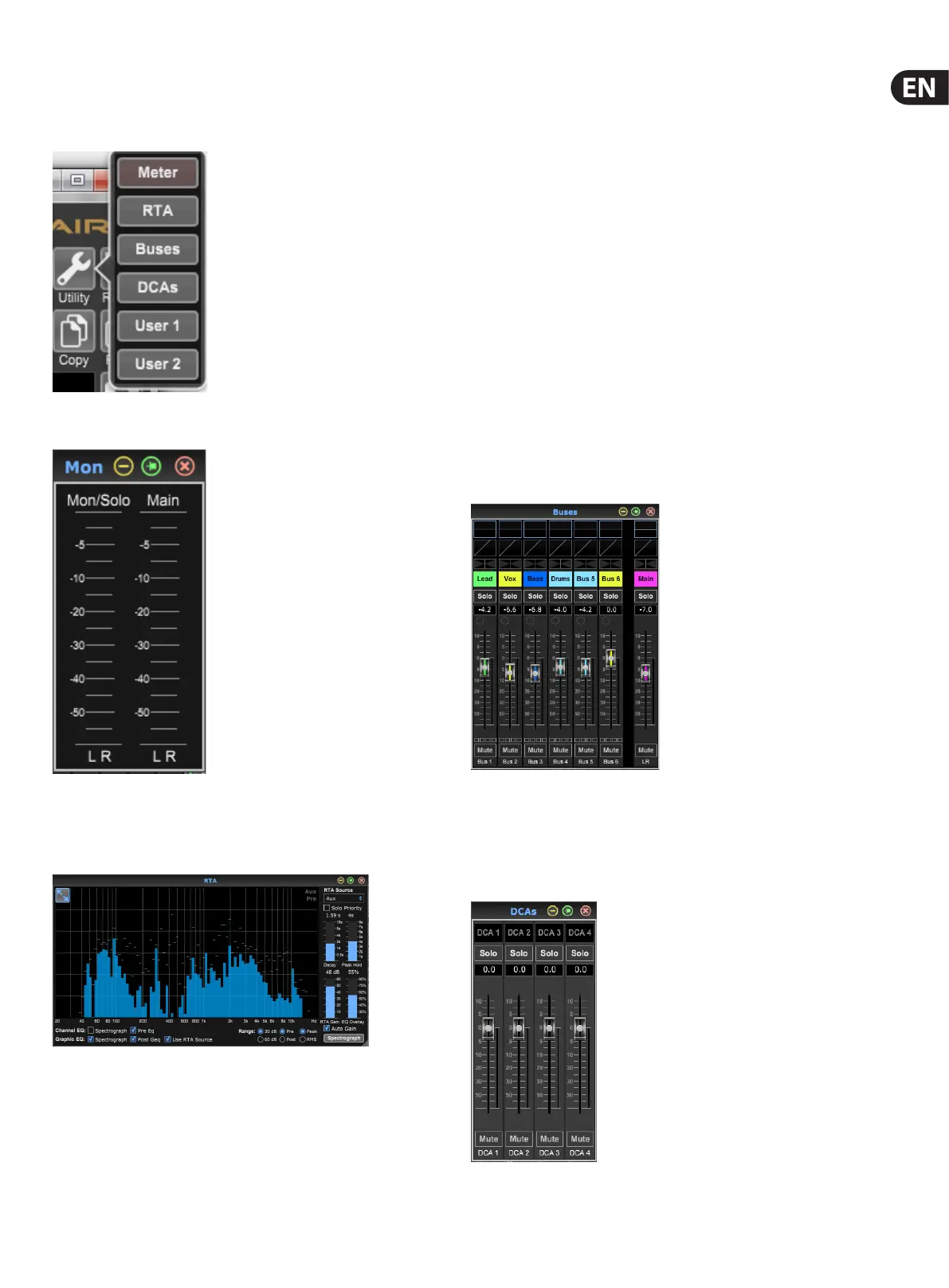29 M AIR User Manual
7.13 Utilities
Utilities oer convenient editing and customization of items that are not easily
controlled on other windows or menus.
Meter
A dedicated window is available to keep the main and monitor/solo levels in view
regardless of the focus of the main screen.
RTA Utility
The RTA utility allows customization of the appearance and functionality of the
real time analyzer. The RTA Source pull-down menu allows a specic channel or
bus to be xed to the RTA, or the RTA can follow the active channel. Select Solo
Priority to send any soloed channel to the RTA.
The Decay adjustment controls how quickly the frequency bands fall after
reaching their initial indication. Peak Hold will leave a small marker to indicate
the peak measurement over a longer period of time while still monitoring the
ne audio activity. RTA Gain compensates for audio levels, ensuring accurate
readings. Select the Auto Gain feature to automatically select an appropriate
RTA gain level. The EQ overlay adjustment controls the opacity of the RTA when
viewing channel EQ curves. Select Spectrograph to view the audio energy across
the spectrum, where blue represents lower levels and red indicates higher
levels. Note that this only aects the RTA utility window and not the individual
channel EQs.
Channel and Graphic EQs can be preassigned to have spectrograph RTAs, and can
operate as pre or post-EQ. These selections can be overridden on the channel/bus
EQ tab. Select the ‘Use RTA Source’ option if you want to view a source’s RTA while
adjusting another channel's EQ. This is useful for connecting a measurement mic
to one of the input channels and selecting it as RTA source. The RTA displayed
(for example, on the Main LR or Monitor output bus EQ) will now always use the
actual room mic signal so that you can tune the system easily.
Select a 30 or 60 dB gain range, and pre or post EQ results. Select Peak to monitor
the instantaneous changes in sound level, or RMS to view an approximated
power spectrum that better corresponds to perceived levels.
Buses Utility
The Buses utility window gives convenient access to all of the channel strip
functions of all 6 buses and the main LR at the same time. This window can be
left open so that changes can be made without having to select individual buses
in the main window.
DCA Utility
