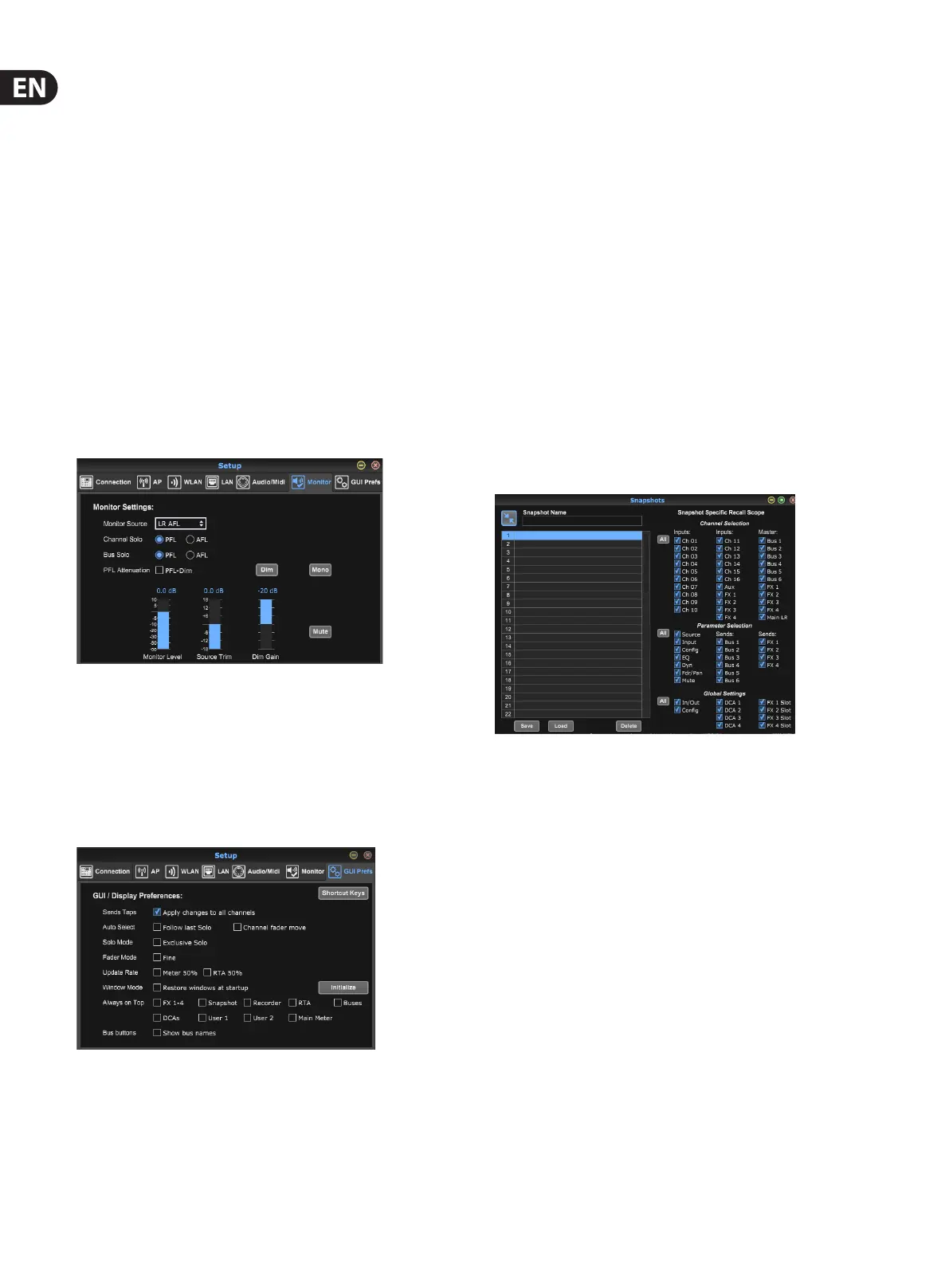28 M AIR User Manual
The Link Preferences allow specic preamp elements to be synchronized when
adjacent channels are linked.
The console defaults to “soft mutes”, meaning that if a channel has been
specically muted, and is also a part of a mute group, when the mute group
is unmuted, the channel that was specically muted will also be unmuted.
Selecting Hard Mutes will cause a channel that has been muted with its
dedicated Mute button will remain muted even if a mute group to which it
belongs is unmuted. DCA Groups normally just control volume levels without
actually having audio routing through them. However, engaging DCA Groups in
the Mute System will enable channels to be muted via DCA group assignments.
The MR18 has an 18x18 channel interface built-in, but sometimes this is overkill
for a recording session. For overdubs and simple tracking, the 2x2 interface is
more ecient and easier on processing power.
Various send (Tx) and receive (Rx) preferences are selectable for the
MIDI conguration. Note that all MIDI Cong parameters should be unchecked in
order for the BEHRINGER X-TOUCH control surface to control the M AIR mixer via
IP networks or MIDI.
Monitor Tab
The monitor source defaults to the main LR (post-fader), but you can select a
bus, aux, USB 17/18 or a combination of buses. Soloed channels and buses can be
monitored pre or post-fader. PFL attenuation can be engaged and the relative
levels for monitor and source can be set. Click the DIM button to enable dimming
and select the attenuation level. The monitor bus can be set to mono and can be
muted from this page.
GUI Preferences Tab
Various preferences pertaining to the graphic user interface behavior can be
made on this tab.
Select the ‘Apply changes to all channels’ option if you would like changes made
to bus send taps (pre/post-EQ, etc) to be applied to all channels. This is also
accessible in each channel Sends tab as the globe icon.
Auto Select options allow the last soloed channel to be selected automatically,
and allow a channel to be automatically selected whenever its fader is adjusted.
Exclusive solo mode allows only one source to be soloed at a time. Pressing a
channel’s Solo button will automatically un-solo previously soloed channels.
The ‘Fine’ fader mode allows adjustments to the faders to occur more gradually,
allowing more precise control when making small changes.
The update rate defaults to 100%, meaning the meters and RTA display
immediate feedback of the audio signals. However, this can be adjusted to 50%,
which shows less detail but also conserves on processing power.
The conguration of the application’s windows can be stored and recalled
upon launch. Click the Initialize button to clear the stored window conguration,
useful in case some resizing operations have rendered windows inaccessible or
moved o the screen.
Use the Always on Top selection to keep certain windows in view regardless of
other windows being adjusted. Bus names can be shown on the main screen
instead of ‘Bus 1’, ‘Bus 2’, etc.
7.12 Snapshot Page
The snapshot function allows specic bits of information to be saved for
immediate recall. For example, quick changes can be selected for dierent acts of
a play, performances in a music festival with several bands, or dierent
church services.
Click the ‘Snapshots’ icon on the right hand side of the main screen. A window
will open with a list of parameters to select for recall. You can select individual
channels/parameters that will be recalled from a previously saved snapshot, or
click the ‘All’ button to choose everything in a category. There may be channels,
buses, parameters, etc. that should remain unaected throughout an event, so
this method is benecial for its highly specic method of recall.
To save a snapshot, click one of the slots in the left-hand list. A new entry will
appear in the list where you can type in a name for the new snapshot. Note that
all aspects of the current arrangement will be saved to a new snapshot slot, and
the specic elements of that snapshot can be selected upon recall.
The snapshots recall parameters are listed in 3 categories: channel, parameter
and global.
The Channel Section lets you determine which channels or bus masters will be
aected during recall.
The Parameter Section lets you determine which specic preamp elements will
be recalled for the channels and buses selected in the Channel Section above.
Source aects the input vs. USB selection, Input recalls basic preamp settings
such as phantom and gain setting, and Cong recalls the conguration. EQ, Dyn,
Fdr/Pan and Mute recall these settings for the selected channels, and the bus/FX
sends can be individually assigned for recall.
Global Settings allow the input/output routing to be recalled, as well as global
conguration, DCA assignments, and FX block settings.
To delete a snapshot that is no longer necessary, select it from the list
and click Delete.
