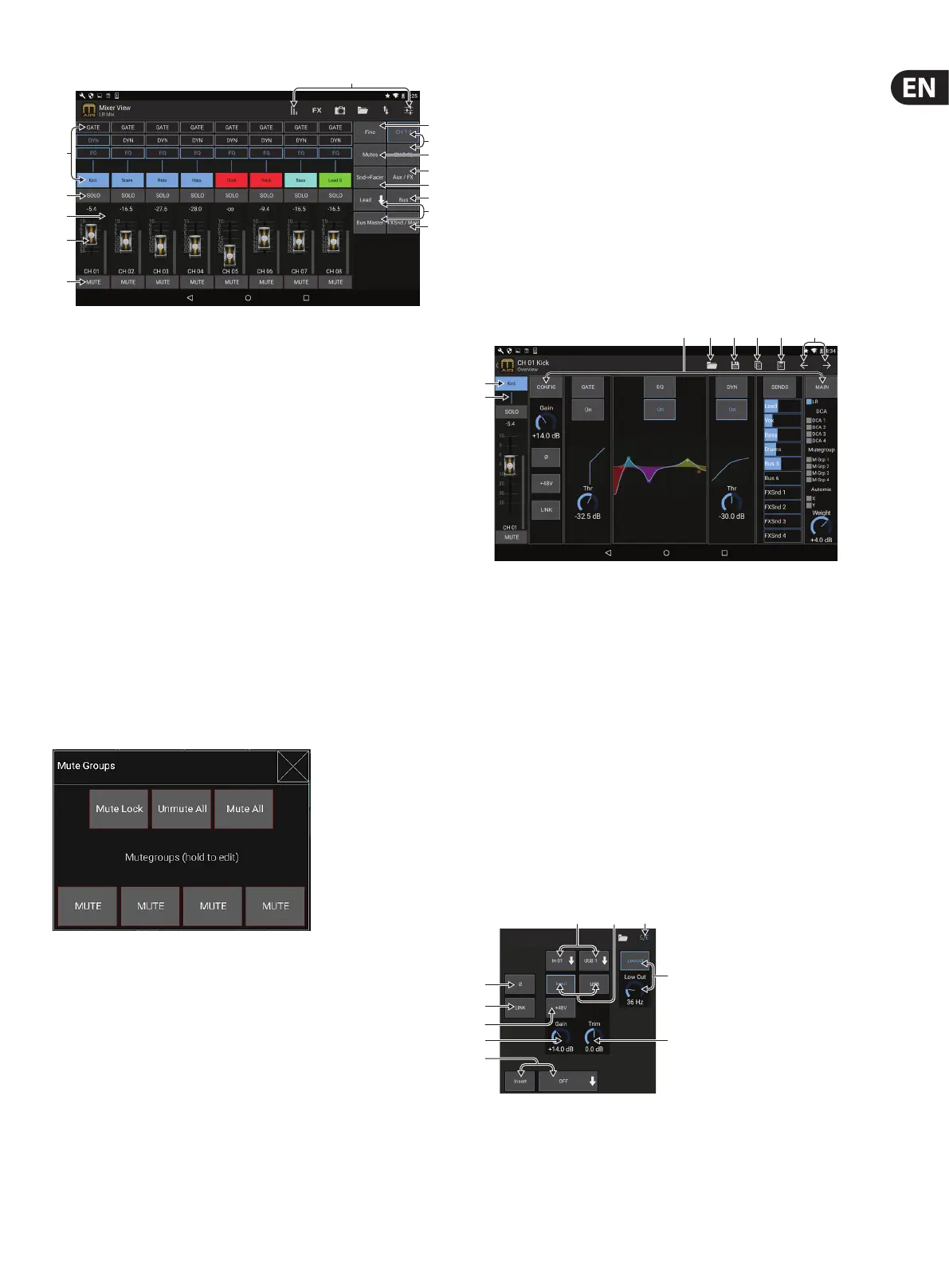19 M AIR User Manual
1. The Channel Strip gives quick reference to the status of various preamp
settings, and allows access to Gate, Dynamics, EQ, Pan and Input controls.
2. Touch a channel’s Solo button to send the channel to the solo bus. The corner
of the button will light yellow to indicate that a channel has been soloed.
3. Each channel has a dedicated meter to monitor the input level. If the meter
reaches the red clip lights, lower the gain control on the Input screen.
4. The Channel Fader adjusts a channel’s level, or adjusts the aux/FX/bus send
level, depending on which layer is selected on the right-hand side.
5. Touch a channel’s Mute button to mute the channel. The button will light red
when muted.
6. Access the Meters, Eect Rack, Snapshots, Show/Scene, Routing and Setup
pages by touching these buttons.
7. Engaging the Fine button causes the faders to be adjusted in smaller
increments, allowing more precise control.
8. Select a channel bank 1-8 or 9-16 with these buttons.
Note: all fader layers can be edited and new layers can be created for a
customized mixing arrangement. See ‘6.14 Setup - Layers’ for details.
9. Access the Mute Group edit screen by pressing the Mutes button:
Engage the Mute Lock button to prevent accidental muting of individual channels.
Mute All and Unmute All are quick ways to fully mute or unmute all sources. Tap one
of the 4 Mute Group buttons to mute the channels assigned to that group, and hold
one of the buttons to edit which channels are assigned to the group.
10. Access the Aux and FX return faders with this button.
11. Activate the Sends on Faders function with this button. When active,
thefaders control the bus send levels for the currently active bus
(seecallout13). Moving between the channel and Aux/FX layers allows the
sends for those layers to be adjusted as well.
12. Access the bus master faders with this button. Note that these will not be
visible when the Sends on Faders function is active.
13. When using the Sends on Faders function, the bus to which the channel
signals are sent is selected with the button directly below the Sends on
Faders button. Pressing the Bus Master button will allow the send level for
the selected bus to be adjusted.
14. Access the FX Send and Main LR faders with this button.
6.2 Input
The Input section allows adjustment of the most common preamp parameters
such as gain, phase and phantom power. This is accessed from the Main View
screen by pressing just above the Solo button in the channel strip area. By
default, each channel will have a generic name such as “Ch 01” or “Bus 1”, but this
can be customized in this section.
1. Touch this top button to access the Scribble Strip page where a custom name
and color can be selected.
2. Adjust the Pan by touching this button.
3. The on/o status and basic parameters for several preamp features can be
adjusted on this page. To edit in detail, press Cong, Gate, EQ, etc.
4. Many preamp functions have factory settings that can be accessed from the
folder icon.
5. Current settings can be saved for later recall.
6. Press this button to copy the current settings.
7. Press this button to paste the recently-copied settings from one channel
toanother.
8. Skip to the previous or next channel with the arrow buttons.
6.3 Cong
1. Invert the phase with this button.
2. Press the Link button to link the adjacent channel for stereo operation.
(7)
(9)
(11)
(10)
(13)
(12)
(14)
(1)
(2)
(3)
(4)
(5)
(6)
(8)
(1)
(2)
(4) (5) (6) (7)(3) (8)
(2)
(5)
(3)
(1)
(6) (7)
(8)
(9)
(4)
(10)
