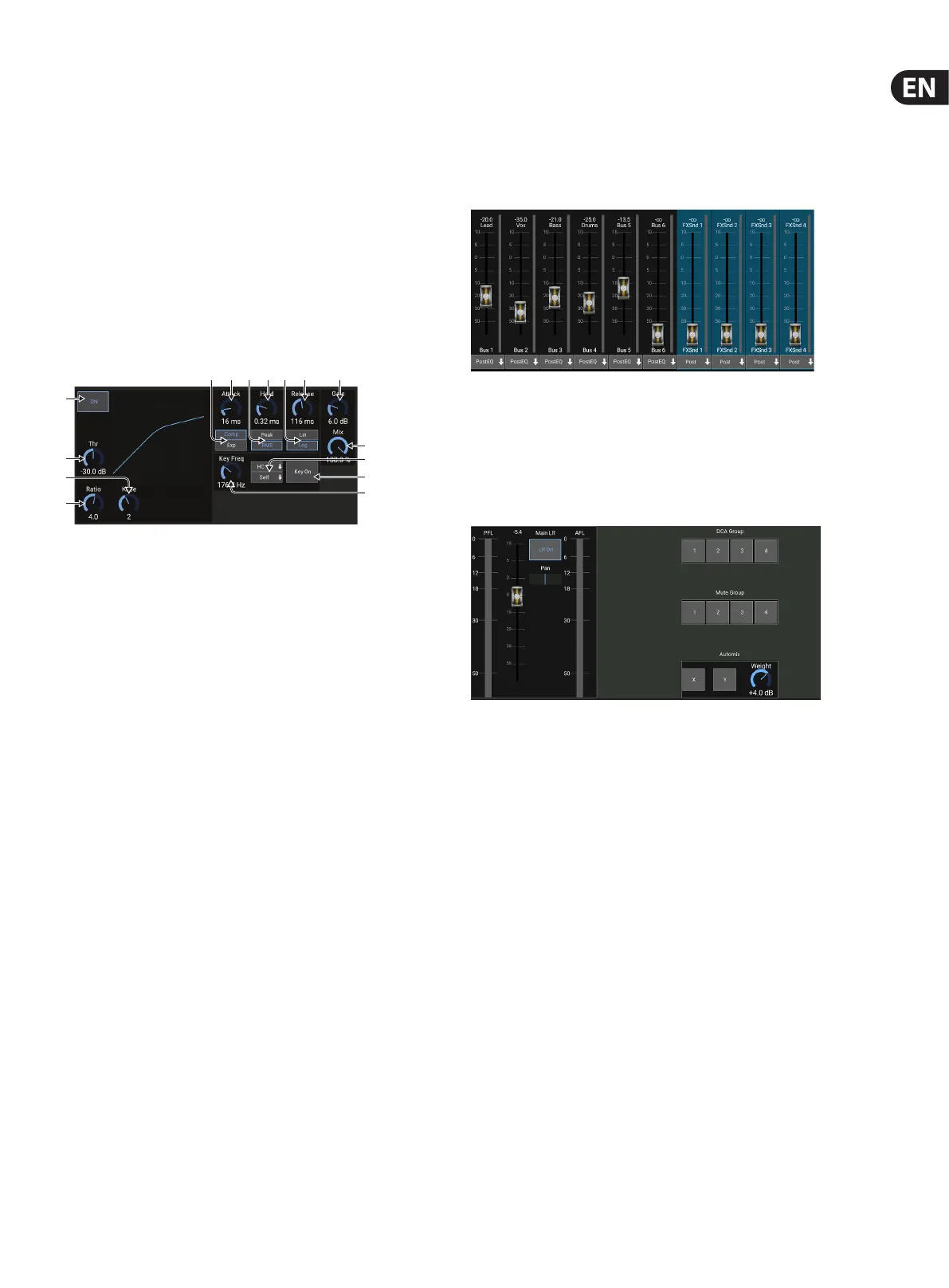21 M AIR User Manual
There are 3 EQ options for the Main LR and Aux buses: 6-band parametric,
graphic, and “true” EQ. The parametric EQ functions the same as the channel
EQ, only with 6 bands available. The GEQ and TEQ types appear to be identical,
butthe “true” EQ compensates for adjacent frequency adjustments. Most graphic
equalizers have a multiplying eect when several neighboring bands are boosted
or cut, causing an exaggerated EQ adjustment. The TEQ will have an EQ curve that
is more indicative of the actual adjustments made on the sliders.
6.6 Dynamics
A channel’s dynamics can be adjusted on this page. A compressor is useful for
reducing the dynamic range of a signal, allowing the perceived volume in the mix
to be raised without clipping. An expander can add dynamics by attenuating a
signal when it drops below the predetermined threshold. Using the S/E button, a
simple or expanded set of parameters can be selected to accommodate various
levels of mixing expertise.
1. Engage the processor with the ON button.
2. Adjust the Threshold at which the compressor begins to take eect.
Audiothat falls below this setting will remain unaected.
3. Adjust the Knee to allow the compressor to have a more gradual eect on
the signal. When the Knee is set fully to the left (hard knee), any signals that
rise above the threshold will receive the full compression ratio right away.
4. Adjust the Ratio to determine how aggressively the dynamics are aected.
5. Select between a compressor or expander to set the action of the dynamics
processor. While a compressor reduces a signal’s dynamics, an expander
increases the dynamic range.
6. Adjust the Attack knob to set how quickly the compressor takes eect when
the input signal rises above the threshold.
7. Select between Peak or RMS input response. RMS is most common
in compressors, and responds to the average level of incoming audio,
whereasthe Peak setting responds to brief spikes in loudness that would be
allowed through when set to RMS.
8. Adjust the Hold knob to set how long the compressor takes to enter the
release cycle once the audio drops below the threshold.
9. Select between an aggressive Linear or smooth Logarithmic operation.
10. Adjust the Release knob to set how quickly the compressor releases after the
audio drops below the threshold.
11. Use the Gain knob to compensate for changes in level caused by
theprocessor.
12. Adjust the Mix knob to determine how much of the signal is left unaected
by the processor.
13. Select a high cut, low cut or mid peak frequency and bandwidth/slope for
the key lter.
14. Engage the key lter with the Key On button.
15. Select the lter frequency and source for the key signal. In most applications,
a channel's own signal, i.e. “self”, will be used to trigger the compressor.
However, when a channel shall be compressed from another signal,
e.g. a subgroup compressor controlled from the bass drum signal,
this can be achieved by selecting the other channel as the key source.
6.7 Sends
The Sends screen allows the currently selected channel’s signal to be routed to
the 6 Aux outputs and to the 4 Eects processors. Aux and Eects routing can
also adjusted using the fader banks on the right-hand side of the Main View
screen. The signal can be routed to the buses from specic points in the preamp
chain, such as pre or post EQ (the S/E button must be active).
6.8 Main
When the LR On button is active, the channel is assigned to the main bus. For
sources that are not intended for the audience to hear, such as click tracks,
removing the channel from the main bus eliminates the potential to accidentally
mix that source into the mains. The channel's pan can also be adjusted here, and
both pre-fader and after-fader listen meters can be monitored.
This page also allows the channel to be quickly assigned to a DCA, Mute Group or
Automix group.
The Auto Mix function is very useful for meetings or panel discussions where
multiple microphones are used for speech. The mic channels can be assigned to
one of two auto mix groups, which will automatically attenuate the channels that
are not currently receiving signal. Click the X or Y auto mix buttons in the Main
tab to assign several channels to an auto mix group.
Navigate to the Setup - Preferences tab and engage the Show button
under Automix. This will cause an Automix X and Y button to appear on the
Main View screen.
Whenever an auto mix bus is engaged, a blue gain reduction meter will indicate
the amount of signal reduction for any channels assigned to the bus. This allows
the current speaker to be heard clearly while suppressing any noise from the
other microphones. In each channel's Main tab, a Weight knob is included which
allows certain channels to be attenuated more or less to compensate for louder
voices or more sensitive microphones.
(1)
(2)
(4)
(3)
(6)(5) (8)(7) (10) (11)(9)
(12)
(13)
(14)
(15)
