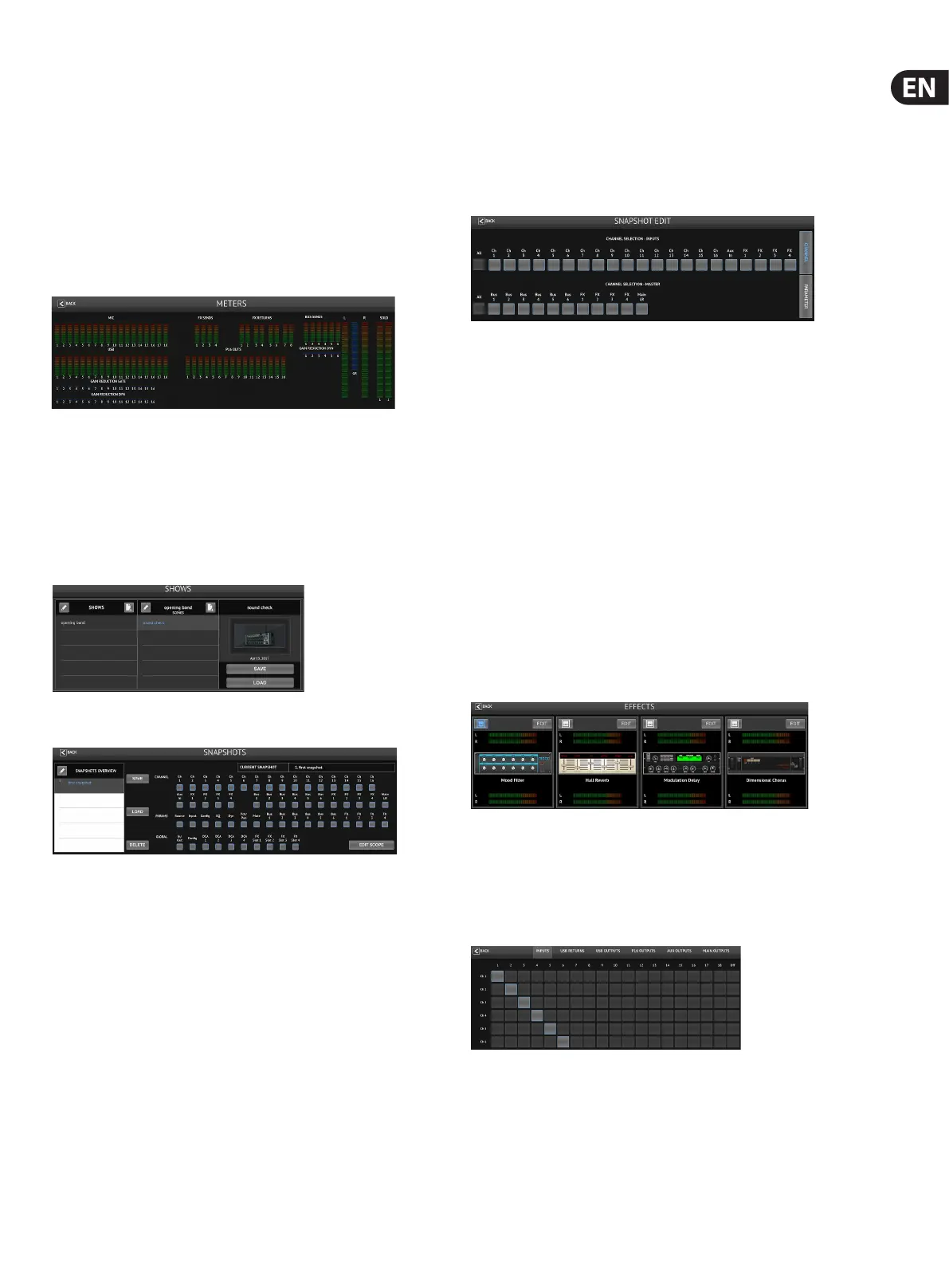17 M AIR User Manual
Whenever an auto mix bus is engaged, a blue gain reduction meter will indicate
the amount of signal reduction for any channels assigned to the bus. This allows
the current speaker to be heard clearly while suppressing any noise from the
other microphones. In each channel's Output tab, a Weight control is included
which allows certain channels to be attenuated more or less to compensate for
louder voices or more sensitive microphones.
5.10 Meters
The Meters page is accessed via the icon at the top of the main screen. This page
allows easy monitoring of all analog and digital levels, including USB channels,
Gate and Dynamics activity, P-16 channels and the Main and Solo buses.
5.11 Shows
The Shows page allows performances to be saved on the iPad for various venues,
artists,setsand arrangements for later recall. Within those shows,
individualsnapshots can be saved, edited and recalled. Press the page icon
tosave a new show or snapshot. Press the pencil icon to edit or delete a saved
showor snapshot. Pressing on a show or snapshot will allow any changes to
besaved, orfor a new snapshot to be loaded.
5.12 Snapshots
The snapshot function allows the current state to be saved inside the mixer
for immediate recall. The complete mixer state will be stored into one of the
64 internal snapshots. Every snapshot has a set of buttons allowing a specic
subset of information to be ltered during recall. This allows certain channels or
parameters to be enabled or disabled before a snapshot is loaded.
The snapshot recall parameters are listed in 3 categories: channel, parameter and
global.
The Channel Section lets you determine which channels or bus masters will be
aected during recall.
The Parameter Section lets you determine which specic preamp elements will
be recalled for the channels and buses selected in the Channel Section above.
Source aects the input vs. USB selection, Input recalls basic preamp settings
such as phantom and gain setting, and Cong recalls channel elements such as
name, color, stereo link, low cut, and insert on/o. EQ, Dyn, Fdr/Pan and Mute
recall these settings for the selected channels, and the bus/FX sends can be
individually assigned for recall.
Global Settings allow the input/output routing to be recalled, as well as saving
DCA assignments and FX block settings. The Global Cong selection saves
parameters such as link preferences, channel and bus links, solo preferences,
Auto Mix enable and last gate open, and mute groups 1-4 on/o state.
The snapshot page displays a list of parameters that are armed for recall.
Press the Edit Scope button to select individual channels/parameters that will
be recalled from a previously saved snapshot. Press the ‘All’ button to choose
everything in a category. There may be channels, buses, parameters, etc.
that should remain unaected throughout an event, so this method is benecial
for its highly specic method of recall.
To save a snapshot, press the Save button and conrm the save location. A new
entry will appear in the list, and you can use the pencil icon to edit the name.
To recall a previously-saved snapshot, select the item in the list and then press
the Load button.
To delete a snapshot that is no longer necessary, select it from the list and then
select Delete.
5.13 Eects
The Eects page is accessed via the icon at the top of the main screen. There are 4
slots where various eects can be selected and adjusted to suit the application.
Press the folder icon to activate an eect block. Press Edit to select a dierent
eect, and press on the eect graphic to edit parameters. See the Eects
Descriptions chapter for more details.
5.14 Routing
The Routing page allows the analog and digital inputs and outputs to be
reassigned to dierent destinations. Select the group of inputs or outputs you
want to edit from the top row, then press the block to which you want to reassign
a channel.
