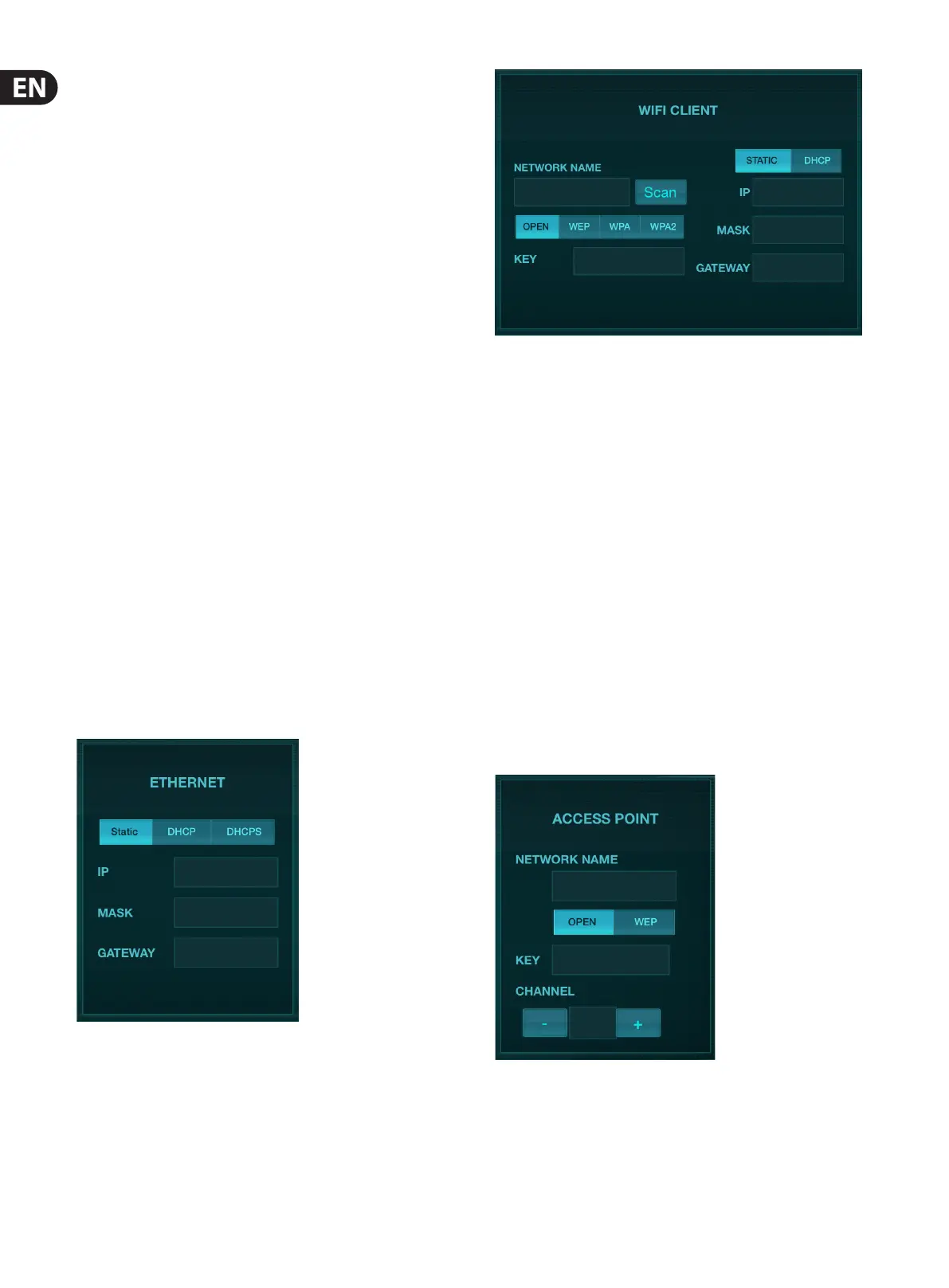12 M AIR User Manual
4. Network Connection
The M AIR mixers oer convenient digital control of the various mixing functions
in three dierent ways - via Ethernet LAN, or wirelessly as a Wi Client or as
an Access Point. Selection is made with the REMOTE switch. You may view or
change the network preferences for these on any of the M AIR remote control
applications on the ’Setup/Network’ page.
4.1 IP Address and DHCP
Depending on the connection scenario, the M AIR mixers oer up to 3 options
for connecting a tablet or PC for software control – DHCP Client, DHCP Server,
andxed IP operation. Connection is achieved dierently depending on
whichoption you choose:
DHCP Client mode is available in Ethernet LAN or Wi Client operation.
Themixerwill automatically request an IP lease from the DHCP server that
ownsthe IPaddresses in the network to which you are trying to connect.
DHCP Server (DHCPS) is optionally available for Ethernet LAN connections and
is standard in Access Point operation. The mixer will own the IP addresses
and provide IP leases to devices requesting access to that network. The mixer
will always use IP address 192.168.1.1 and assign IP addresses 192.168.1.101 –
192.168.1.132 to its clients.
Static IP is available for Ethernet LAN and Wi Client operation. The mixer will
use the xed (static) IP address, subnet mask and gateway that you specify for
registering on the network. Make sure that the addresses you specify manually
are not conicting with any other addresses on the same network. We generally
recommend using the DHCP mode, unless you have a very specic reason to set
itup manually.
Note: Changing parameters of the currently selected connection mode will
disconnect the software from the console. If the console is erroneously
congured for a xed IP address that is incompatible with the network it is
connected to, the console will be inaccessible. In this case, one of the other two
connection modes can be used to regain access and amend the settings. If that
does not work, hold the Reset button for 2 seconds to return to default
networksettings.
Mixer name and Ethernet setup screen
4.2 Ethernet/LAN
This mode supports DHCP Client (default), DHCP Server, and xed IP operation.
Note that if the mixer is connected to a network where no DHCP server is
present, the mixer will generate an automatic IP address (range 169.254.1.0–
169.254.254.255). There are no security options for LAN connections,
soanydevice in that network may take control of connected M AIR consoles.
Whenconnecting via LAN/Ethernet to a Wi router, make sure the security
settings of that router prevent unauthorized access.
Wi Client setup screen
4.3 Wi Client
This mode supports DHCP Client (default) and xed IP operation. The M AIR
mixers can support WEP, WPA and WPA2 security mechanisms in Wi Client
mode and works on Wi channels 1-11.
Correct SSID (network name) and password need to be supplied to connect to an
existing network. WEP passwords have to be either 5 characters or 13 characters
long. If the supplied SSID and password are incorrect, the mixer cannot be
accessed. In this case the networking parameters have to be reset and another
connection mode has to be used to regain access.
The Ethernet connection mode may be used for conguration of the
WiClientmode. While being connected in Ethernet mode, the M AIR mixer can
scan the available wireless networks and display their SSID network names,
eldstrength and security method. By selecting the preferred wireless network,
this information can be copied to the applications’ Wi Client setup page
automatically. You will then be prompted to ll in the security password of that
network. After switching from Ethernet to Wi Client mode, the mixer should
connect to the selected wireless network automatically, and will be displayed by
remote applications on any device connected to the same network.
Access Point setup screen
